Philips Magnavox ZV420MW8 User Manual
Page 40
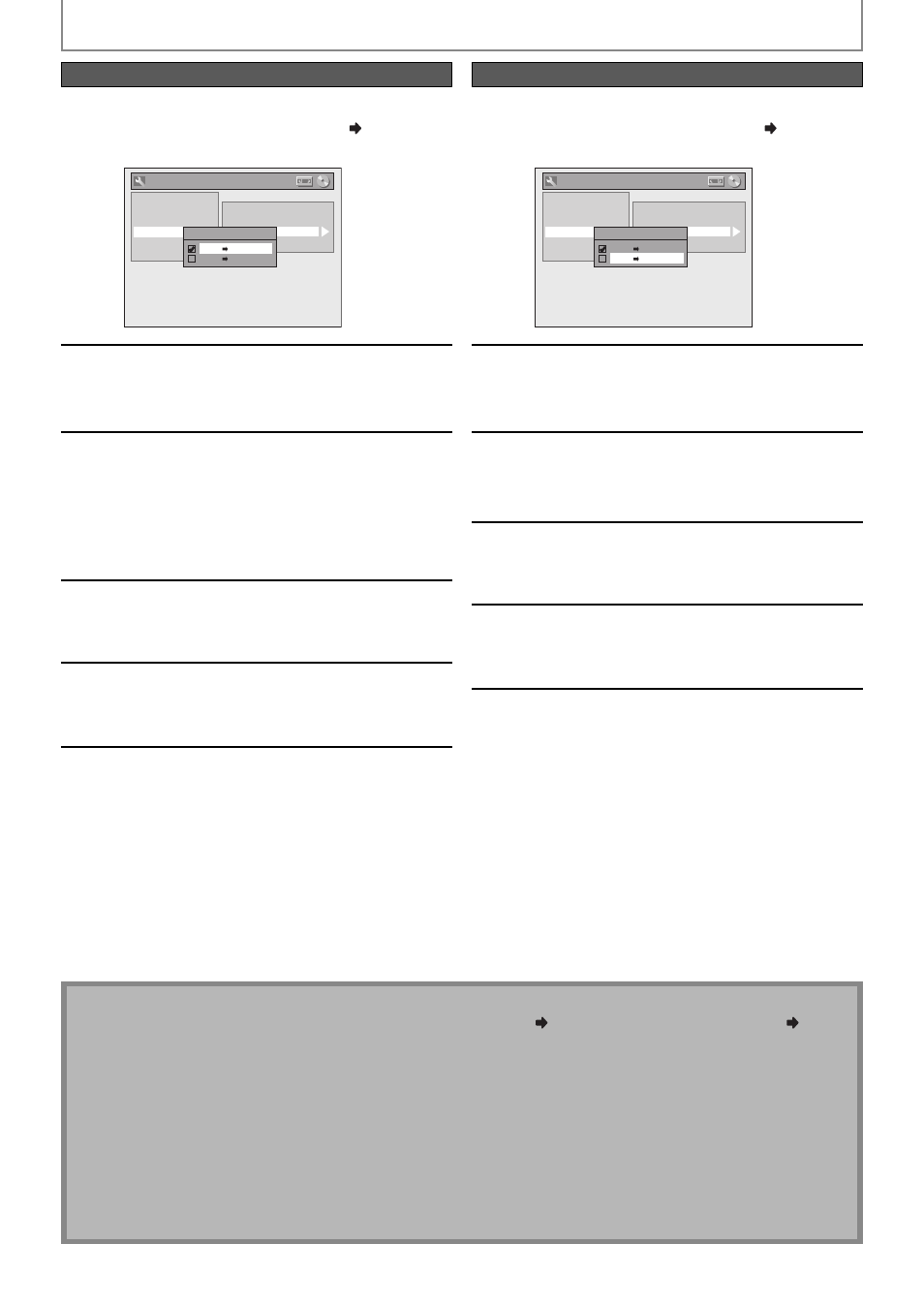
40
EN
40
EN
4
Use [K / L] to select “VCR DVD”,
then press [OK].
General Setting
Playback
Display
Video
Recording
Clock
Reset All
Auto Chapter
Auto Finalize
Dubbing Mode
Make Recording Compatible
Dubbing Mode
VCR DVD
DVD VCR
5
Press [SETUP] to exit.
Press [VCR].
6
Press [PLAY B]. Then press
[PAUSE F] at the point you wish to
start recording.
• Since it takes about a few seconds before the
actual dubbing begins, please allow extra 5
seconds when selecting the starting point.
7
Press [DVD].
Make sure to select a recording mode using
[REC MODE].
8
Press [D.DUBBING].
VCR to DVD duplication will start.
9
Press [STOP C] to stop the recording.
Title list will automatically appear.
• If you want to watch the duplicated material
after the VCR to DVD duplication, press [OK]
and then select “Play” in the title.
DUBBING MODE
4
Use [K / L] to select “DVD VCR”,
then press [OK].
General Setting
Playback
Display
Video
Recording
Clock
Reset All
Auto Chapter
Auto Finalize
Dubbing Mode
Make Recording Compatible
Dubbing Mode
VCR DVD
DVD VCR
5
Press [SETUP] to exit.
Press [DVD].
6
Press [PLAY B]. Then press
[PAUSE F] at the point you wish to
start recording.
7
Press [VCR].
Make sure to select a recording mode using
[REC MODE].
8
Press [D.DUBBING].
DVD to VCR duplication will start.
9
Press [STOP C] to stop the recording.
VCR to DVD
DVD to VCR
Note
• When you turn off the unit after setting the dubbing mode to DVD VCR, the setting will be set to VCR DVD
automatically.
• You cannot change the output mode during VCR to DVD or DVD to VCR duplication.
For Audio CD to VCR duplication:
• This function is available on Audio CD, not MP3 files.
For VCR to DVD duplication:
• The playback sound mode is followed by the setting of VCR playback sound mode on page 81. Set the playback
sound mode to which you wish to record to the DVD.
• This unit will automatically stop the duplication if playback with no image is for more than 3 minutes during VCR
to DVD duplication.
• Dubbing indicator will appear on the front panel display during dubbing.
