Viewing/modifying the network settings, Srtp call encryption indicator, View the ip and mac addresses – Mitel 5235 User Manual
Page 37: Modifying network settings
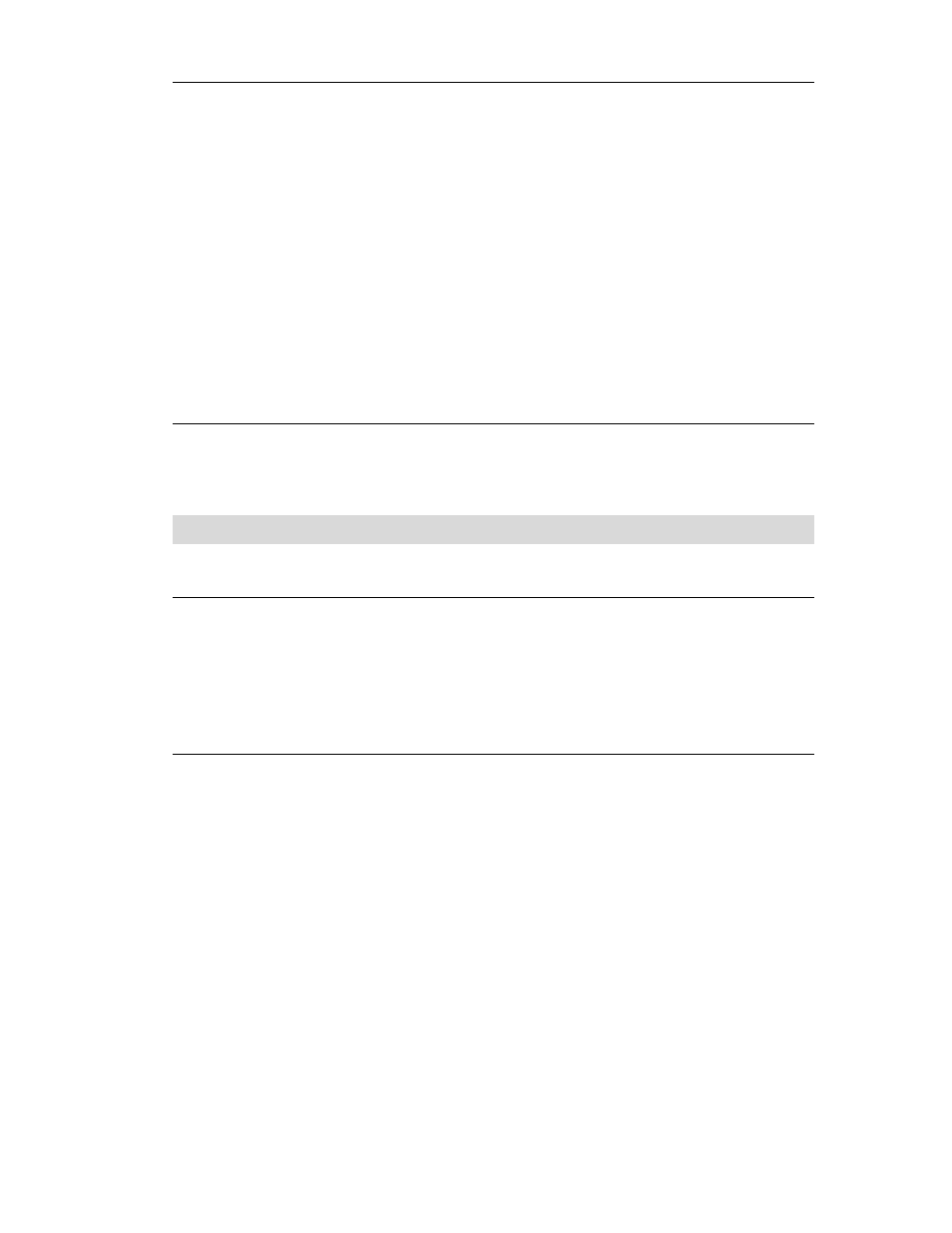
Administrator Tools
- 31 -
3. Press OK, enter your administrator password, and then press SUBMIT. HTTP
4. Do one of the following:
• To enable HTTP, press TURNON.
• To disable HTTP, press TURNOFF.
• To enable or disable TFTP, press NEXT.
5. Repeat steps 3 and 4 for TFTP, Telnet, SNMP and SRTP. After you enable or
disable a protocol, that protocol and its new status appears on the display.
6. Do one of the following:
• To return to the main menu, press EXIT.
• To return to the default display, press Superkey.
SRTP Call Encryption Indicator
For information about the Call Encryption setting, see Call Encryption Indicator on page
3. Also refer to the About the Protocols Page topic of the Administrator’s Web
Configuration Tool Online Help (see page 3).
Viewing/Modifying the Network Settings
View the IP and MAC Addresses
To view the phone’s IP and MAC addresses:
1. Press Superkey, and then press the Line 1 key. The IP and MAC addresses
appear.
2. Press Superkey to return to the default display.
Modifying Network Settings
To modify network settings using the Web Configuration Tool:
• Access
the
Network Configuration page of the Web Configuration Tool.
To modify network settings using the Superkey Menu Interface
1. Press Superkey, and then press >> until ADMIN TOOLS? appears on the display.
2. Press OK, and then press Next until NETWORK SETTINGS? appears.
3. Press OK, enter your administrator password, and then press SUBMIT.
4. Press NEXT until the network configuration settings you want to change appear.
5. Press REVIEW to view the current settings of the selected setting, and then do one
of the following:
• (Optional) To enable or disable DHCP, press TURNON or TURNOFF.
• To change a value, press CHANGE, enter the new value, and then press
SUBMIT. After the information is saved, the next setting appears.
• To leave a value as it is, press EXIT or NEXT.
