Screen names and functions, Screens before setting route, Screens during route guidance – Mazda 2006 3 4-DOOR User Manual
Page 374
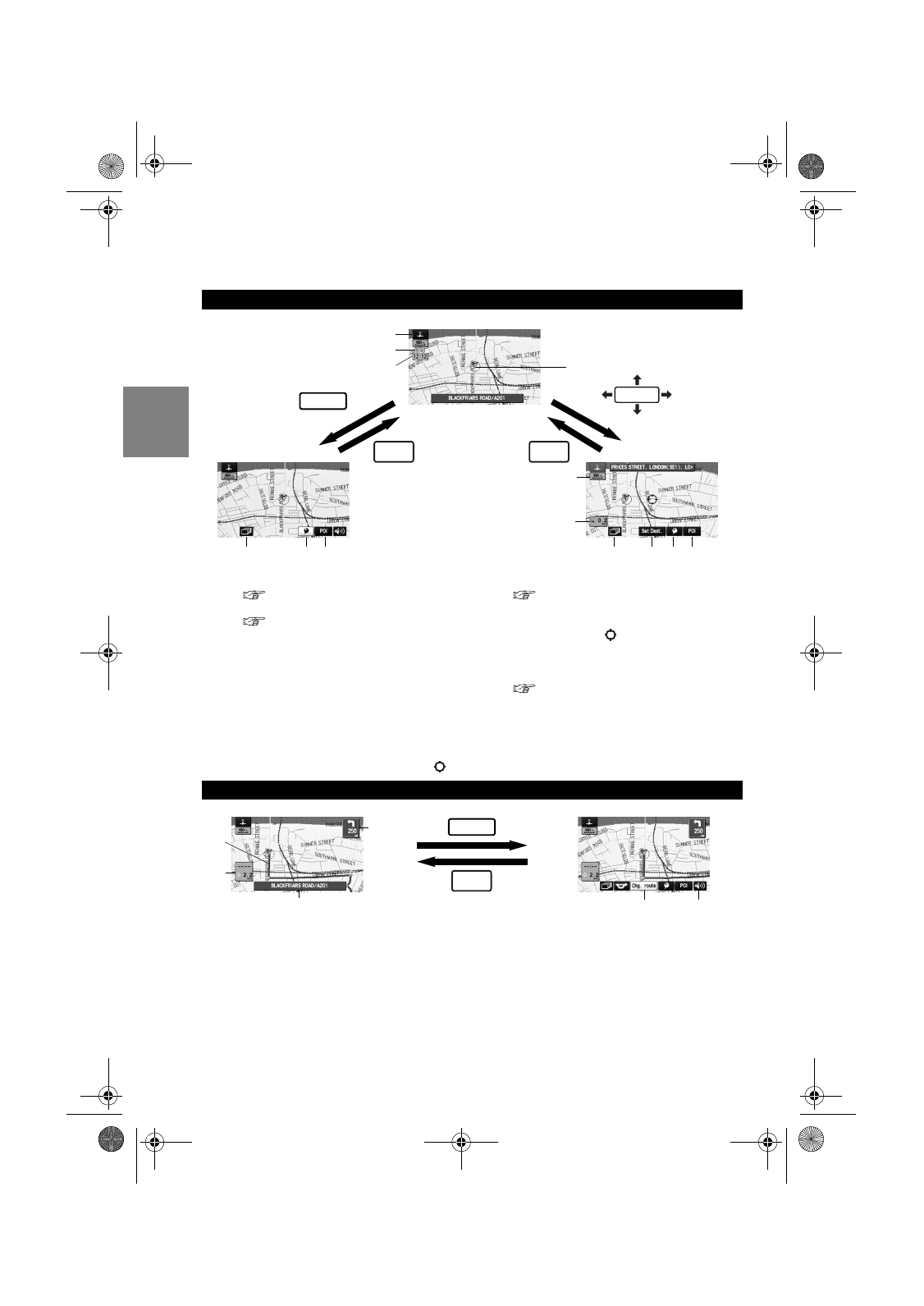
12
Ge
tt
ing
s
ta
rte
d
Screen names and functions
Screens Before Setting Route
(1) Map Orientation control
(
page 15)
(2) GPS (Global Positioning System) marker
(
page 47)
(3) Clock
Clock will be displayed when you set up
Clock on Navigation Set Up On.
(4) Vehicle marker
Shows the current position and
direction of your vehicle.
(5) Scale display
Displays the scale of the map.
(6) Distance from current position
Displays the distance from the current
position to the position pointed by
.
(7) Screen Configuration
(
page 14)
(8) Set Destination button
The destination or way point will be set at the
position pointed by
in the scroll screen.
(9) Store Memory Point button
Stores markers on the map.
(10) POI (Point of Interest) Display button
(
page 22)
Screens During Route Guidance
(1) Distance and Time to Destination display
Displays the time* and distance to the
destination or way point.
Selecting this will display the next and
further information on the way point or
time and distance to the destination.
(* Either required time or estimated time
arrival)
(2) Route display
Shows the provided route as a thick
blue line.
(3) Turn Arrow display
Shows the direction to turn at the next
junction and the distance to the junction.
(4) Current Road Name
Shows the name of the road you are
currently driving on.
(5) Change Route button
Displays the Route Option menu so that
settings for route calculation can be changed.
(6) Volume button
Displays the volume adjustment screen.
RET
(6)
(7)
(8)
(9) (10)
(5)
(4)
(3)
ENTER
(1)
(2)
Returns after a
few seconds.
ENTER
RET
Current position screen
(7)
(9) (10)
ENTER
(5)
(6)
(4)
(3)
(1)
(2)
Returns after a
few seconds.
RET
MAZDA3_Navi_EA.book Page 12 Monday, June 6, 2005 9:39 AM
