Load music, Bluetooth – Motorola Z6M User Manual
Page 8
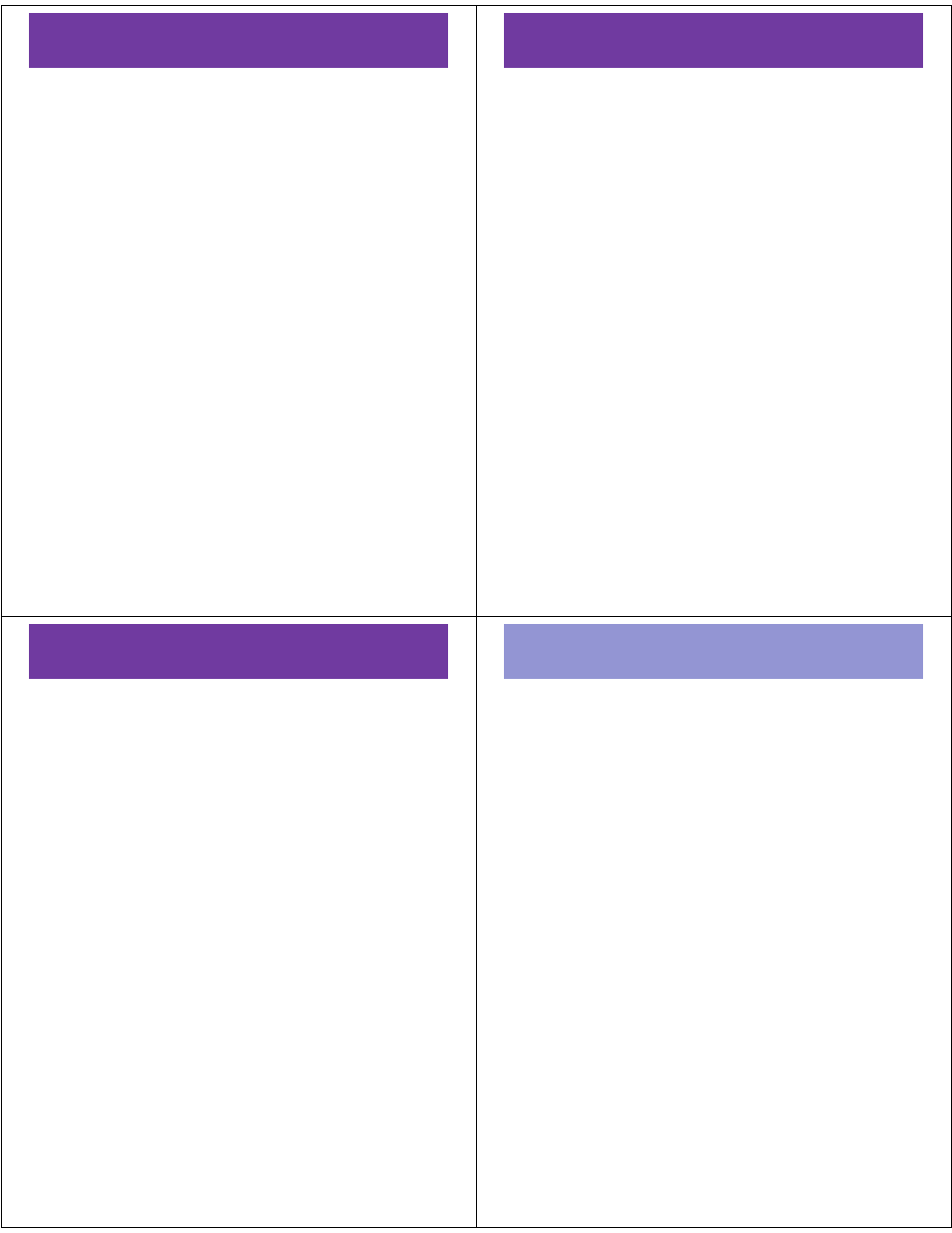
27
load music
into the card reader.) Insert the card reader into an
available USB port on your computer.
on your computer
Your phone’s memory card appears as a removable disk
on your computer.
1
Find where your phone’s memory card appears as a
Removable Disk icon. On a Windows computer, this
is the My Computer window. On a Mac, it’s on the
desktop.
2
Double-click the Removable Disk icon for your
phone’s memory card.
3
In the “Removable Disk” (memory card) window,
create one or more folders for the files you want to
copy onto the memory card.
A file name (including the path) must be less than
255 characters. For example, if you copy songs into
a folder you create that is named “MyMotoSongs,”
the name of any song PLUS the name of the folder
“MyMotoSongs” must be less than 255 characters.
28
load music
4
To copy the desired files onto the phone’s memory
card, drag and drop them into the folder that you
created.
5
When you finish, remove the phone’s memory card
safely from your computer:
•
If you are using a Windows computer,
right-click the Safely Remove Hardware icon in
the system tray at the bottom of your computer
screen. Then select USB Mass Storage Device.
•
If you are using a Mac, select and drag the
Removable Disk icon to the Trash.
29
load music
transfer between phone
& memory card
Caution:
Moving a file to the memory card deletes the
original file from phone memory.
Find it:
s
>
h
Media Gallery
6
Scroll to Sounds and press
s
.
7
Scroll to the file you want to move and press Options.
Note:
You cannot move sounds to the memory card
that came preloaded on your phone.
8
Scroll to Manage and press
s
.
Tip:
You can move many files at once by selecting
Mark for each file and then selecting Manage Marked Files >
Move.
9
Scroll to Move and press
s
.
1
Scroll to the device (memory card or phone) where
you want to move the file and press
s
.
Note:
You can also use these steps to move pictures
and videos to a removable memory card.
30
Bluetooth®
Bluetooth®
pair with headset,
handsfree device, or other
audio device
Before you try to connect to another Bluetooth
device, make sure your phone’s Bluetooth power is On
and the device is in pairing mode. You cannot pair if your
phone is connected to another device.
To pair your phone with an audio device:
Find it:
s
>
E
Bluetooth > Audio Devices > [Look For Devices]
Note:
If Bluetooth power is not on, your phone prompts
you to turn it on.
Your phone displays a list of devices located within range
of the phone. If your phone is already connected to a
device, your phone lists that device with
%
(in-use
indicator). After a connection is established with a
device, no other device can connect to your phone until
the currently connected device is disconnected.
1
Highlight a device in the list of devices.
2
Press
s
to connect the device.
