Get started, Play music, What headphones can you use – Motorola Z6M User Manual
Page 4
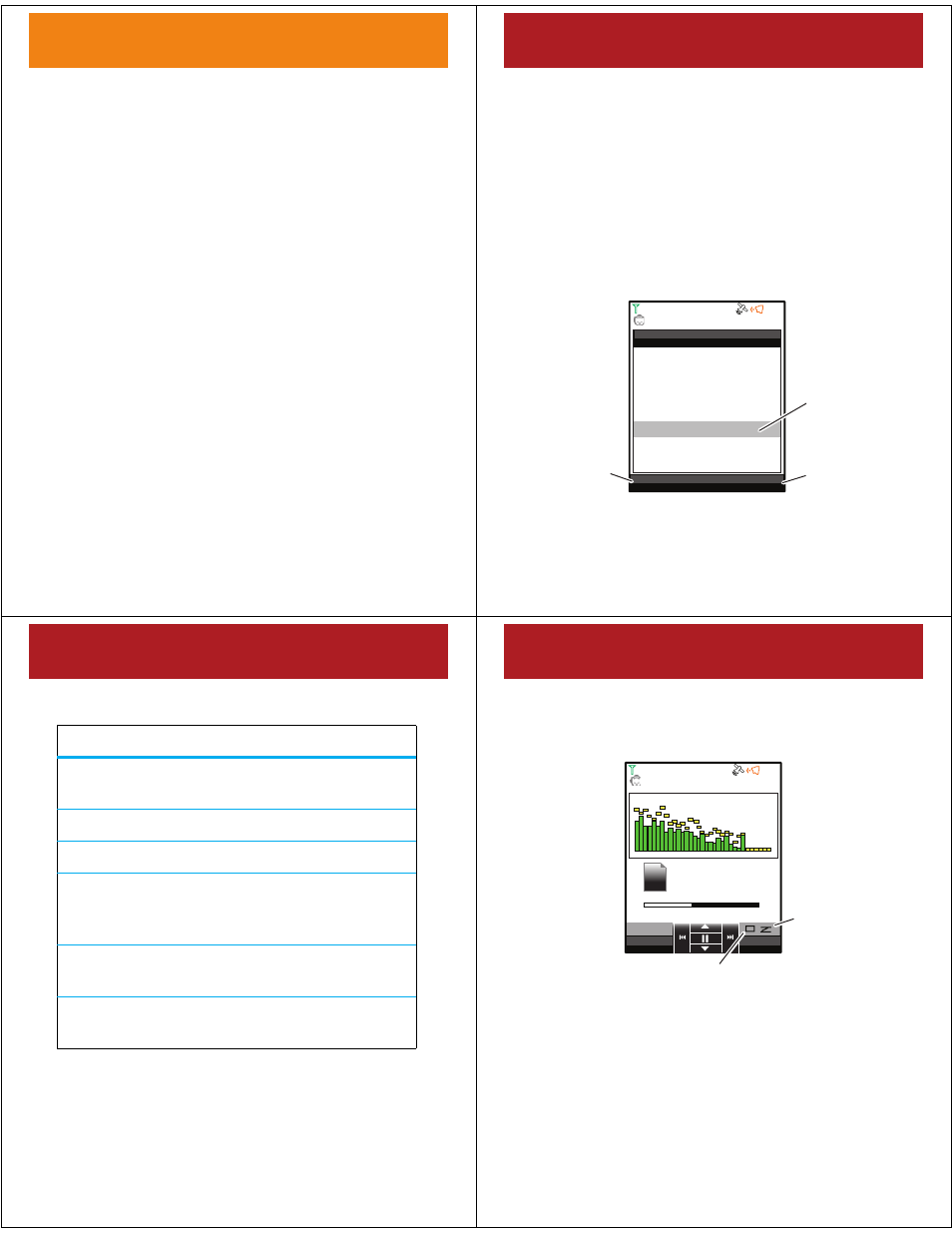
11
get started
what headphones can you
use?
Your phone has a 3.5mm wired headset jack. A 3.5mm
wired stereo headset is included in the box with your
phone for your listening enjoyment.
Your phone also supports compatible wireless stereo
Bluetooth® (A2DP) accessories. You can also plug in a
stereo wired EMU headset.
Tip:
See “accessories” on page 39 for more great ideas.
12
play music
play music
play music
Note:
You must insert a memory card before you launch
the music player.
A short press of the music/camera key (
l) launches
your phone’s music player.
Tip:
You can also press
s
>
Ó
Music Player.
Your phone displays the Music Player menu:
Highlighted
Selection
Exit music
player.
See music
player
settings.
Settings
Back
1. All Tracks
2. Playlists
3. Artists
4. Genres
5. Albums
6. Help
Music Player
N
OK
napster
13
play music
The Music Player menu includes:
Tip:
When browsing through any of these menus, to
quickly jump to an entry, type the name of the entry in
the Go To field. (The Go To field is not available in Help
menu item.)
menu items
All Tracks
Find & play a song from the entire list
of songs on your phone.
Playlists
Create or play a playlist.
Artists
Find & play music by artist.
Genres
Find & play music from a specific
genre (type of music), such as rock or
jazz.
Albums
Find & play music from a specific
album.
Help
View tips for a great music
experience.
14
play music
When the music player is playing a song, your screen
may look like this:
Tip:
In this example, the music player is using a visual
effect called Emerald. To change the visual effect, see
“repeat, shuffle, & other options” on page 16.
Note:
Repeat One and Repeat All have different icons.
Settings
Back
N
napster
1/14
1:33 4:49
e a Little Bit Closer
All Tracks
Î
When shown, indicates
Repeat All
is turned on.
When shown,
indicates
Shuffle
is turned on.
?
H
H
H
$
J
J
J
