Microsoft MN-130 User Manual
Page 44
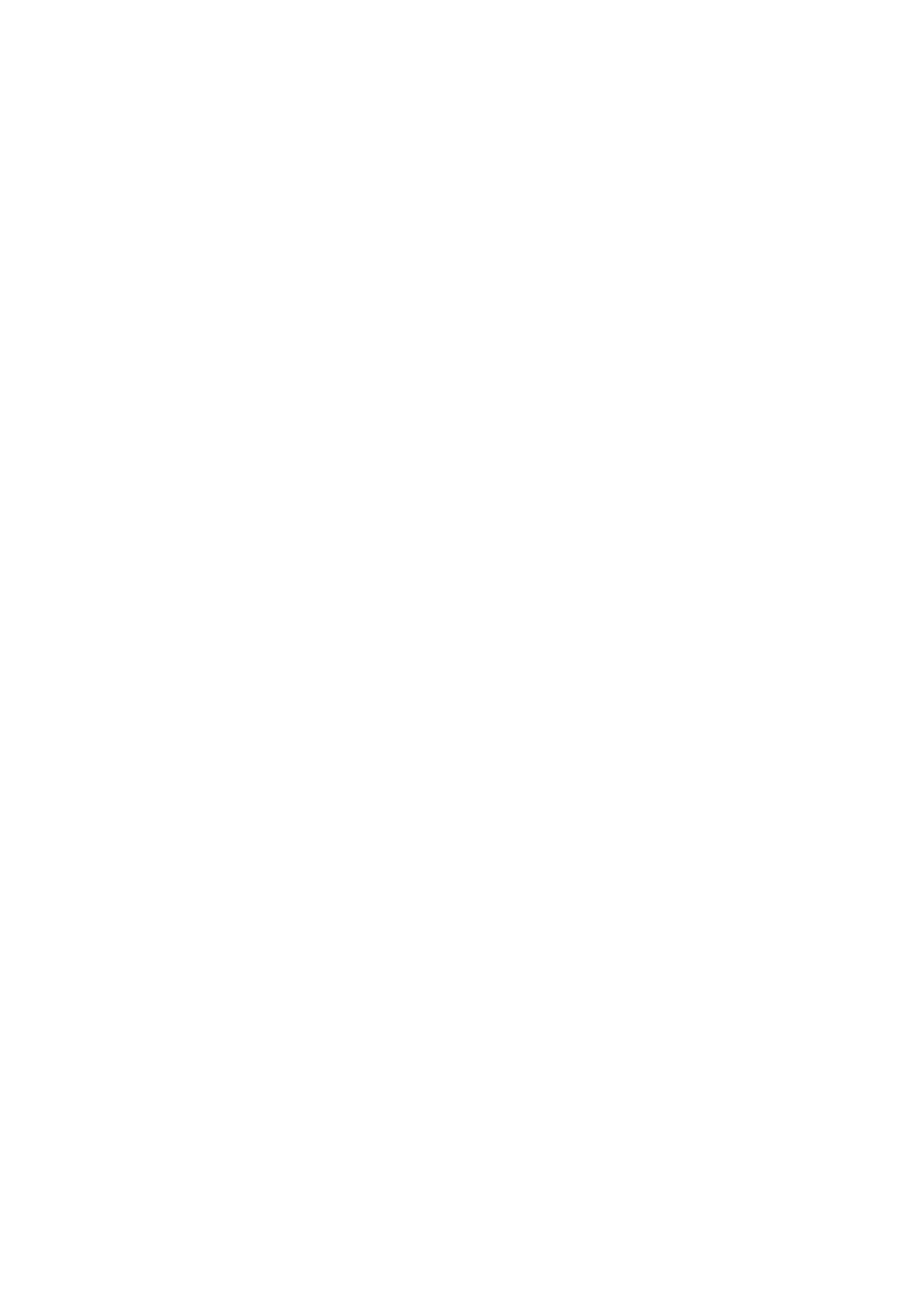
40
Microsoft Broadband Networking PCI Adapter User’s Guide
Windows 98, Windows 98 SE, and Windows Me:
1. Click Start, click Settings, click Control Panel, and then
double-click Network.
2. Under The following network components are installed,
click TCP/IP and then click Properties.
3. Click the IP Address tab in the TCP/IP Properties window.
4. Type the new IP address for this computer in IP address. For
guidelines on choosing an IP address, see “Computer-to-
Computer Setup” in Chapter 3.
5. Type 255.255.255.0 in Subnet Mask.
6. Click the Gateway tab, and type your gateway in New
Gateway.
7. Click Add to add your gateway.
8. Click the DNS Configuration tab, and in Primary DNS server
and Secondary DNS server, type the addresses of the
primary and secondary DNS servers
9. Click Apply or OK to save your changes, and then click OK to
quit the TCP/IP Properties window. When prompted, restart
your computer.
10. After Windows starts, try testing your Internet connection by
opening a Web page in your browser.
Windows 2000:
1. Click Start, click Control Panel, and then double-click
Network and Dial-Up Connections.
2. Double-click Local Area Connection.
3. On the Local Area Connection Status page, click Properties.
4. Under Components checked are used by this connection,
click TCP/IP and then click Properties.
5. Click Use the following IP address, and in IP address, type
the IP address.
6. Type the subnet mask and gateway addresses in Subnet
mask and Default gateway, respectively.
7. Click Use the following DNS server addresses, and in
Preferred DNS server and Alternate DNS server, type the
addresses of the primary and secondary DNS servers.
8. Click Apply or OK to save your changes, and then click OK to
quit the TCP/IP Properties window. If prompted, restart your
computer.
9. After Windows starts, try testing your Internet connection by
opening a Web page in your browser.
