Verification and minor adjustment, Fader creep – Meyer Sound CueMixer Matrix3 User Manual
Page 30
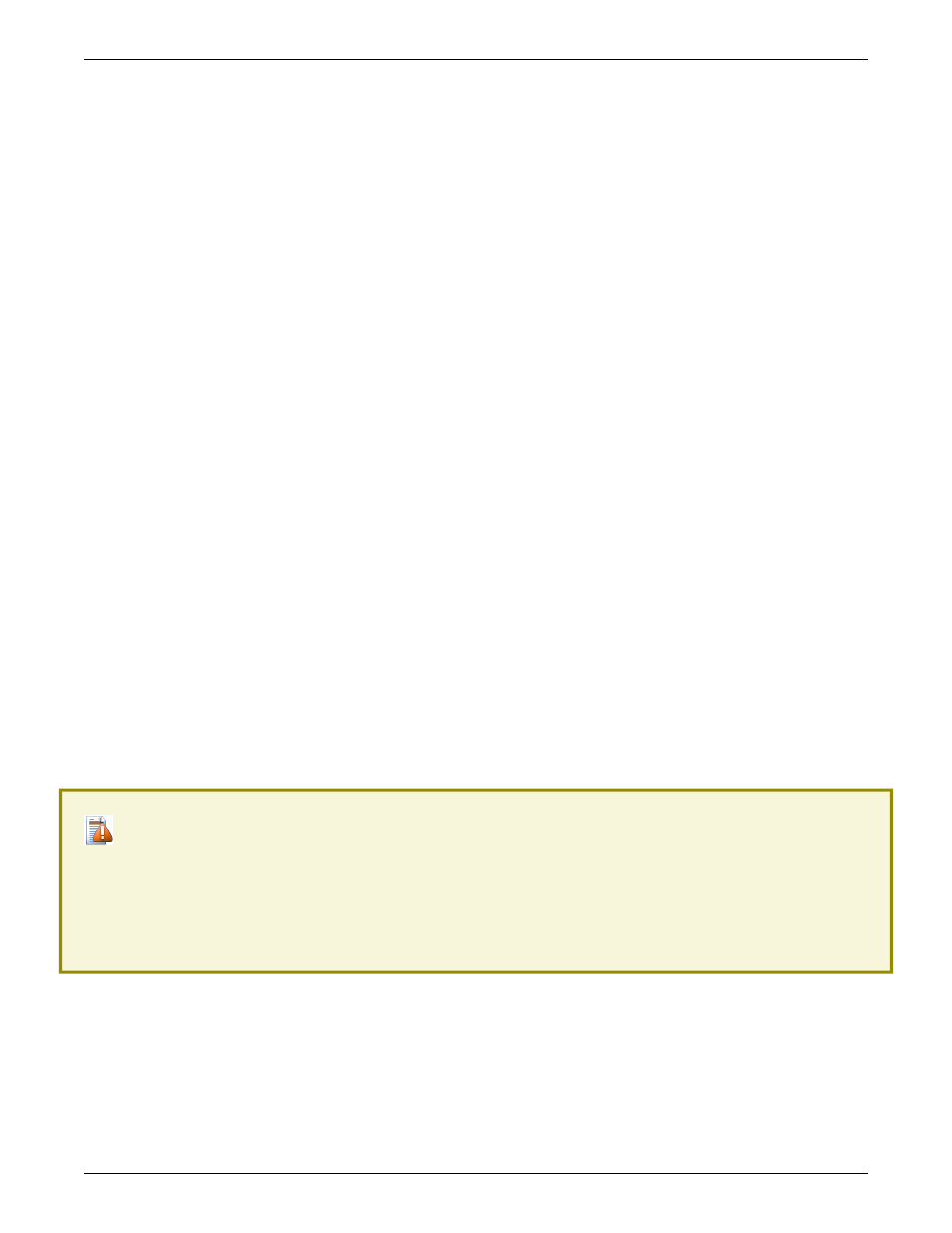
There are four circuit boards in the unit. There is a board that has all of the push-button switches and LEDs mounted
on it. Mounted above this is a circuit board with the microprocessor and one of the trim pots you will need to adjust.
The other two boards are for the faders. Each has four faders and the associated circuitry for those faders.
Verification and Minor Adjustment
Adjustment is done to align the fader position and to set the servo gain. There is an interaction between these two
adjustments and you will have to make small adjustments to each control in turn in order to converge the settings.
1.
Start with the front panel positioned so that you can access the trimmers and the front panel. Placing the panel
on the side so that the faders are horizontal works well. Faders must be able to travel freely.
2.
With the serial cable disconnected, connect the power supply and energize the unit. The power on self test
should position all 8 faders at approximately –25 on the front panel.
3.
Each group of four faders are mounted to a circuit board. There is one trim adjustment on this board that sets
the fader position. This is labeled “T1” and is the only trim pot on the fader board. If the board is working correctly,
the trim setting required will be in the middle of the range of adjustment. It is not possible to adjust individual
faders within the set of four.
4.
Once the fader position has been adjusted, connect the CueMixer to a LX-COM module and enable the Cue-
Mixer in CueStation software. The controls should reflect the status of the Matrix3 system at this point.
5.
On the CueMixer, select INPUTS and Page 1.
6.
In CueStation, set Inputs 1 to 8 at –infinity (all the way off.)
7.
Verify that the faders do not “click” when at the bottom of their travel on the CueMixer. You may have to adjust
“T1” on the fader board slightly to avoid have the fader bottom-out on the mechanical end stop. Note that when
at rest, the fader motors are still energized once a second so if you listen closely you will hear a slight buzzing
noise. What you don’t want to hear is the fader hitting the end-stop.
8.
In CueStation set Inputs 1 to 8 to +10.
9.
The circuit board with the DB-9 connector is the CPU board. It has a single trim adjustment also labeled “T1”.
This sets the servo gain for all 8 faders.
Verify that the faders do not “click” when at the top of their travel on the CueMixer. If they do, then you will have to
adjust “T1” on the CPU board.
10.
In CueStation, set Inputs 1 to 8 to +0 (Unity.)
11.
Verify that all the faders align with the 0 label on the front panel. The faders may not be perfectly in line, but
they should be within 3mm.
Fader Creep
Caution
If the CPU T1 is not adjusted correctly, the faders will “creep” when touched and released without moving the fader.
To test for this, lightly touch the side of the fader knob. You need enough pressure so that the fader does detect
your touch, but do not move the fader. When you release your touch the fader should not move. Repeated touching
should not show changes in CueStation for the fader level. It is normal for the first touch to show a change of up to
+/- 1.5.
If the faders creep up in value, adjust CPU T1 clock-wise.
If the faders creep down in value, adjust the CPU T1 counter-clock-wise.
Note that adjustments to the CPU T1 and the Fader Board T1 interact. You will have to go between the two states
successively to reach the final adjustments.
30
Calibration
