When eq is active – Meyer Sound CueMixer Matrix3 User Manual
Page 26
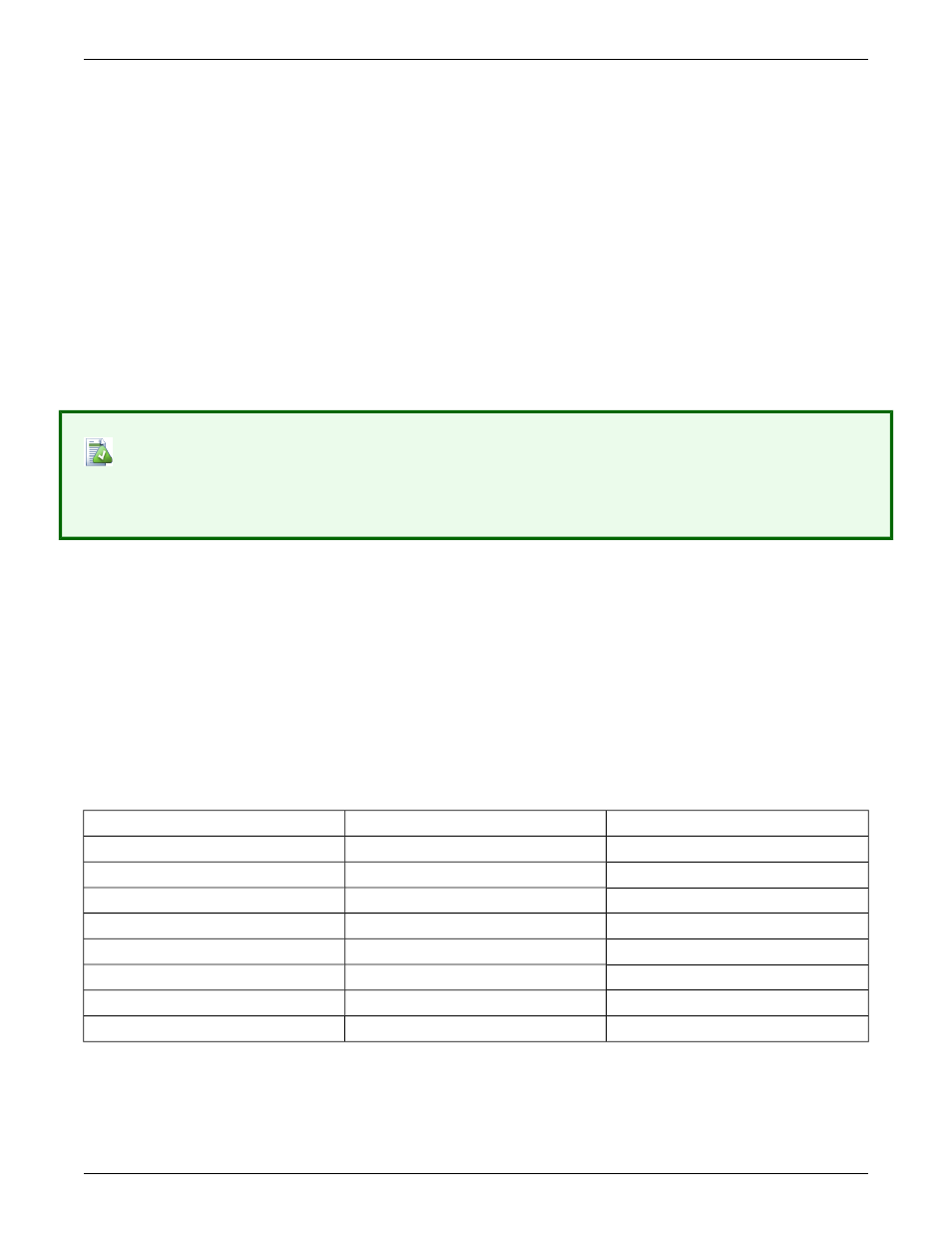
(Shifted) [c.NEW]: Cue Lists window- Makes a new cue entry with the default name, captures all, and then puts
it in a cue list. A Cue List must be selected in the Cue Lists window. This is the same as pressing F4 while in
the Cue Lists window with a Cue List selected.
Page Select 2
(Unshifted) Hot button select of page 2.
(Shifted) [c.ALL]: Cue Library window- is the Capture ALL command. A Cue must be selected in the Cue Library
window. The Capture All prompt opens (Capture All: Cancel, More…, Capture).
Page Select 3
(Unshifted) Hot button select of page 3.
(Shifted) [c.DFT]: Cue Lists window- Capture Difference & Follow through command. A Cue List must be selected
with a Cue highlighted. The Capture Differences and Follow Through prompt will appear.
Page Select 4
(Unshifted) Hot button select of page.
(Shifted) [c.DIF]: Cue Library window- is the Capture Differences command. A Cue must be selected in the Cue
Library window. The Capture Differences prompt will open.
Note
To use the CueMixer in programming a Matrix3 system you need to be familiar with CueStation software. Please
see the CueStation manual for details on the functions of these buttons.
When EQ is Active
When EQ is active, many controls change function. For instance, the yellow Isolate LEDs switch to display the EQ
channel. The mode LEDs change to reflect either input, output, or aux modes (top row, LEDs 2, 6, or 5). The Isolate
buttons become Ch. Sel. and are used to select the channel for EQ. The Isolate LEDs are used to show the selected
channel. The faders now function as the blue label at the bottom calls out. Take special note of fader no. 8 as it is
used to select the EQ bands assigned to the first six faders. With fader 8 at minimum the first two bands are selected.
Moving the fader to 50% selects bands 3 & 4. Setting the fader at maximum selects bands 5&6 (5 only for the input
EQ). There is a dead zone between positions.
The Mute buttons are used to bypass individual bands or the entire EQ section. Please see details under the Mute
button entry.
Table 4. EQ Fader Functions
Mute Function
Fader Function
Fader
Bypass Band 1
Band 1 Gain
1
Bypass Band 2
Band 1 Frequency
2
Bypass Band 3
Band 1 Q
3
Bypass Band 4
Band 2 Gain
4
Bypass Band 5
Band 2 Frequency
5
Bypass Band 6
Band 2 Q
6
-
Delay Time
7
Bypass All
EQ Band Select
8
The bypass ALL function toggles between current band settings (bypassed or not) and all bands bypassed. It does
NOT bypass the Delay. Note when you toggle out of ALL Bypass the status of the individual Bands are restored.
(e.g. Band 1 is bypassed and all others are engaged. Pressing Bypass ALL bypasses everything. Pressing Bypass
ALL a second time to toggle out results in Band 1 still being bypassed but all others engaged again.)
26
Reference
