Cuemixer details, Basic operation, Changing the page – Meyer Sound CueMixer Matrix3 User Manual
Page 23
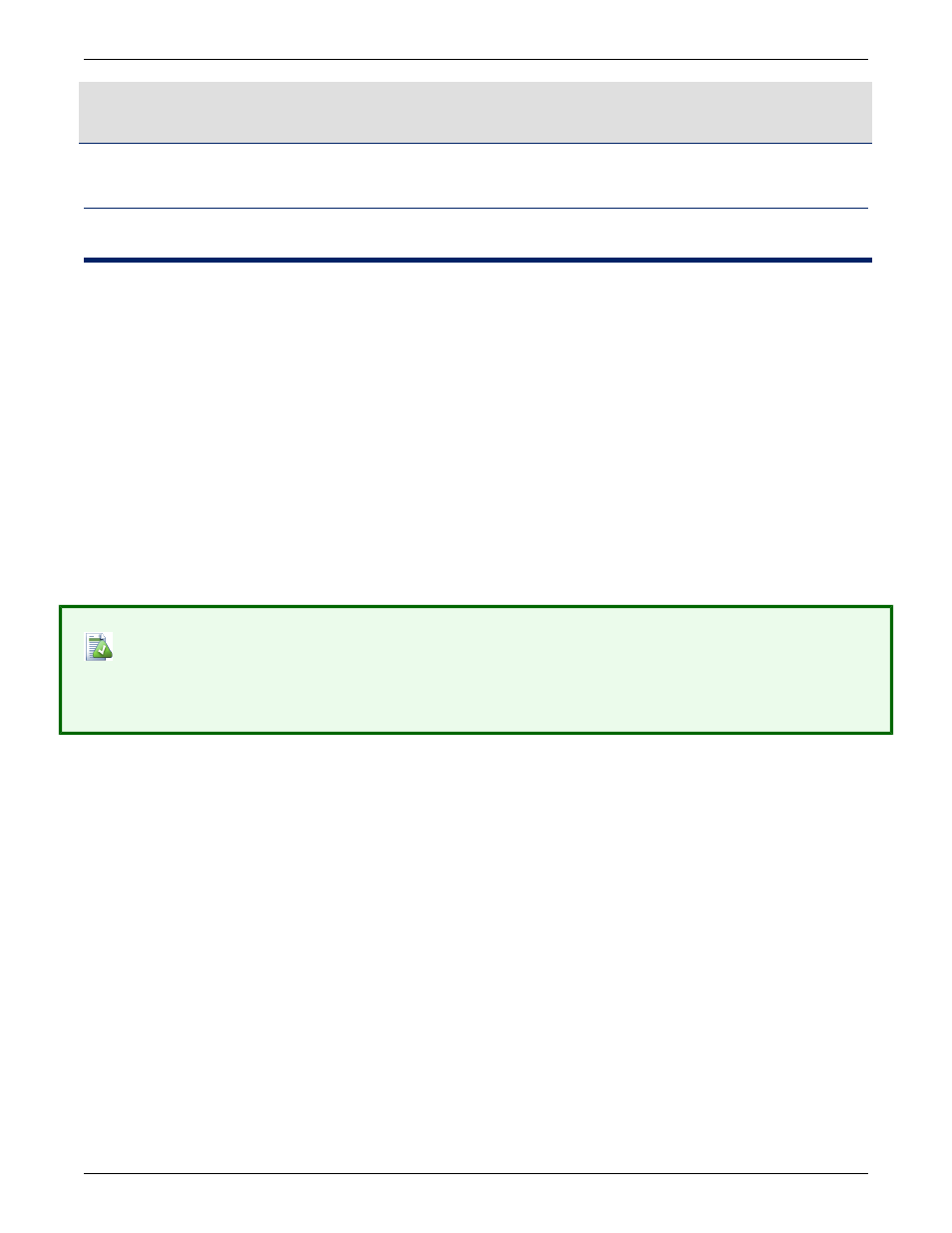
CueMixer Details
Basic Operation
When the CueMixer is first powered up it starts with System Master as the current mode. The System Master LED
in the upper left corner is lit and the first two faders are the Automated System Level and the Manual System Level.
The user can press and release the SHIFT key to enter the SHIFT-mode. When in the SHIFT-mode, the LED next
to the SHIFT button will be lit. Pressing another key will bring up a new mode (Inputs, Bus Lvls, Outputs, Aux Out,
User A, or VGroups).
The TRIMS button is used to select trims mode for Input, Bus Levels, Output, and Aux. When you press the TRIMS
button you will enter the Trims mode last selected. The default is Input Trims. The TRIMS LED will light and the Inputs
mode LED will also light. You use Shift and then mode to select a different Trims mode. As long as the TRIMS LED
is lit, you are adjusting the TRIMS.
To leave the TRIMS mode, just press TRIMS a second time. The next time you enter TRIMS, you will be in the last
selected TRIMS mode. For Example if you are adjusting the Output Trims and you toggle out of TRIMS and select
Input mode - when you again press TRIMS, you will return to the Output Trims mode (since this was the last Trims
mode you had selected).
The EQ button works like the TRIMS button. When you select EQ, you then are in EQ mode and can select Input,
Output, and Aux modes. When you press EQ a second time, you leave EQ and return to whatever mode you were
in before pressing EQ.
Note
If you try to select a mode that doesn't have trims, the CueMixer will not allow you to make the selection. The same
is true for EQ (when in EQ mode you will only be able to select other modes that support EQ).
When you select EQ or Trims the current mode will be saved. The last selected mode for EQ or Trims will be recalled.
If you have not used EQ or Trims, the default selection will be Inputs. EQ and Trims are mutually exclusive. Pressing
EQ while in Trims or Trims while in EQ will switch modes. You can flip back and forth between EQ and Trims, and
the CueMixer will always revert to the last selected mode for each. When you enter EQ or Trims, the CueMixer notes
the mode you were in, and saves it as the "current" mode. If both EQ and Trims are toggled off, then the CueMixer
will go back to current mode.
If while the EQ or Trims mode is in effect, the user presses System Master, the CueMixer will take itself out of EQ
or Trims (saving the setting). When Trims or EQ is next pressed, the mode last selected will be used.
Changing the Page
There are four buttons in the second row that allow you to instantly select pages 1 through 4. You can also select
any of the 16 pages in a fully configured 128 input system using the Shift key and the bottom two rows of buttons.
When you press the Shift key, the Isolate and Mute LEDs go out, and the 16 LEDs from Isolate 1 down to Mute 8
become page 1 thru page 16. The page that is currently selected will have that buttons’ LED light up.
When you select a new page the shift LED goes out, the new page LED stays on for 1 second. The Isolate and Mute
LEDs then revert to displaying their named functions.
23
