Minolta DI2510 User Manual
Page 44
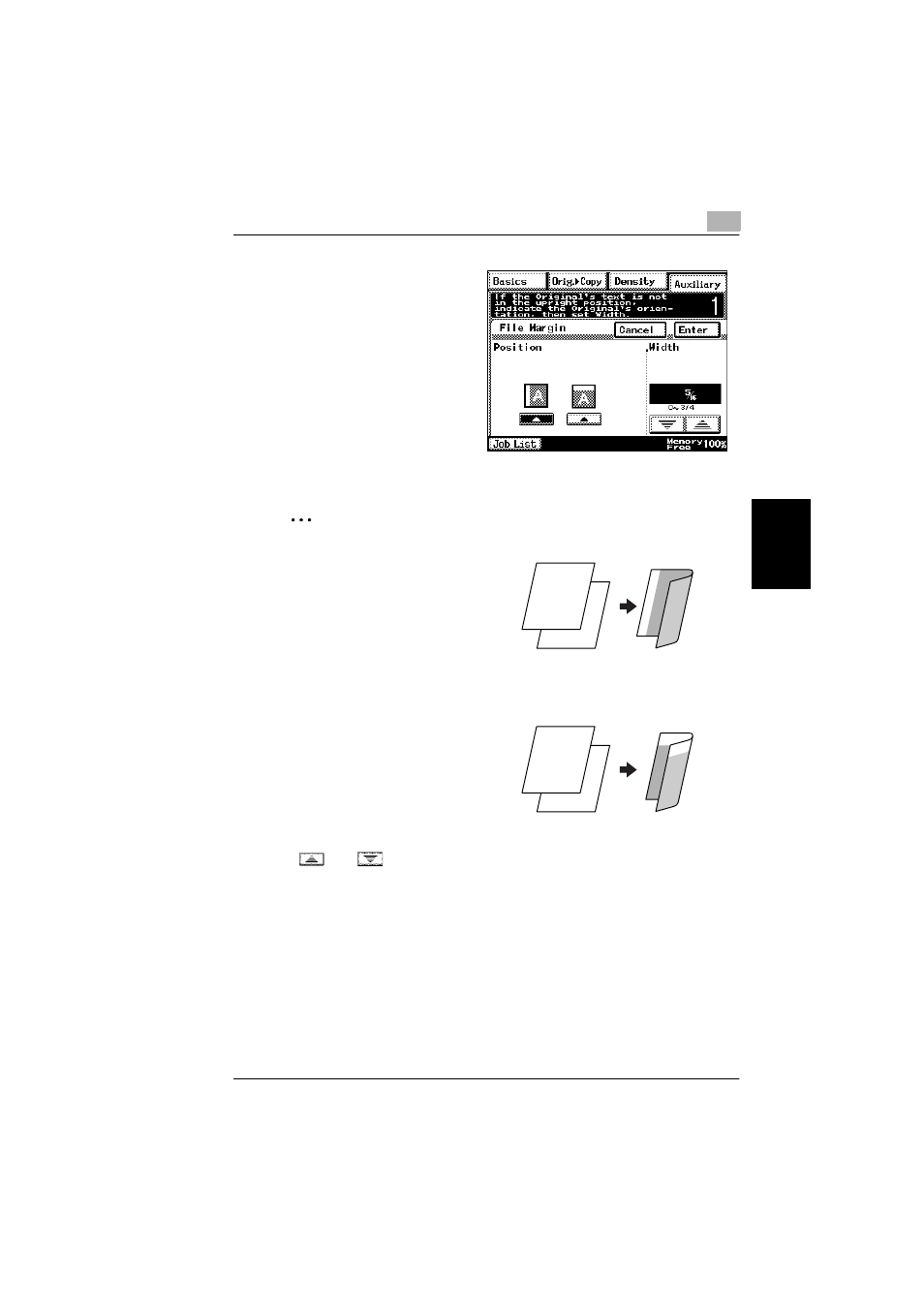
4.4 “File Margin” Function
4
Di2010/Di2510/Di3010/Di3510
4-11
Au
xi
liar
y
F
unc
tio
n
s
Ch
apte
r 4
3
Select the desired File Margin
setting.
✎
Tip
If the setting for the left binding
position is selected for double-
sided copying, the front and
back sides of the page will be
printed with the same orienta-
tion.
If the setting for the top binding
position is selected for double-
sided copying, the back side of
the page is printed upside
down.
4
Touch
and
to specify the width of the binding margin, and then touch
[Enter].
❍
If [Cancel] is touched, the setting is cancelled.
5
Press the [Start] key.
The copies are printed.
1
2
1 2
Original Document
Copy
1
2
1 2
Original Document
Copy
