Copy hard drive (hdd) to disc, Clearing the hard drive (hdd) – MicroBoards Technology Premium Pro Series User Manual
Page 9
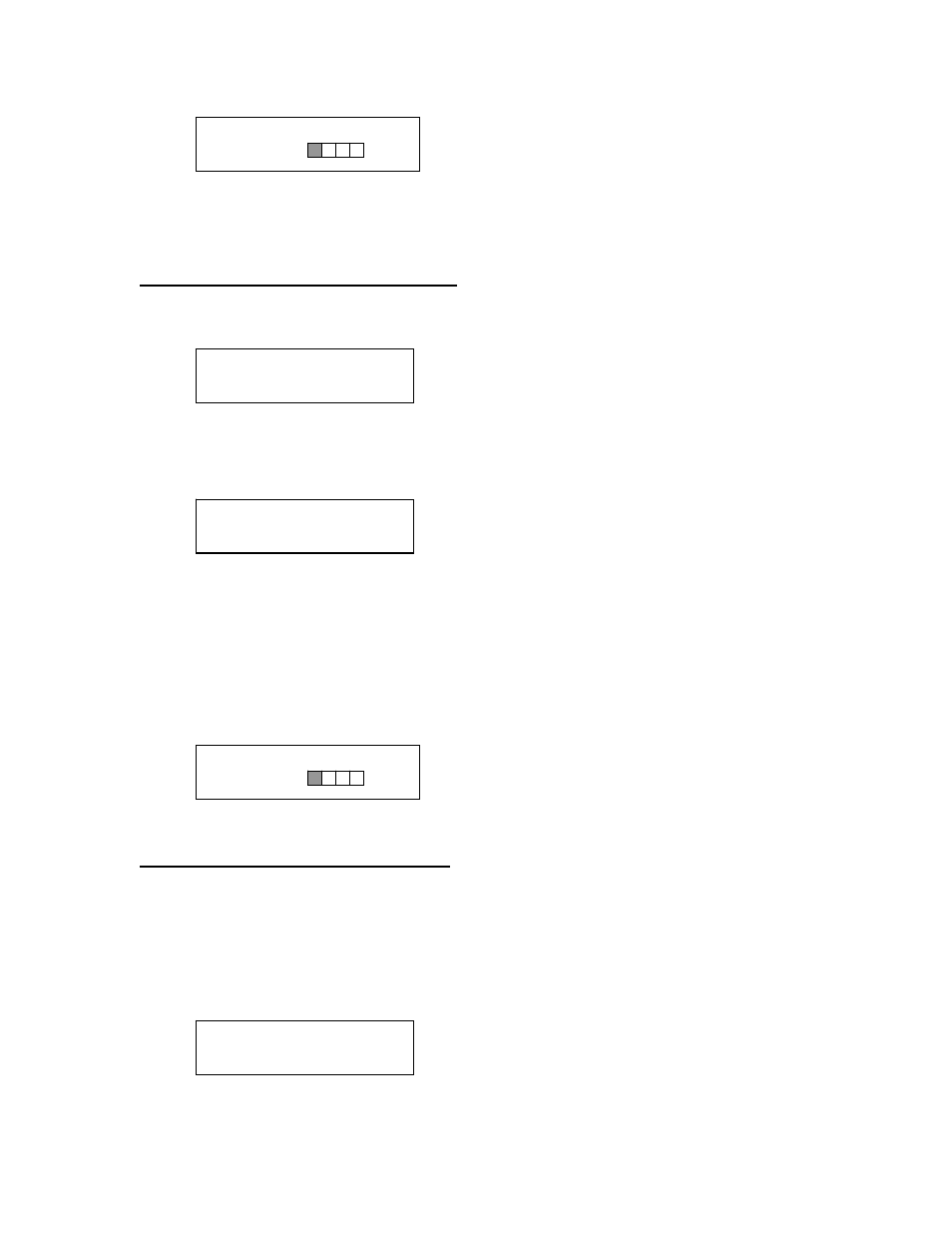
DVD Premium Pro Series MICROBOARDS TECHNOLOGY, LLC
9
MASTER SELECT?
(DISC)
COPY START?
(HDD1 to DISC)
READER?
(DISC to DISC)
8. The display will now show the progress of the data being transferred to the hard drive:
9. Once the Master disc has been copied to the HDD, the Reader drive will eject the disc.
When you go back into the MASTER SELECT? Menu, and select a partition with data
stored on it, the display will show the type of data (ROM or Video) and the capacity of
that data. Proceed to COPY HDD TO DVD section.
Copy Hard Drive (HDD) to Disc
1. Follow the instructions on page 8 to register the Master to the HDD.
2. Press to NO or ▼ button until the screen displays
3. Press the YES button.
4. The display will show READER.
5. Press the NO or ▼ button and the display will show HDD1. If this is the hard drive
partition you wish to copy, press the YES button.
6. The screen will display COPY START? (HDD1 to DISC)
7. If you wish to select a different hard drive partition, press the NO or ▼ button in step 5,
unit the display shows the partition you wish to copy.
8. Place the blank disc(s) into the Recorder(s) and wait 10 seconds for the light(s) on the
front of the Recorder(s) to stop blinking.
9. Press the YES button. If you have the Auto Run feature set to ON, the duplication will
begin when all drives are loaded with blank media.
10. The drive trays will open on any recorder without blank discs installed. If you do not want
to make a copy in those drives, close the tray(s), wait for the drive light to go out, and
then press the YES button to start the copy job.
11. The display will now show the progress of the copy job from the HDD to the Recorder(s):
12. After the Copy job is complete, the disc(s) will be ejected from the Recorder(s).
Clearing the Hard Drive (HDD)
The Master Clear option will not appear if there is no information stored on any of the hard drive
partitions.
1. At the COPY START? (HDD1 to DISC) menu, press the NO or ▼ button until the display
shows MASTER SELECT? (HDD1 to DISC).
2. Press the YES button.
3. The display will show:
COPY 4.0GB
DVD 25%
REGISTER 4.2GB
DVD 25%
