Connecting to the lx-4000 series via telnet or ssh, Software upgrades, Ip configuration menu – MRV Communications LX-4000 Series User Manual
Page 34: Booting from defaults, Accessing and configuring additional features
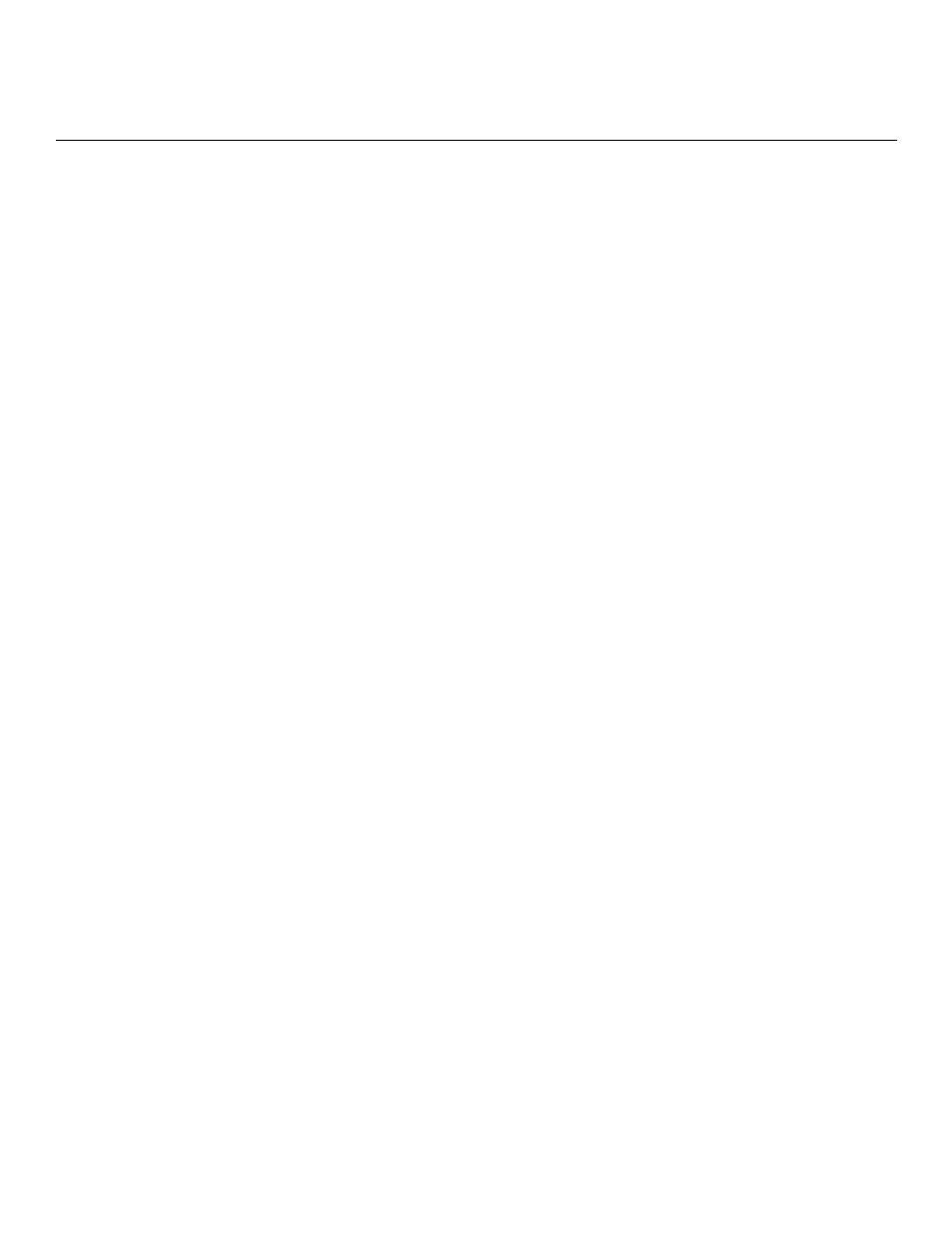
Configuring the LX-4000 Series for the First Time
34
MRV Communications, Inc.
www.mrv.com
451-0308
Software Upgrades
To upgrade software using the ppciboot menu, refer to “Upgrading Software with the ppciboot Main
Menu” in the LX-Series Configuration Guide. To upgrade software using the CLI, refer to “Upgrading
Software and ppciboot with the Command Line Interface” in the same manual.
IP Configuration Menu
For details on using the IP Configuration Menu, refer to “Using the IP Configuration Menu” in the
LX-Series Configuration Guide.
Booting from Defaults
For information on how to boot your unit from defaults, refer to “Booting from Defaults” in the LX-
Series Configuration Guide.
Accessing and Configuring Additional Features
The following sections describe additional LX-4000 features you can access and configure.
Connecting to the LX-4000 Series via Telnet or SSH
Telnet Directly into the Communication Server
NOTE:
The default telnet port is 23. The default SSH port is 22.
1. Telnet to the unit from your machine.
2. Enter your subscriber login name, then your password.
3. If you entered the password correctly, the user> prompt is displayed.
Connecting to a Serial Port
NOTE:
Devices connected to serial ports 1-32 on the LX-4032 are assigned telnet port numbers
2100-5200 by default. For example:
•
Port 1 = 2100
•
Port 2 = 2200
•
Port 3 = 2300
NOTE:
The corresponding SSH port numbers are 2122-5222. For example:
•
Port 1 = 2122
•
Port 2 = 2222
•
Port 3 = 2322
You can gain telnet/ssh access to a serial device by using the LX IP address and default port number
of that serial port.
Changing the Telnet Port
To change the interface telnet port number, use the following commands:
InReach> enable
