Holding calls and retrieving held calls, Annotating calls – Mitel 5550 IP Console User Manual
Page 29
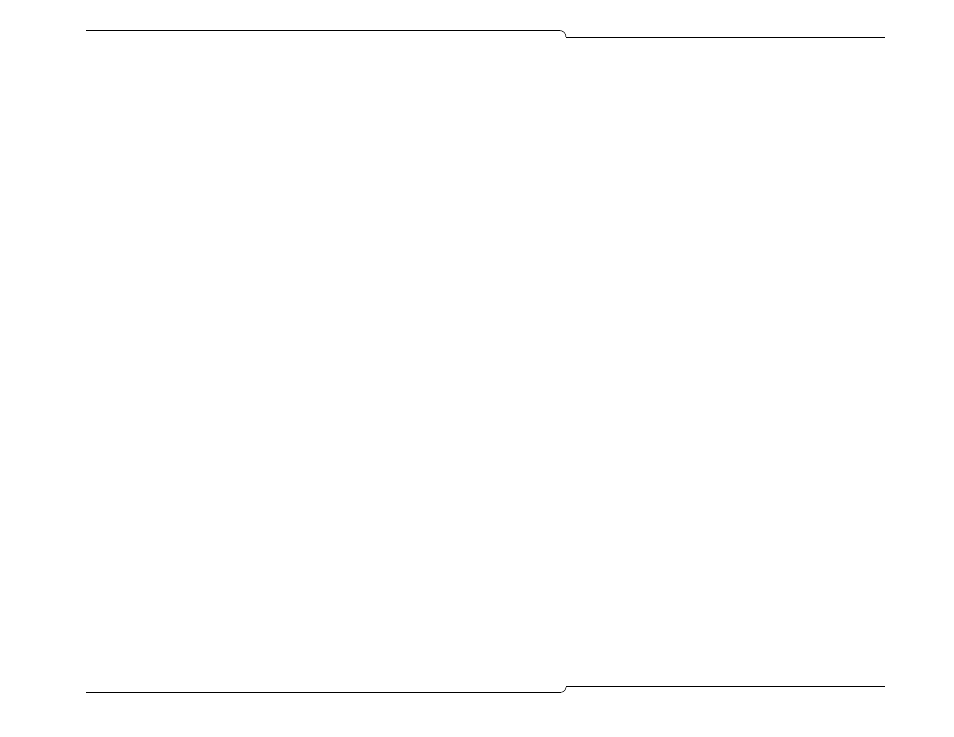
♦
23
Holding Calls and Retrieving Held Calls
You can place up to six callers on hold while you check for information
or page the person that the caller is requesting.
When a call has been placed on hold, the held call information
appears in the Calls On Hold display.
The Calls On Hold display is customizable, so you can select the
columns of call information that you want to see, and you can re-size
the columns to show more or less information. See page 38 for a list
of the call information columns that you can view and customize.
To place a call on hold
•
Press Hold.
To retrieve a call on hold
You can retrieve a call on hold only when the Source and/or
Destination area on the screen is clear:
1. Press Retrieve, and dial the position number of the call (1-6)
you want to retrieve
or
Double-click the entry in the Calls on Hold display
or
Press Retrieve and then the star key (*) on the keypad to retrieve
the longest-held call.
2. Speak to the caller.
3. Press [Dial DEST] to release the call to the original Held For
party, if the caller wishes to try to reach that person again.
Note: If you have annotated or added notes to the call, refer to those
notes so that you don’t have to ask again for the caller’s name or the
name of the person the caller wishes to reach. See “Annotating Calls”
on page 23 for details.
Annotating Calls
Annotating calls on hold allows you to keep track of multiple held calls
and handle them more efficiently.
Record specific call information (for example, “Urgent!”) using the
Notes field in the Source, Destination or Calls on Hold areas. These
notes stay with the call until you release the call to the extension that
the caller is trying to reach, or until the call returns as a recall.
Annotate calls on hold with “Hold For” information using [Hold For]
in either the Phone Book search results area or the Busy Lamp Field
area.
To add a note to an incoming or held call
1. Answer or retrieve the call.
2. Click the Notes field in one of these areas:
-
Source area (that is, while you are speaking with the caller),
or
-
Destination area (that is, while you are speaking to the per-
son the caller wishes to reach), or
-
Calls on Hold display (that is, after you have held the call).
3. Type the desired message, and press
- ENTER
to accept the message, or
- ESC to cancel the message that you typed.
4. Press Hold.
