Handling calls in the queued calls area, Accessing the queued calls displays, Monitoring incoming, held, and transferred calls – Mitel 5550 IP Console User Manual
Page 19
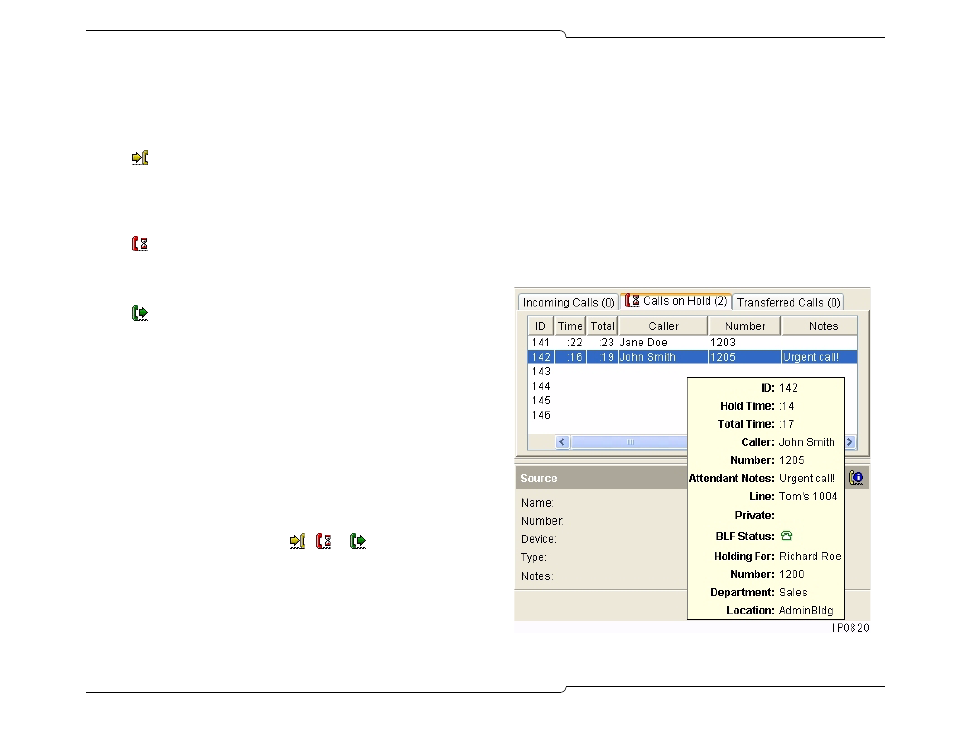
13
Handling Calls in the Queued Calls Area
You have access to three call-handling tools from the Queued Calls
area of your console screen. Use these tools to manage queued calls:
•
Incoming Calls – allows you to selectively answer calls.
Incoming Calls shows recalls at the top of the list, then all other
calls either in order of arrival, or in order of assigned call-answer-
ing priority (if you have specified line priority). You can answer
calls in any order. See page 16 for details.
•
Calls on Hold – allows you to view, annotate, and transfer
the calls you have put on hold. You can also use this display to
remind you of caller identity details before you return to a held
call. See page 23 for details.
•
Transferred Calls – allows you to monitor and retrieve trans-
ferred calls that are ringing an extension. See page 21 for details.
You can customize each Queued Calls display by specifying which
columns you wish to see, and by resizing each column. See page 38
for more information.
Accessing the Queued Calls Displays
You can access any of the queued calls displays from the console
screen or from a programmable key on your keypad.
1. Click the corresponding tab in the Queued Calls area
or
2. Click the corresponding icon (
,
or
)
in the Menu area
or
3. Select the Calls menu followed by Incoming Calls, Calls on
Hold, or Transferred Calls
or
4. Press the associated programmable key on your keypad.
For information about programming keys, see page 42.
Monitoring Incoming, Held, and Transferred Calls
Use the queued calls display to view call information:
1. Access the appropriate queued calls display.
2. Scroll left or right using the scroll bar along the bottom of the
display
or
3. Move the mouse pointer over the call.
A pop-up like the one shown below appears and remains on
screen for 10 seconds or until you move the pointer away from
the call.
