Ptional setting, Music, Picture – Philips Magnavox 42MF439B User Manual
Page 34: Or change the following settings, Press [menu] to exit
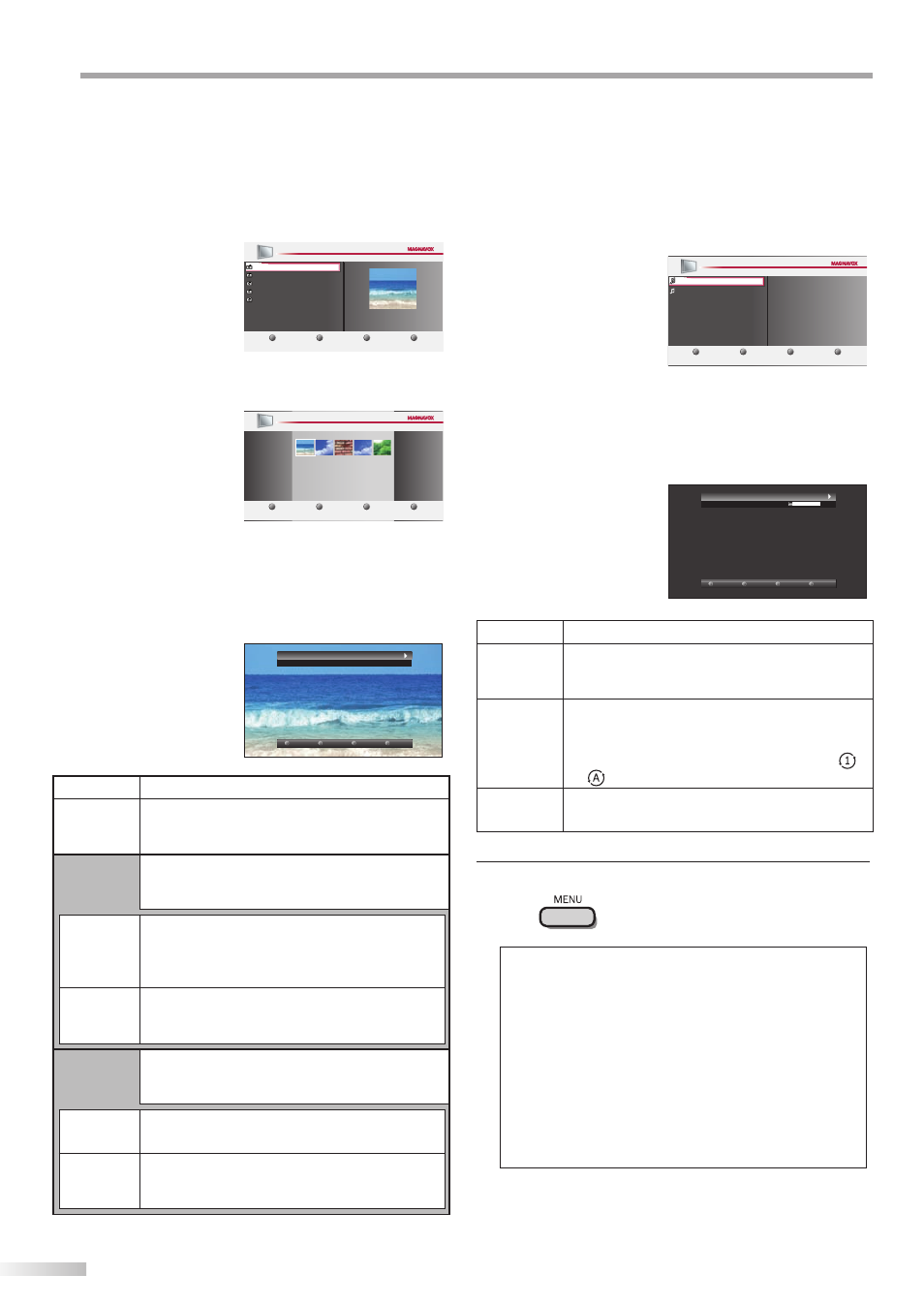
34
EN
O
PTIONAL SETTING
[Music]
Use [Cursor K / L] to select the desired file, and then
press [OK] or [Cursor B ].
1
2
3
4
Music1.mp3
Your USB
Press “OK” key to play/pause
Title:
Artist:
Album:
Duration:
Year:
Music1
None
Easy Symphony
00:04:28
2007
Music2.mp3
Mus c
Music1 mp3
Music
Playback will begin from the file you choose.
To pause/begin the playback, press [OK].
You can use [the number buttons] (between [1]
and [3]) to see the file detail (
➀
) or change the
following settings (
➁
or
➂
).
Track: Mus c1
Ar ist: None
00 53
04 28
1
2
3
4
Repeat
More deta l
Shu fle
Item
Detail
➀
More detail
Press [1] to display file details below.
“Title”, “Artist”, “Album”, “Duration” and “Year”.
Press [1] again to disappear file details.
➁
Repeat
Press [2] to play back the desired file repeatedly.
Press [2] to play back the all files in the folder
repeatedly.
To cancel the repeat playback, press [2] until “
”
or “
” disappears.
➂
Shuffle
Press [3] to play back the music randomly.
To return to the normal playback, press [3] again.
4
Press [MENU] to exit.
Note:
• To go back to the previous screen (except when the “List” is
displayed), press [Cursor
s
].
• The USB flash memory is not supplied with this unit.
• We do not guarantee the all USB flash memory can be
supported on this unit.
• Be sure to keep a back up copy of the original files on your
device before you play them back on this unit.
We have no responsibilities for damage or loss of your
stored data.
• When you ready to remove a USB flash memory, at first
turn off the unit to avoid any damage for your data and the
unit.
•
•
[Picture]
Use [Cursor K / L] to select the desired file, and then
press [OK] or [Cursor B ].
1
2
3
4
Your USB
Image1 jpg
P cture
Thumbnails
Press “OK” key to play pause
Image1 jpg
1200 900
2009 04 02 17 42 06
Picture
Image2.jpg
Image1.jpg
Image3.jpg
Image4.jpg
Image5.jpg
To switch a “List” or a “Thumbnails”,
press [2] by [the number button].
1
2
3
4
L st
Press “OK” key to play/pause
Your USB
Image1 jpg
Picture
Image1 jpg
P cture
The unit goes to the slide show automatically.
To pause/begin the slide show, press [OK].
You can use [the number buttons] (between [1]
and [4]) to see the file detail (
➀
) or change the
following settings (
➁
~
➃
).
P cture: mage1 jpg
By:
1
2
3
4
Transitions
Mo e detail
S ide ime
Stop show
Item
Detail
➀
More detail
Press [1] to display file details below.
“Name”, “Album”, “Date”, “Size” and “Next”.
Press [1] again to disappear file details.
➃
Start show
Press [4] or [OK] to start the slide show.
While the slide show is on, the following setting
will be displayed.
➁
Transitions
Press [2], then use [Cursor K / L] to select the
way of the transition mode choosing from;
“Dissolve”, “Wipe right”, “Wipe left”, “Wipe up”,
“Wipe down”, “Box in” and “Box out”.
➂
Slide time
Press [2], then use [Cursor K / L] to change the
display time choosing from;
“Short”, “Medium” and “Long”.
➃
Stop show
Press [4] or [OK] to stop the slide show.
While the slide show is off, the following setting
will be displayed.
➁
Rotate
Every press on [2] will turn the picture clockwise
by 90 degrees.
➂
Zoom
Press [3], then use [Cursor K / L] to select the
zoom factor (1X, 2X or 4X).
Press [OK] to set the zoom factor.
•
•
•
