Downloading and transferring files (continued) – Memorex MMP8500 User Manual
Page 14
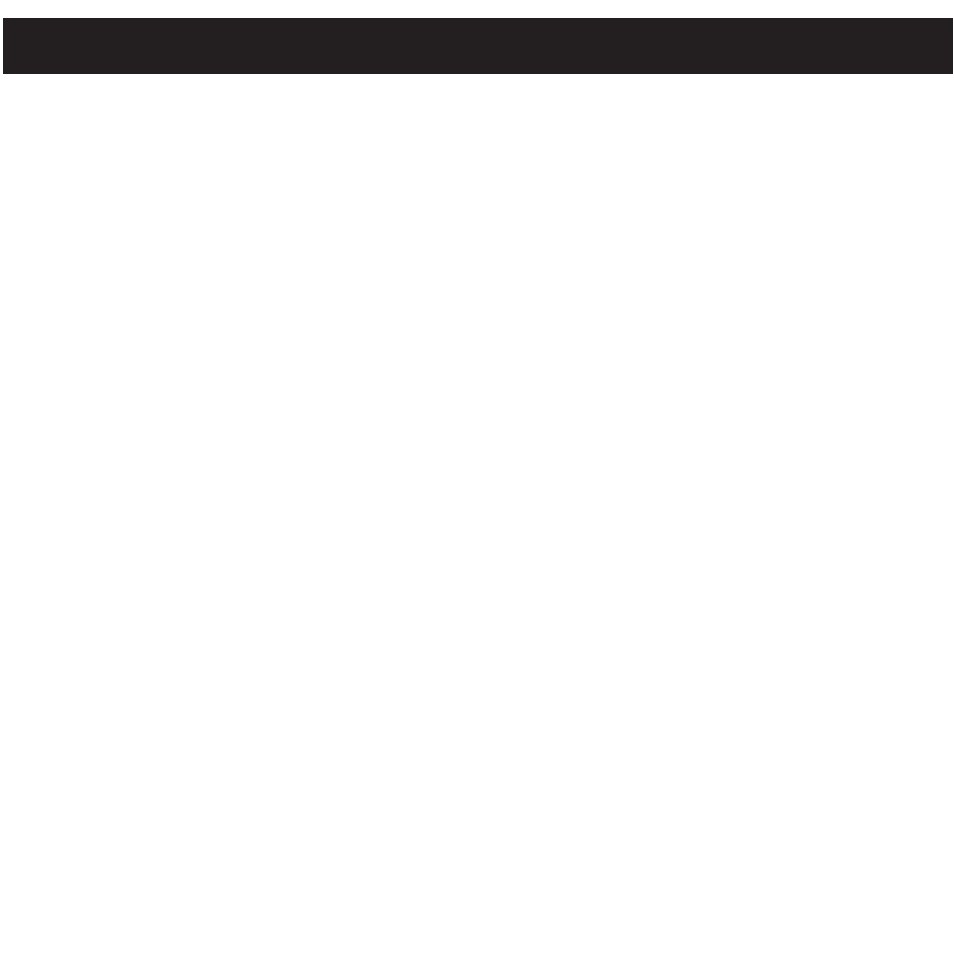
INSTRUCTIONS FOR DOWNLOADING SONGS FROM THE COMPUTER
USING REALONE SOFTWARE
1 Install the Real One Software.
2 When the unit is on, connect the USB cable to the MP3 Player and the USB port of the
computer. Once the USB cable is connected to the player “Mass Storage” will be
displayed on the LCD display for approximately three seconds.
3 To make sure the computer recognizes the MP3 player, double click on MY
COMPUTER, and check for a drive called Removable disk. Double click on Removable
Disk, and make sure the Capacity is equal to 122MB, and minimize this window.
4 Insert a Music CD into the CD-ROM drive of your computer, and open Real One Media
Browser. Next, click on the CD icon on the bottom tool bar of the Media Browser. Click
on preferences, choose MP3 Audio, and 96Kbps Stereo and click OK.
5 Click the "Save Tracks" icon on the bottom menu bar to open the "Select Tracks" dialog
box. Select the desired tracks on the CD and click "OK" to save the tracks into My
Library; "Pending" will appear at the end of the tracks' name and "Saved" will shown
after the tracks' name when finished saving. Choose “My library” from the Menu Bar
and double click on the yellow folder (Show organizer). Double click on the "All Media"
(view your entire library) to view a list of the saved songs.
6 Click on the Yellow plus (+) sign on the left bottom tool bar and click on “Add File” to
add the tracks to the MP3 player. Once you click on Add File, another dialog box will
appear on your screen, double click on the name of the CD that you want to load into
your MP3 player and highlight all of the songs. Right click on the songs and select
“Send To”, then click on the MP3 player. If you do not see your MP3 player, click on
Copy to copy the songs.
7 Open the Removable disk window, right click to open another dialog box and click on
paste to load your songs into your MP3 player. Once you paste the songs, you will
notice that the MP3 display will show files transferred into the box which means your
files are been loaded into the player.
8 Once the files are finished loading into the player, disconnect the USB cable, insert
headphones and listen to your music.
DOWNLOADING AND TRANSFERRING FILES (CONTINUED)
13
