Basic operations (for dvd player) – Philips Magnavox 17MD255V User Manual
Page 20
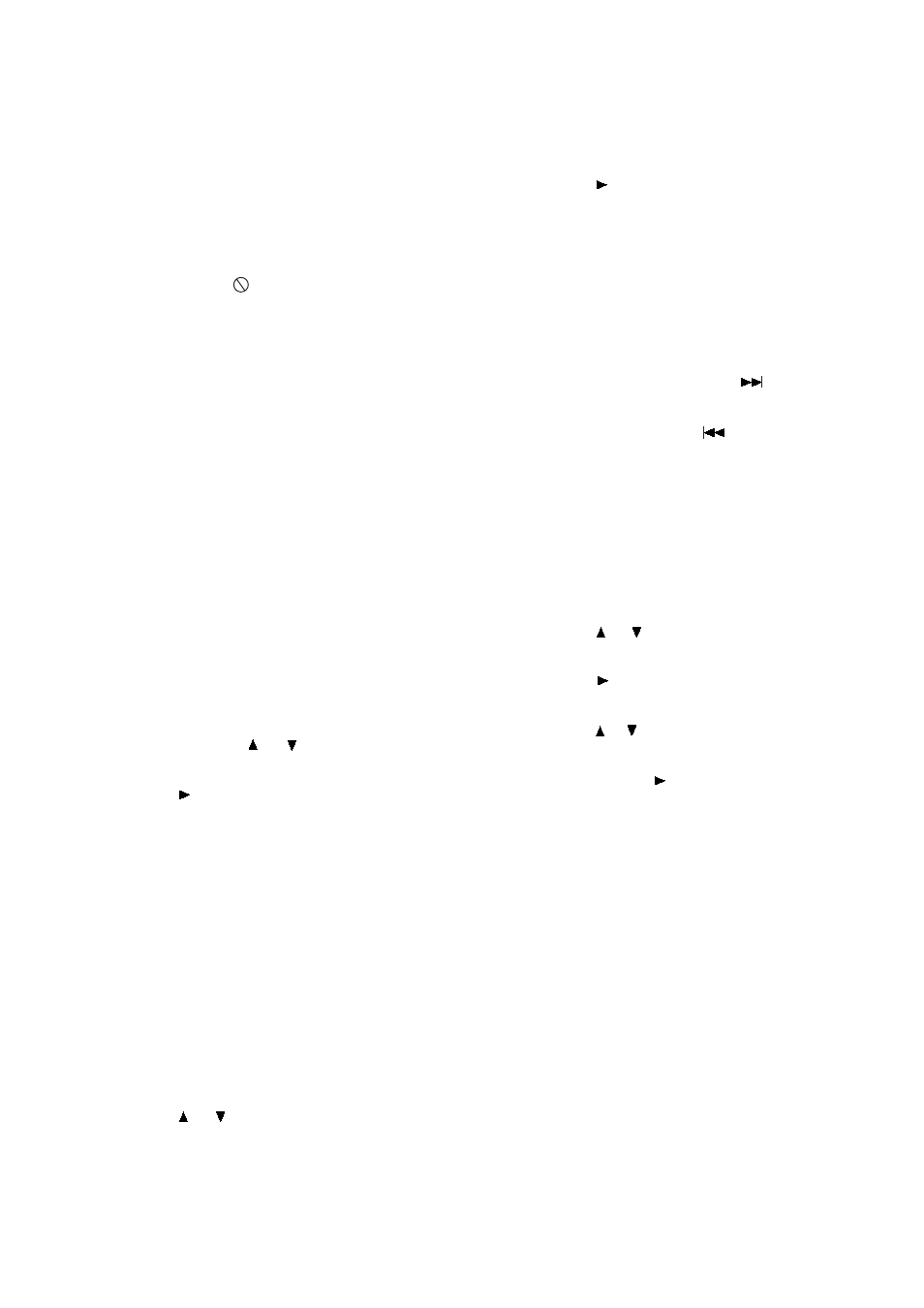
page19
Basic Operations (For DVD Player)
Remember, you can only access the Display
when you’re playing a disc. Also, the Display
features are only available if the disc was
created with that particular feature.
The invalid symbol " " appears on the screen
when you press a button that doesn’t have any
function. If one of the playback features is
"grayed out ",that Display feature isn’t available
for the disc you’re playing.
To make the Display disappear from the
screen, press OSD on the remote.
DVD discs have the following playback
features:Title, Chapter, Audio, Subtitle, Angle,
TT (Title) Time, CH (Chapter) Time, Repeat
and Time Display.
■ Select a Title
Some discs contain more than one title. Each
title is divided into chapters. To select a title:
1. While the disc is playing, press OSD on
the remote to bring up the Display.
2. If the Title icon on the Display isn’t
highlighted, use the or buttons to
highlight it.
3. Press the (PLAY) button, the text box by
the right side is now highlighted.
4. Use the number buttons on the remote to
enter a title number that you want to play.
Note: Some discs only have one title.
■ Select a Chapter
Because DVD discs use digital technology, a
title can be divided into chapters (similar to
tracks on a CD). You can skip to a specific
chapter by using the Chapter feature in the
Display.
1. While the disc is playing, press OSD on
the remote to bring up the Display.
2. Press the or buttons to highlight the
Chapter icon.
WHEN PLAYING DVD
3. Press the (PLAY) button, the text box by
the right side is now highlighted.
4. Use the number buttons on the remote to
enter a chapter number that you want to
play.
Notes: The chapter feature won’t work if the
disc isn’t formatted with separate
chapters. You can also advance to the
next chapter by pressing on the
remote and go to the preceding
chapter by pressing on the remote.
■ Changing the Audio Language
If the disc was created with different language
tracks (recorded in different languages), you
can use the Display to temporarily change the
DVD player’s Audio Language setting.
1. While the disc is playing, press OSD on
the remote to bring up the Display.
2. Press the or buttons to highlight the
Audio icon.
3. Press the (PLAY) button, the audio
languages appear on the screen.
4. Press the or buttons to move through
the audio languages that are available on
the disc.Press the (PLAY) button when the
audio language you want to use is highlighted.
5. To make the Display disappear, press the
OSD button on the remote.
Note: The language feature only works if the
disc was created with multiple audio tracks.
When you choose an audio language from the
Display, you only override the audio language
setting in the DVD player’s main menu
temporarily.
The audio language can also the changed
through the DVD player menu.
■ Selecting the Subtitle Language
If the disc was created with subtitles, you can
use the Display to change the Subtitle
language.
