Menu adjustment, Window adjustment – Philips Magnavox 17MD255V User Manual
Page 17
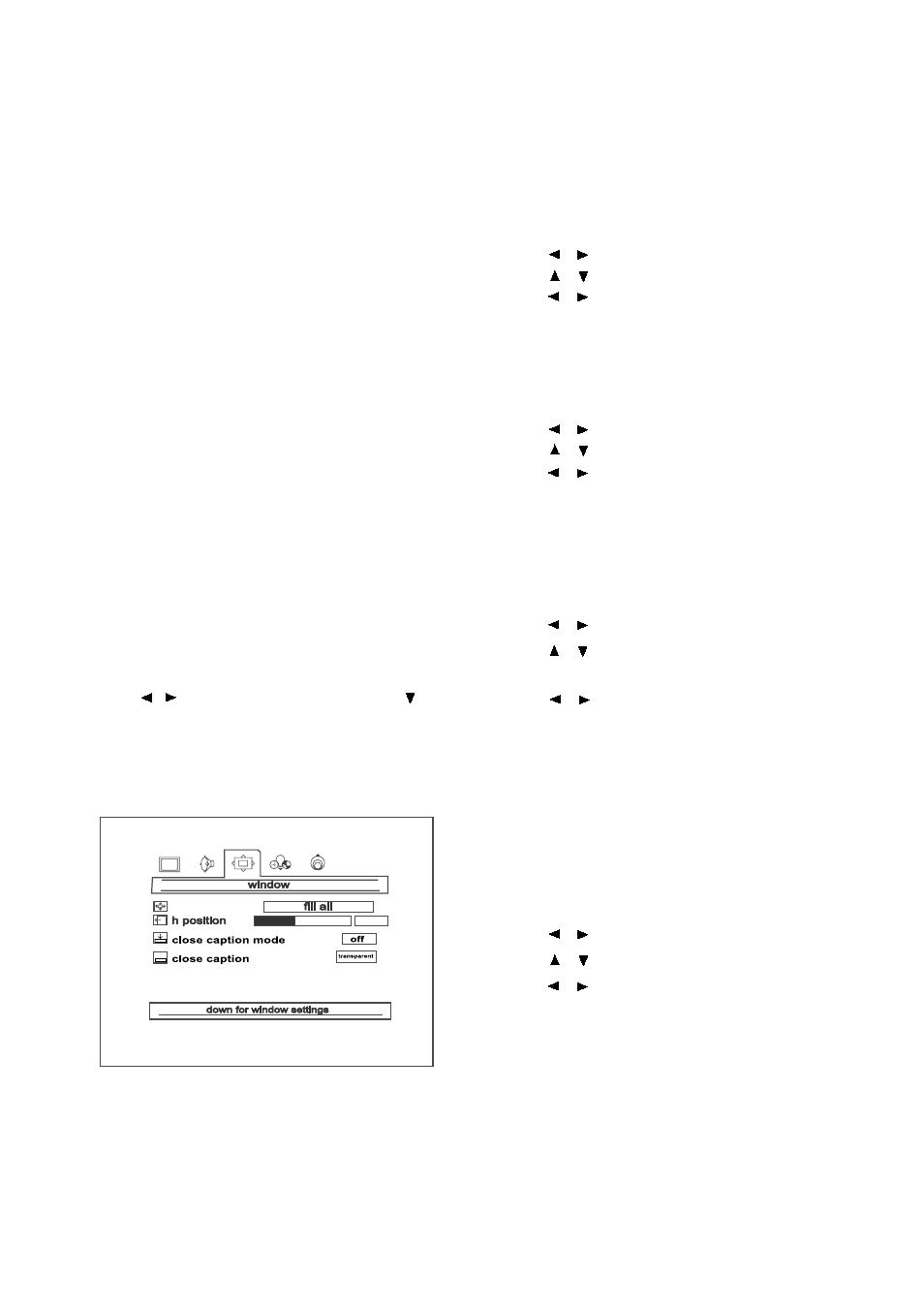
PC mode input format
In case of inputting the PC signal other than
above signals, ’’OUT OF RANGE’’ will display.
Menu Adjustment
page16
Window Adjustment
Press TV MENU to bring up the TV menu
screen.
Press / to select ’’Window’’ and press to
enter into below items.
display mode
50
Resolution
VGA
SVGA
XGA
WXGA
640
Ч480
640Ч480
640Ч480
800Ч600
1024Ч768
1024Ч768
1024Ч768
1280Ч768
60
70
75
60
60
60
72
75
Freq. (Hz)
Close Caption Mode
1. Press TV MENU to bring up the TV menu
screen.
2. Press / to select ’’Window’’.
3. Press / to move to ’’Close Caption
Mode’’.
4. Press / to select close caption mode;
press OK to return; press TV MENU to
exit.
NOTE: You can also use the CAPTION
button on the remote control to select
close caption mode.
Close Caption
1. Press TV MENU to bring up the TV menu
screen.
2. Press / to select ’’Window’’.
3. Press / to move to ’’Close Caption’’.
4. Press / to control close caption; press
OK to return; press TV MENU to exit.
NOTE: In DVD, PC and COMPONENT Status,
there are only Display mode and H
position options.
Display Mode
1. Press TV MENU to bring up the TV menu
screen.
2. Press / to select ’’Window’’.
3. Press / to move to ’’Display Mode’’.
4. Press / to select a display mode
between:Fill All and Force 4:3; press OK
to return; press TV MENU to exit.
H-Position
1. Press TV MENU to bring up the TV menu
screen.
2. Press / to select ’’Window’’.
3. Press / to move to ’’H-Position’’.
4. Press / to adjust the horizontal position
of displayed image; press OK to return;
press TV MENU to exit.
