Recording, English, Manual start recording – Marantz CDR500 User Manual
Page 18
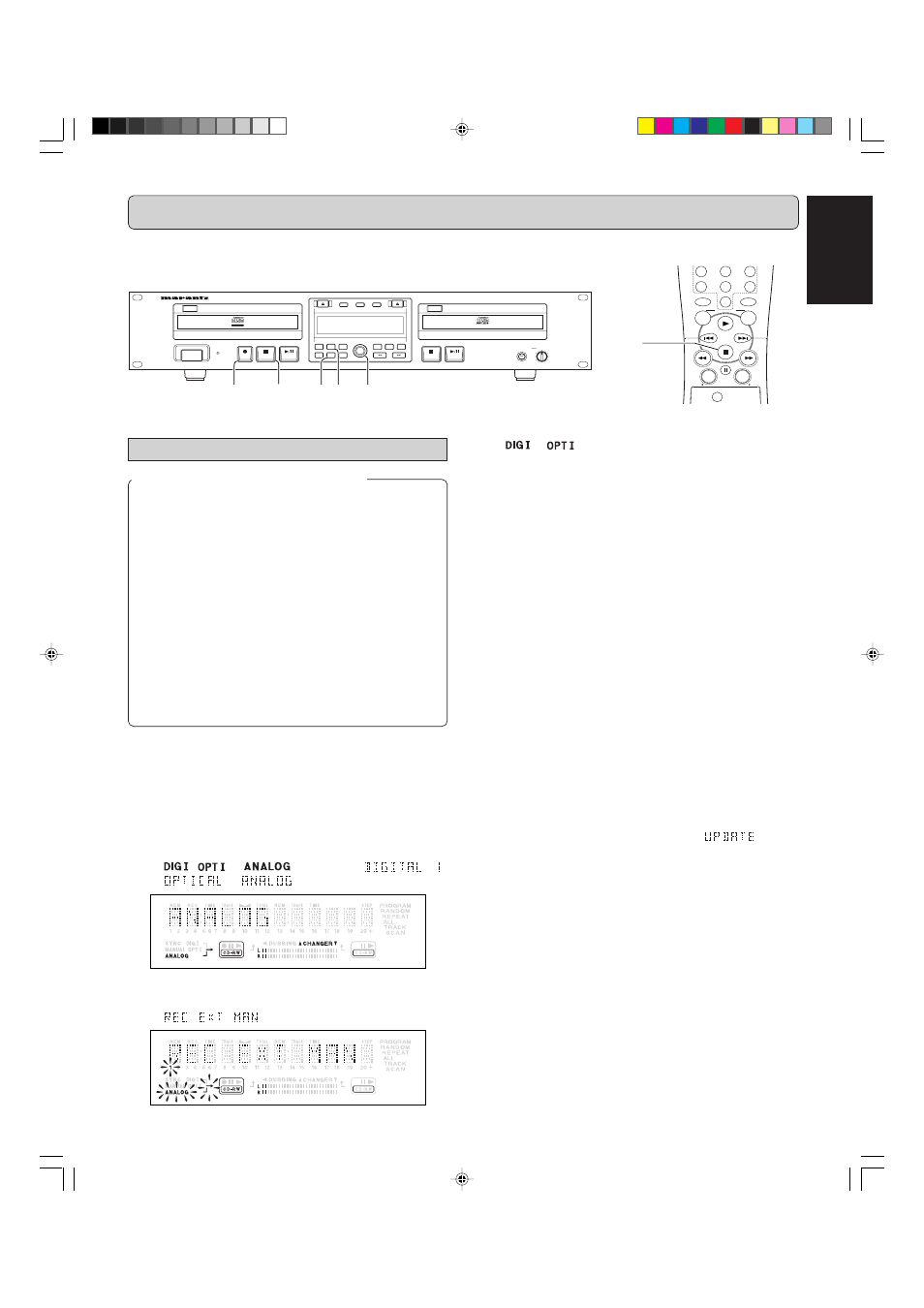
13
ENGLISH
•
If
or
flashes, the digital data is not being received
correctly. Check all connections and settings on both the
source unit and the CDR500.
5
5
5
5
5
Set the optimal recording level on the CD-Recorder.
1. Play the source first to set the optimal recording level on
the CD-Recorder.
2. Rotate the
REC LEVEL/SELCT
(13) key until, on the
Record/Play Level bar, all the blue segments light but
the red segments do not light continuously during the
loudest passages.
DIGITAL RECORDING : +6dB ~ –63dB
ANALOG RECORDING: 0dB ~ –63dB
3. Stop the source.
• To record a 3-second silence at the start of a track,
press
2
/
;
(6) or
;
(82) before starting the source.
6
6
6
6
6
To start recording, press
0
0
0
0
0
(4) on the CD-Recorder and
immediately start the source.
The track number and recording time left appear on the display.
• If
9
(5, 87) is pressed within 3 seconds after
0
(4), no
recording will take place.
• To check the elapsed recording time, press
TIME
(14) or
DISPLAY
(77). (This can also be done during
the recording.)
7
7
7
7
7
To stop recording, press
9
9
9
9
9
(5, 87).
• To pause recording, press
2
/
;
(6) or
;
(82).
After recording, the display will show
for sev-
eral seconds as it finishes recording.
Note:
The recorded sound might be distorted when you adjust the
recording level above 0dB for digital recording and -12dB for
analog recording. The default setting of record level for digital is
0dB and analog is -12dB.
Important:
If you want to play the recorded CD-R/RW disc on any
regular CD player, it must first be finalized. See finalizing
discs on page 15.
Finalized CD-RW discs play only on CD-RW compatible CD
players.
RECORDING
Manual start recording
About AUTO TRACK and AUTO STOP
•
AUTO TRACK is a function to increment track numbers
either manually or automatically.
AUTO TRACK ON : track numbers will be automati-
cally incremented according to
the source. (See the table on
page 23)
AUTO TRACK OFF : track numbers are manually
incremented by pressing
TRACK
INCR
. (73).
•
When AUTO TRACK is ON, you can also set the AUTO
STOP function.
AUTO STOP ON : the recording will be stopped auto-
matically. (See the Table on page
23.)
AUTO STOP OFF : the recording has to be stopped
manually.
1
1
1
1
1
Make sure the disc is absolutely free of scratches and
dust particles.
2
2
2
2
2
Connect the CDR500 to an external source. (see IN-
STALLATION page 5 and 6.)
3
3
3
3
3
Press
INPUT
(9) repeatedly until the selected external
source appears on the display (depending on the connec-
tion used):
➔
,
or
lights up and
,
or
appears on the display.
4
4
4
4
4
With the recorder stopped, press
REC MODE
(10) five
times to enter the Manual Record standby mode.
➔
.
The numbers between parentheses refer to the fold-out.
MENU/
STORE
CANCEL/
DELETE
0
9
8
7
6
5
4
CD
CDR
JKL
MN
OPQ
RST
UVW
XYZ
DISPLAY
SPACE
SCROLL
FUNCTION
ENTER
HEADPHONE
CD RECORDER/CD PLAYER CDR500
PROG
FINAL
TEXT
LEVEL
TIME
CD
PLAY MODE
CDR
INPUT
ERASE
MENU
REC.M
POWER
IR
STANDBY
0
10
PUSH ENTER
REC LEVEL/SELECT
DELETE
STORE
CANCL
Recordable
ReWritable
u
t
y
u
r
e
CDR500U Eng 01-14
10/11/00, 9:31 AM
13
