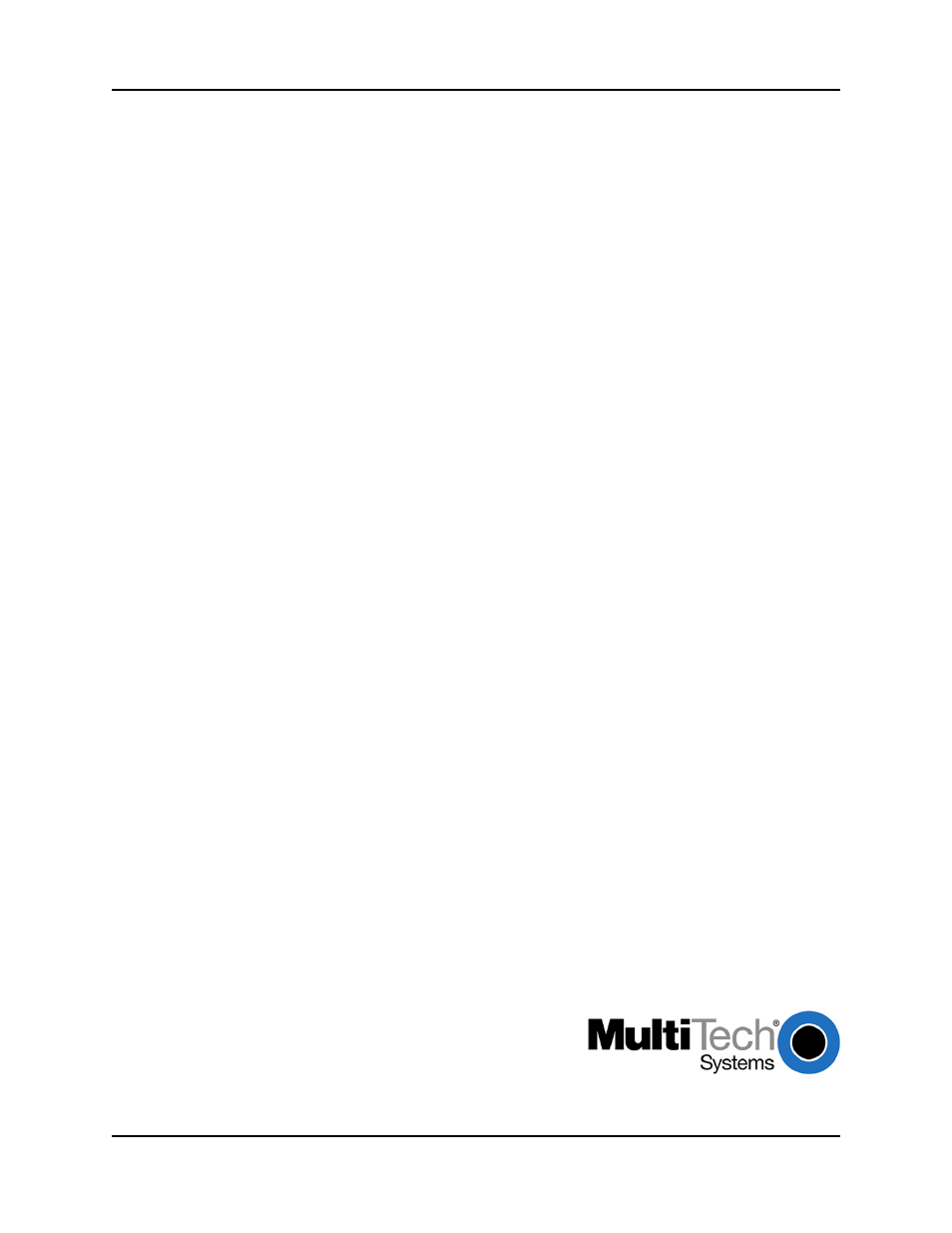Multi-Tech Systems FAX FINDER FF220 User Manual
Faxfinder, Administrator user guide
This manual is related to the following products:
Table of contents
Document Outline
- Chapter 1 – Product Description & Specifications
- Chapter 2 – Installation
- 1. Connect FaxFinder to AC Outlet.
- 2. Verify Powering.
- 3. Connect FaxFinder to Ethernet Network.
- Summary of Configuration Data
- 1. Setting Admin PC to Startup IP Address
- 2. Logging In
- 3. Setting FaxFinder IP Addresses
- 4. Resetting Admin PC to Its Regular IP Address
- 5. Log In After Reset
- 6. Setting Administrative Functions
- 7. Setting up the Mail Server
- 8. Configuring the FaxFinder’s Modems
- 9. Changing Administrator Server Password
- 10. Specifying Administrator’s Client Password
- 11. Sending Test Fax from Fax Machine to FaxFinder
- 12. Adding Client-Users to the Phone Book
- Chapter 3 – FaxFinder Server Software Screens
- Chapter 4 – FaxFinder Client Software Configuration
- Chapter 5 – FaxFinder Client Software Operation
- Receiving Faxes in Manual Routing Mode
- Receiving Faxes in Automated Routing Mode
- Frequently Used Commands – Toolbar Icons
- Importing Fax Images into Other Application Programs
- What Synchronization Means
- Synchronization Procedure
- Exporting a FaxFinder Address Book to CSV File Format
- Importing CSV Files into FaxFinder Address Book with Fitted Template
- Importing CSV Files into FaxFinder Address Book with a Customized Template
- Transferring an Established Standard FaxFinder Address Book to a New Client-User
- Using Stock Cover Pages
- Creating New Cover Page Templates
- Modifying Existing Cover Page Templates
- File Menu
- Edit Menu
- Insert Menu
- View Menu
- Settings Menu
- Chapter 6 – Server Operation
- Chapter 7 – Device Manager Operation
- Appendix A – Troubleshooting
- Appendix B – Regulatory Information
- Appendix C – Example Systems