Helpful hints (cont’d) 57 – Philips Magnavox CCZ130AT User Manual
Page 57
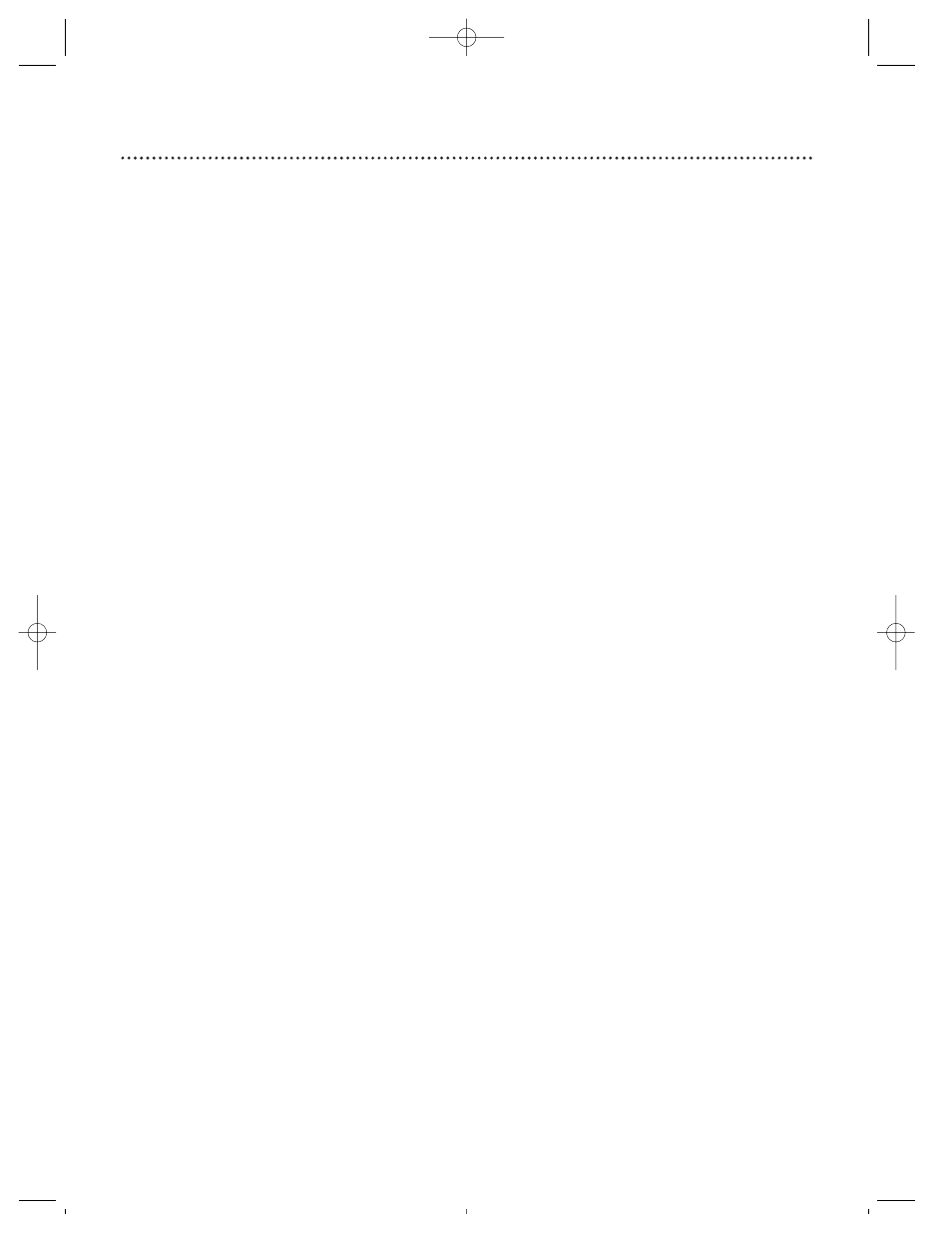
Helpful Hints (cont’d) 57
The remote control is not available, or the remote control will not access the pop up menu.
• Use the buttons on the front panel of the TV/VCR to access the pop up menu (page 22). You can not
enter numbers (for example, to program a timer recording) using the front panel buttons.
TV/VCR has no power.
• Make sure the power plug is completely connected to an AC (alternating current) outlet.
TV/VCR power shuts off after 15 minutes.
• To save energy, the TV/VCR will shut itself off after 15 minutes when it is on a channel that is not
receiving a broadcast signal (for example, a station that has gone off the air for the night). This is normal.
Channel reception is poor.
• Check connections, then set up the channels again (page 10).
TV/VCR does not have a picture.
• Adjust the antenna (page six).
• Adjust the TV/VCR picture controls (pages 26).
TV/VCR has poor sound or no sound.
• Adjust the volume.
• Press the MUTE button to restore the volume.
Tape playback is poor or tape is destroyed.
• Adjust the tracking. Details are on page 53.
• If moisture has accumulated in your TV/VCR, keep the power on for at least two hours, but do not try
to play a tape. Details are on page 56.
TV/VCR does not display closed captions.
• Make sure Counter Only is set to OFF. Details are on page 29.
• Make sure closed captioning is available for the program. Refer to the TV listings in your local newspa-
per.
Remote control does not operate TV/VCR.
• Aim the remote control directly at the TV/VCR’s remote sensor. Details are on pages five and 22.
• Remove all obstacles between the remote control and the TV/VCR.
• Inspect and replace the batteries in the remote control. Details are on page five.
• Press the COMBI button, then try the other buttons.
Number buttons won’t work for channels above 69.
• Select CABLE from the INPUT section of the pop up menu, then let the TV/VCR set up the channels.
Details are on page 10.
TV/VCR can’t receive channels above 13.
• Select CABLE from the INPUT section of the pop up menu, then let the TV/VCR set up the channels.
Details are on page 10.
A tape can’t be inserted into the TV/VCR.
• Insert the tape window side up, with the record tab facing you.
• Make sure a tape isn’t already in the TV/VCR by pressing the STOP/EJECT button on the TV/VCR.
• Gently push on the center of the tape. Never force a tape into the TV/VCR.
• If a timer recording is set and the TV/VCR power is off, the TV/VCR will eject the tape if the record tab
is missing.
A tape can’t be removed from the TV/VCR.
• Make sure the power plug is completely connected to an AC (alternating current) outlet.
• If a timer recording is programmed, turn on the TV/VCR power, then eject the tape. Be sure to insert a
tape and turn off the TV/VCR power for the timer recording.
TV/VCR ejects the tape when you try to start a recording.
• Make sure the tape has a record tab. Details are on page five.
The cylinder rotates when tape playback is stopped.
• To enable the quick play mechanism, the cylinder will rotate for about five minutes. This is normal. The
quick play mechanism switches the tape mechanism from Stop to Play in just one second.
CCZ134comb 4/5/99 9:31 PM Page 57
