Setting a search range, Searching for trunk systems – Motorola BC796D User Manual
Page 35
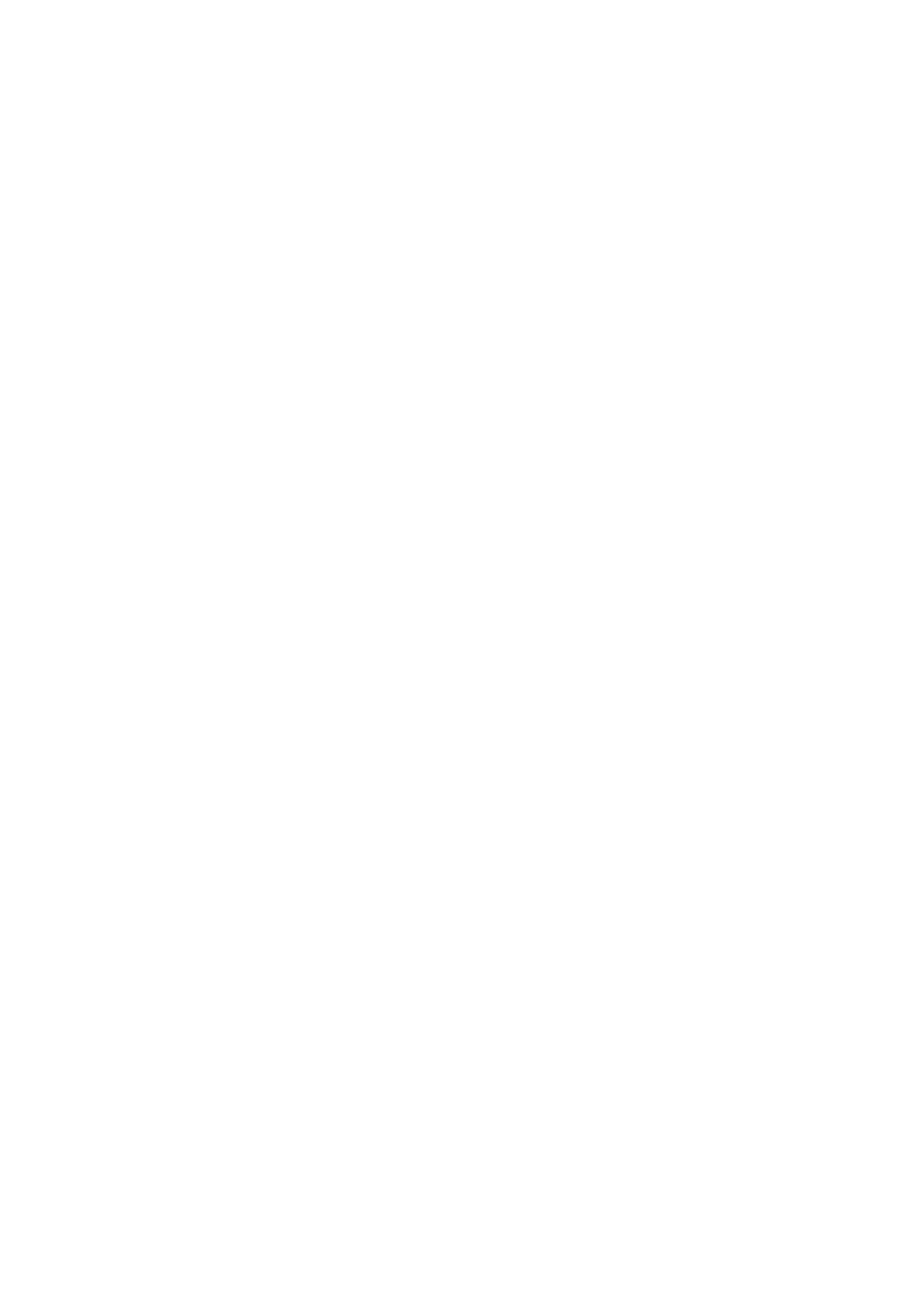
5:INFINITE
When the scanner stops on a transmission, you must press RSM to resume
searching.
6: -2 SECONDS
The scanner only stops on transmissions for 2 seconds, then automatically
resumes. To hold on the transmission, press
▲/HOLD during the 2-second pause.
7: -5 SECONDS
The scanner only stops on transmissions for 5 seconds, then automatically
resumes. To hold on the transmission, press
▲/HOLD during the 5-second pause.
8: -10 SECONDS
The scanner only stops on transmissions for 10 seconds, then automatically
resumes. To hold on the transmission, press
▲/HOLD during the 10-second pause.
Setting a Search Range
Before you can use a range search, follow these steps to program at least one of the 10
custom search ranges.
1. Activate the search range mode by using the menu:
1:SERVICE OPTION → :CHAIN SEARCH → 2:SEARCH RANGE
or by pressing and holding SRCH for 2 seconds.
2. Use the scroll bar to select the range you want to program, then press E.
3. Set the following options:
1:RANGE
Select, then follow the prompts to enter the lower and upper frequency limits for the
search range.
2:STEPS
Select, then set the step size to use while searching the custom range. If you select
9:AUTO, the scanner will use the step sizes most often assigned for each band.
3:MODE
Select, then set the modulation mode to use while searching the custom range. If
you select
5:AUTO, the scanner will use the modulation mode most often used for
each band.
4:ALPHA TAG
Select, then assign an alpha tag to the search range.
5:TRUNK
See “Searching for Trunk Systems.”
4. Press MENU, then repeat Steps 2 and 3 for additional search ranges.
Searching for Trunk Systems
1:SERVICE OPTION → :CHAIN SEARCH → 2:SEARCH RANGE →
Select the range
→ 5:TRUNK
This option lets you search for a Motorola trunking control channel within the selected range.
To activate this function, select 1:ON, then select an appropriate trunk plan. Most areas use
29
