Audio/video output link, Tilt screen – Mobi Technologies MOBICAM 70062 User Manual
Page 12
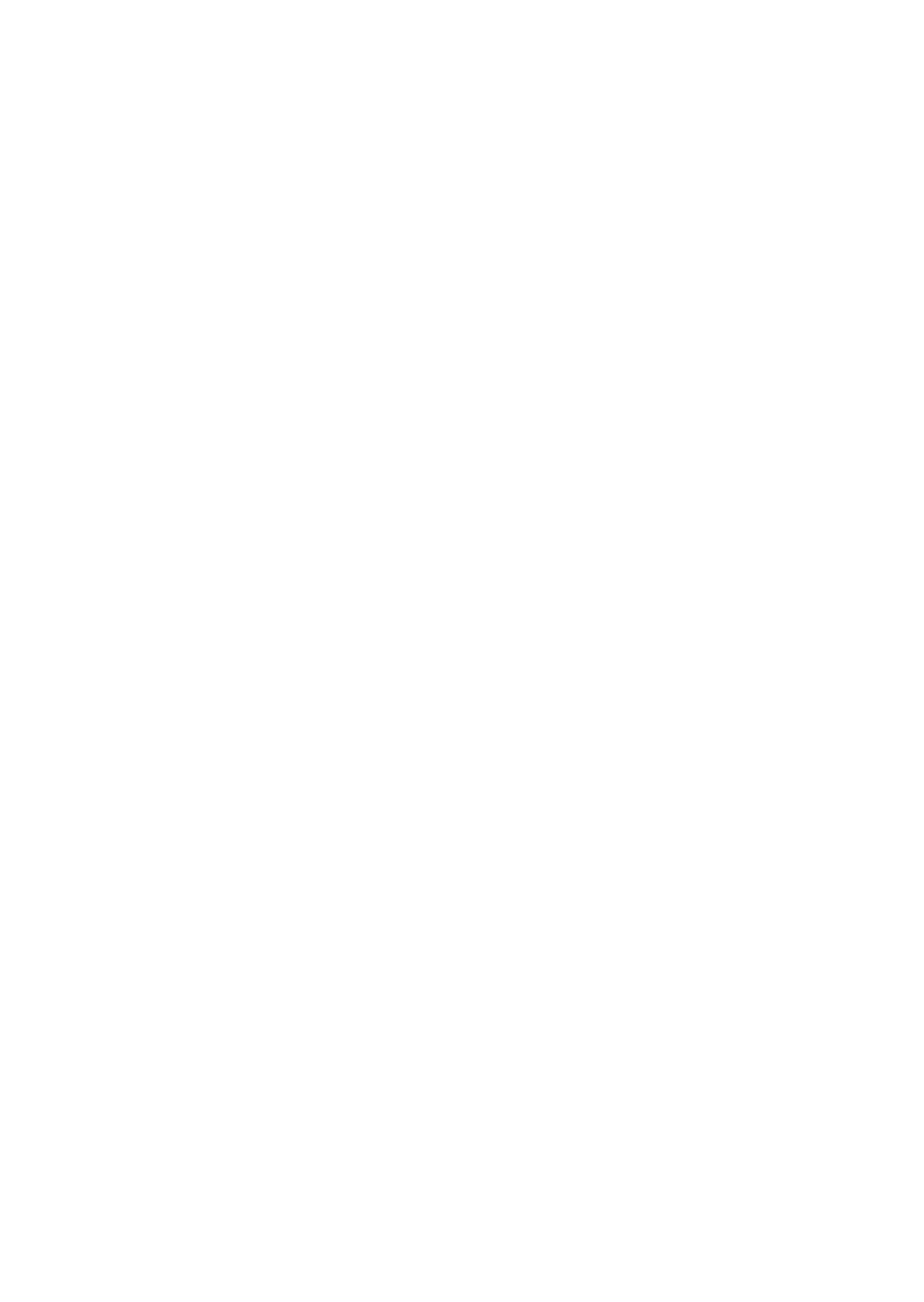
• Slide the channel selection switch (11) to select the desired Channel (A, B, C).
• Press and hold the “+” brightness button marked B (3) and turn the monitor
ON (5) simultaneously.
• The monitor will display the word “PAIRED”
• Turn off both the Camera and Monitor, then turn both units back on and the
pairing process is completed.
• Repeat the same process to pair a new camera.
To Disconnect the Paired Camera
• Turn the monitor OFF.
• Select the Channel/Camera you want to de-link on the monitor (11).
• Press and hold the “-” on the brightness control button (3) and ALSO the “+”
on the volume control button (2) while simultaneously turning the unit ON.
• The LCD will display the word “DONE” when the units are successfully
unpaired.
• Turn OFF both the camera and the monitor to complete the process.
Audio/Video Output Link
The Audio/Video Output Link allows you to link the monitor to a TV, computer,
DVR or other video recording device, so you can capture video and sound from
the camera transmission. The A/V Output Jack (6) is located on the right side
of the monitor. Simply connect the supplied AV Connector Cord to the jack and
connect the other ends (three RCA connectors) to the Audio and Video input
jacks on your TV, VCR or other AV device and select the appropriate input on
your device. The monitor screen will automatically turn off once you plug in the
AV cord to the monitor. (Please refer to your device manual for input selection
& operation.)
Tilt Screen
The monitor screen can be set at an angle for improved viewing. To angle the
monitor press the release button (9) located on the base of the monitor and gen-
tly lift the screen forward to the desired angle. DO NOT force the screen as this
may cause the screen to be damaged. The screen does not move beyond 90º.
NOTE: Do not press directly on the LCD screen. To close, gently push the
framed edge of the screen until it latches. Only when latched will the release
button pop the screen out in order to angle it further from there.
10
