On-screen control adjustments (picture), 26 press the picture button, Press the exit button to exit the picture menu – Memorex MT2245 User Manual
Page 27
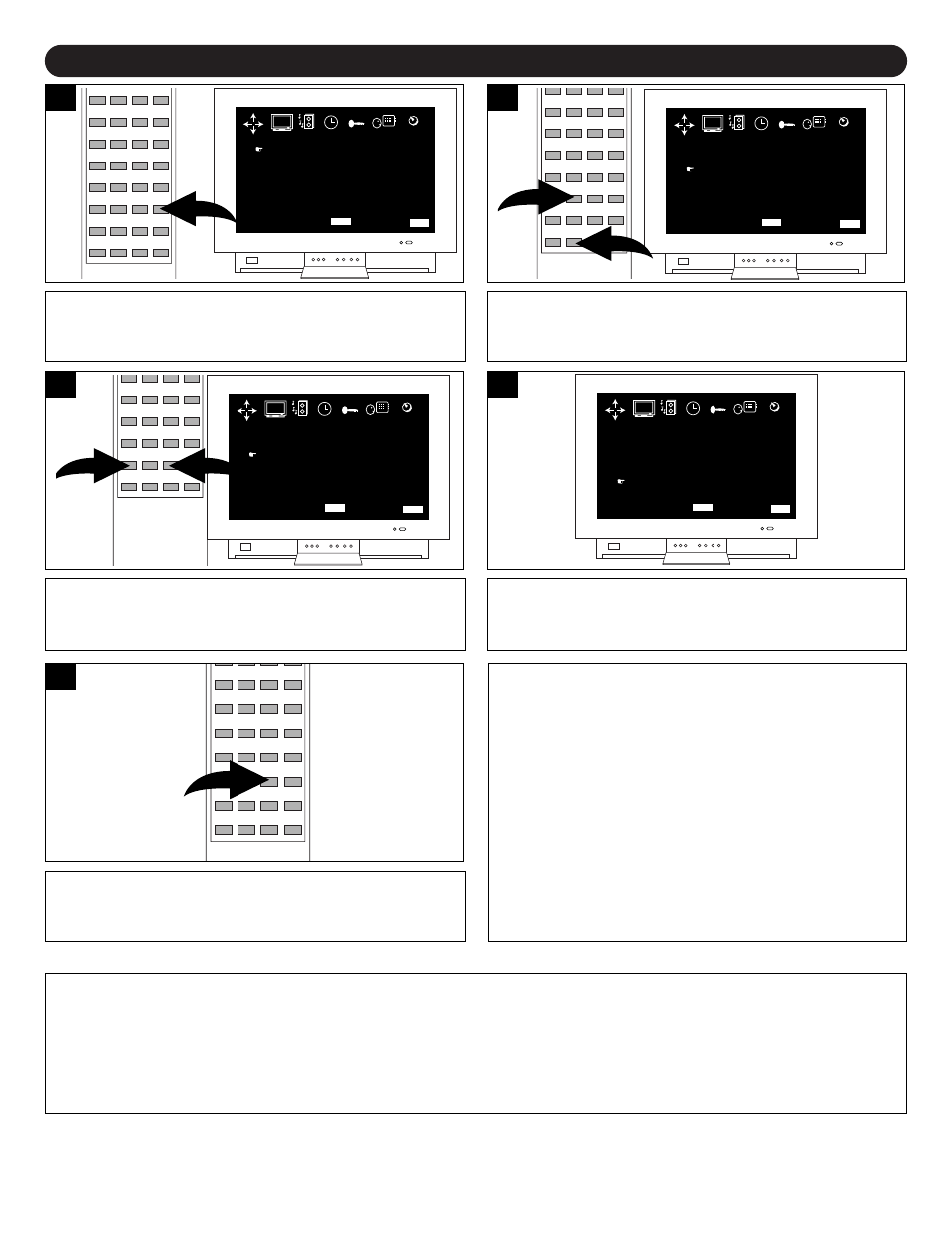
ON-SCREEN CONTROL ADJUSTMENTS (PICTURE)
26
Press the PICTURE button.
COLOR
BRIGHTNESS
CONTRAST
SHARPNESS
TINT
BLUE BACK
39
72
60
62
+24
OFF
MENU BAR
QUIT
MENU
EXIT
PICTURE SOUND TIMER CUSTOM LANGUAGE TUNING
1
1
Press the Navigation ( ) or (❷) button to select the
desired picture setting (COLOR, BRIGHTNESS,
CONTRAST, SHARPNESS, TINT or BLUE BACK).
COLOR
BRIGHTNESS
CONTRAST
SHARPNESS
TINT
BLUE BACK
39
72
60
62
+24
OFF
MENU BAR
QUIT
MENU
EXIT
PICTURE SOUND TIMER CUSTOM LANGUAGE TUNING
2
1
Adjust the setting using the Navigation (➛) and (❿)
buttons as desired.
COLOR
BRIGHTNESS
CONTRAST
SHARPNESS
TINT
BLUE BACK
39
72
70
62
+24
OFF
MENU BAR
QUIT
MENU
EXIT
PICTURE SOUND TIMER CUSTOM LANGUAGE TUNING
3
If the Blue Back option is set to ON, when a station is
selected with no broadcast signal, a blue screen will appear.
Turn this option off if using a DVD player.
COLOR
BRIGHTNESS
CONTRAST
SHARPNESS
TINT
BLUE BACK
39
72
70
62
+24
ON
MENU BAR
QUIT
MENU
EXIT
PICTURE SOUND TIMER CUSTOM LANGUAGE TUNING
4
Press the EXIT button to exit the PICTURE menu.
5
FAQs:
Why is the picture very light, or not visible?
Brightness and/or Contrast settings are set too low.
NOTE:
You cannot enter any of the other menus (LANGUAGE, TIMER, etc.) after pressing the PICTURE button. You must enter
the menu using the MENU button.
