Ptional setting, D. change pin, Pc settings – Philips Magnavox 22MF339B User Manual
Page 30: Press [menu] to exit, Press [menu] to display the main menu
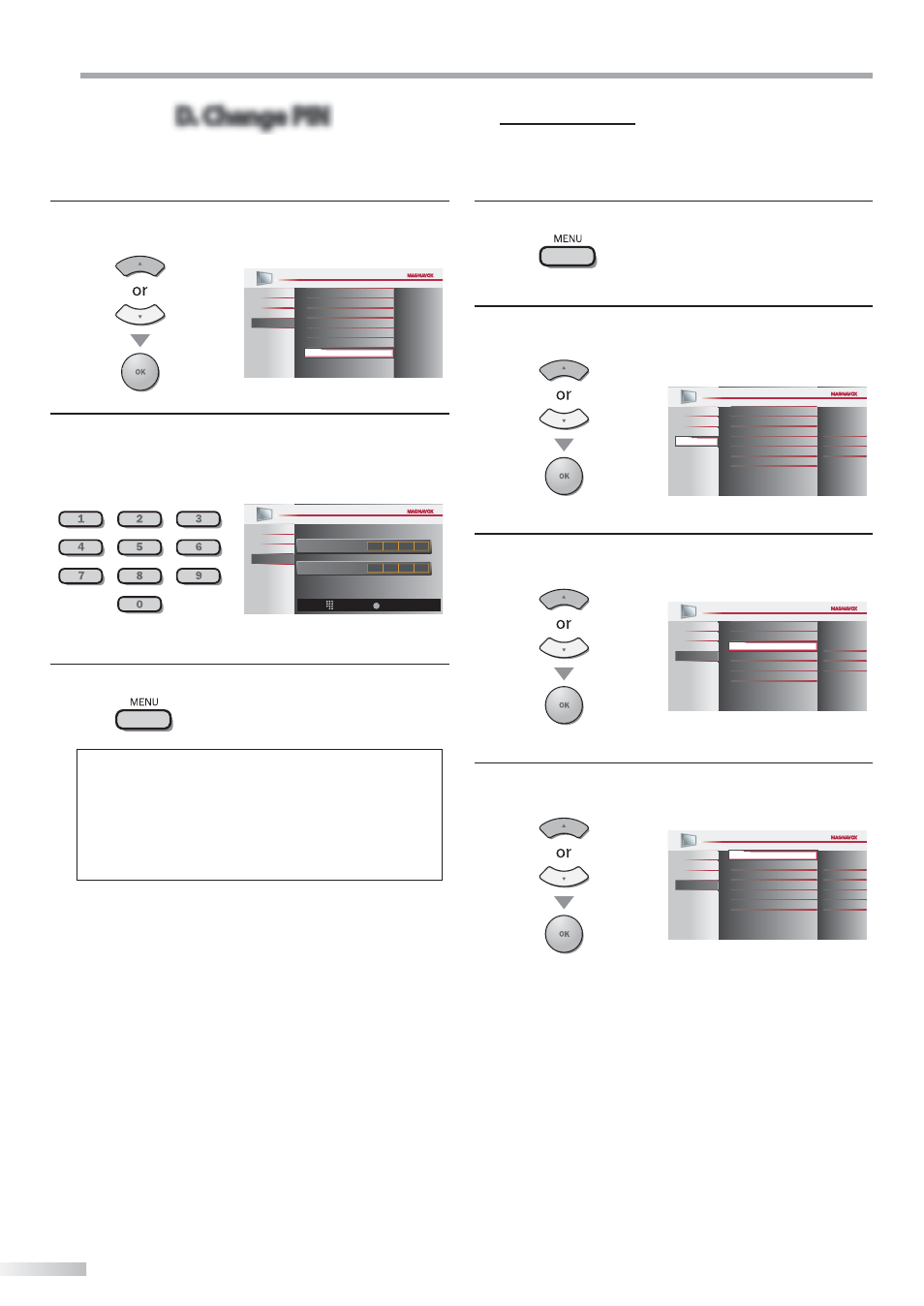
30
EN
O
PTIONAL SETTING
D. Change PIN
D. Change PIN
Although the default code (0000) is supplied with the unit, you can set your
own PIN Code.
5
Use [Cursor
K / L] to select “Change PIN”, then press
[OK].
Cannel Lock
US TV ratings lock
US Movie ratings lock
Canadian English Rating
Canadian French Rating
Region ratings lock
Change PIN
PICTURE
SOUND
SETUP
FEATURES
LANGUAGE
6
Press [the Number buttons] to enter the new 4-digit
PIN Code.
• Enter PIN Code again in “Confirm PIN” entry field.
Confir m PIN
Enter PIN
PIN Code
Back
BACK
_
PICTURE
SOUND
SETUP
FEATURES
LANGUAGE
7
Press [MENU] to exit.
Note:
• Make sure new PIN Code and confirm PIN Code must be
exactly the same. If they are different, the space is cleared
for reentering.
• Your PIN Code will be erased and return to the default
(0000) when a power failure occurs.
If you forget the PIN Code, unplug the AC power cord for 10
seconds to restore the PIN Code to 0000.
PC Settings
This function lets you adjust the PC screen position, clock and phase during
PC Input.
1
Press [MENU] to display the main menu.
2
Use [Cursor
K / L] to select “FEATURES”, then press
[OK].
Child Lock
PC Settings
Energy Saving Mode
Location
Current Software Info
On
Home
Closed Caption
PICTURE
SOUND
SETUP
FEATURES
LANGUAGE
3
Use [Cursor
K / L] to select “PC Settings”, then press
[OK].
Child Lock
Energy Saving Mode
Location
Current Software Info
On
Home
Closed Caption
PICTURE
SOUND
SETUP
LANGUAGE
FEATURES
PC Settings
4
Use [Cursor
K / L] to select the setting you want to
adjust, then press [OK].
Ver tical Position
Horizontal Position
Auto Adjustment
0
0
Clock
0
Phase
0
PICTURE
SOUND
SETUP
LANGUAGE
FEATURES
