Verifying the ip address in windows xp, Verifying the ip address in windows vista – Motorola SURFboard SVG1501E User Manual
Page 26
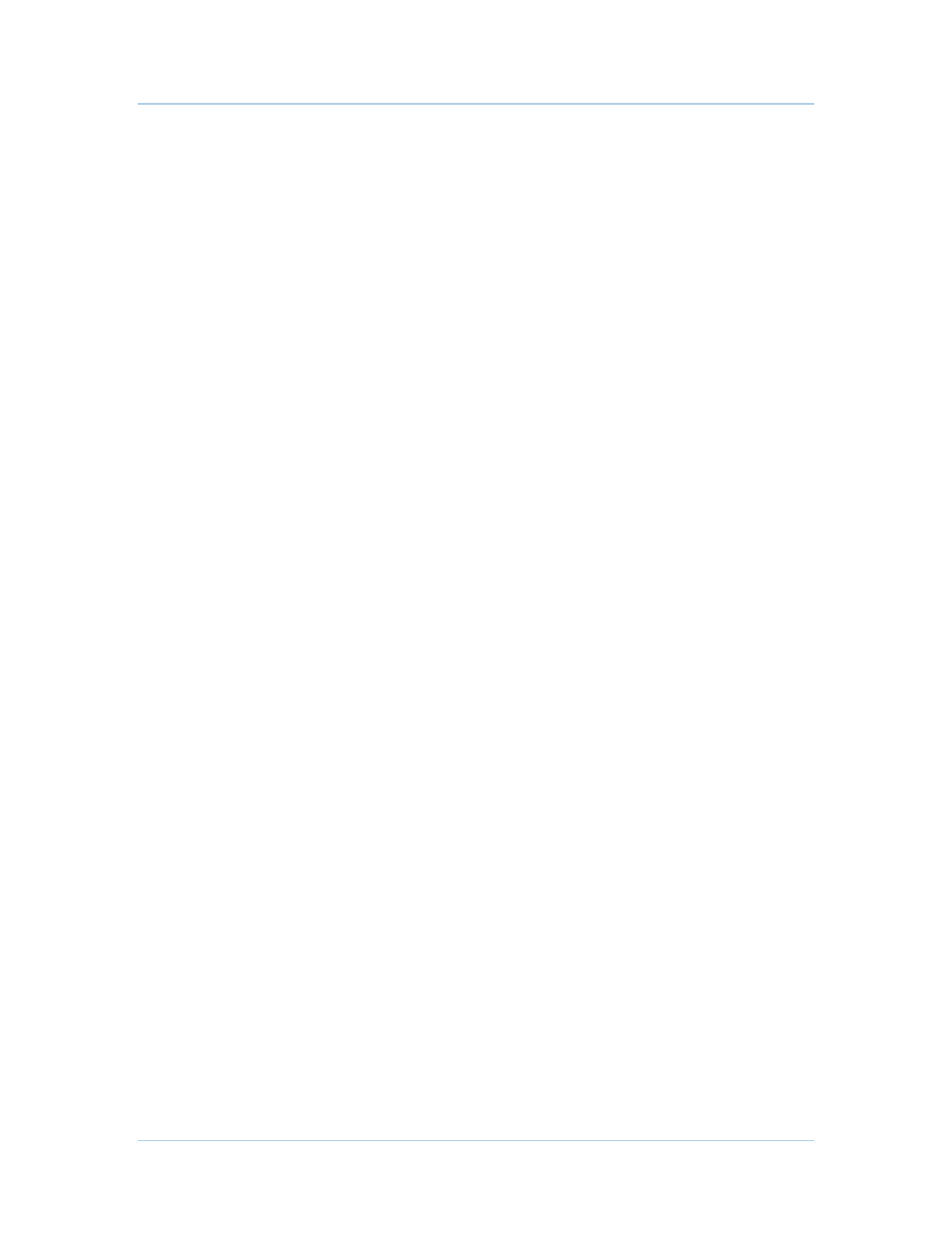
B
2 • Getting Started
16
Vista may prompt you for an administrator password or confirmation. Type the
password or confirmation, then click Continue.
7. Click Networking tab, then select Internet Protocol Version 4 (IPv4).
8. Click Properties to display the Internet Protocol Version 4 (TCP/IPv4) Properties
window.
9. Select Obtain an IP address automatically and Obtain DNS server address
automatically.
10. Click OK to save the TCP/IP settings and close the Internet Protocol Version 4
(TCP/IPv4) Properties window.
11. Click OK to close the Local Area Connection Properties window.
12. Close the remaining windows and exit the Control Panel.
13. When you complete the TCP/IP configuration, continue with Verifying the IP Address
in Windows Vista.
Verifying the IP Address in Windows XP
To check the IP address:
1. On the Windows Desktop, click Start.
2. Select Run. The Run window is displayed.
3. Type
cmd
and click OK.
4. Type
ipconfig
and press Enter to display your IP configuration.
If an Auto-configuration IP Address displays, this indicates possible cable network
problems or an improper connection between your computer and the SVG1501.
Check the following:
•
Your cable connections
•
Whether you can see cable-TV channels on your television
After successfully verifying your cable connections and proper cable-TV operation, you
can renew your IP address.
Verifying the IP Address in Windows Vista
Do the following to verify the IP address:
1. On the Windows Desktop, click Start.
2. Click All Programs.
3. Click Accessories.
4. Click Command Prompt to open a command prompt window.
5. Type
ipconfig
and press Enter to display the IP address.
If an Auto-configuration IP Address displays, this indicates an improper connection
between your computer and the SVG1501, or there are possible cable network
problems.
