Dolby digital out (default setting: dolby digital), Dts out (default setting: dts>pcm), Linear pcm out (default setting: down sample on) – MSB Technology DVD Audio Player User Manual
Page 31: Mpeg out (default setting: mpeg>pcm), Video output settings, Tv screen (default setting: 16.9 (wide)), Component out (default setting: interlace), S-video out (default setting: s2), Still picture (default setting: auto), Language settings
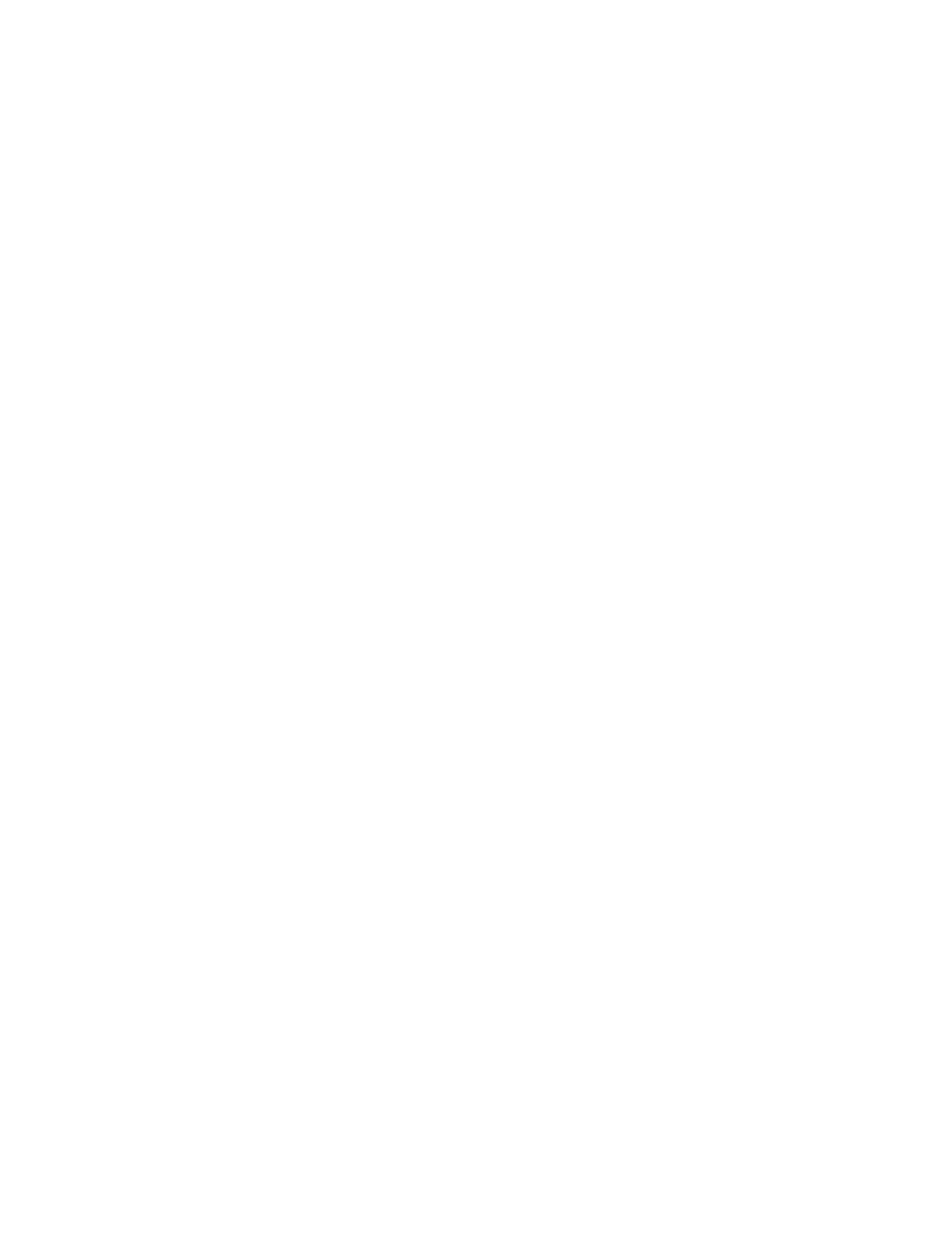
31
This setting must be left ON at all times. There is no digital output when playing SACDs and some DVD-Audio discs regardless of this
setting. This setting is important for future compatibility with 44.1 kHz DVD-Audio discs which may be released with the digital output
enabled. In such a rare case, the digital output should be manually turned off to assure proper sound.
Dolby Digital Out (Default setting: Dolby Digital)
You only need to make this setting if you connected this system to an AV receiver (or other component) using one of the digital outputs.
If your AV receiver (or other connected component) is Dolby Digital compatible, set to Dolby Digital, otherwise set to Dolby Digital>PCM.
The output will be downmixed 2 Channel stereo.
DTS Out (Default setting: DTS>PCM)
You only need to make this setting if you connected this system to an AV receiver (or other component) using one of the digital outputs.
If your AV receiver (or other connected component) has a built-in DTS decoder, set this to DTS, otherwise set to DTS>PCM (DTS audio
is converted to more compatible PCM audio). Check the manual that came with the other component if you’re unsure whether it is DTS
compatible. If you set to DTS with a non-DTS compatible amplifier, noise will be output when you play a DTS disc. This setting applies
only to DTS audio on DVDs. DTS-CD always output DTS digital audio as-is regardless of this setting.
Linear PCM Out (Default setting: Down Sample On)
You only need to make this setting if you connected this system to an AV receiver (or other component) using one of the digital outputs.
If your AV receiver (or other connected component) is compatible with high sampling rates (96 hKz), set this to Down Sample Off, otherwise
set it to Down Sample On (96 hKz audio is converted to a more compatible 48 hkz). Check the manual that came with the other component
if you’re unsure whether it is 96 kHz compatible. Even when set to Down Sample Off, some discs will still output down-sampled audio
through the digital outputs ( you only get full sampling rate audio through the analog outputs and MSB Network). High sampling rate
DVD-Audio discs (192kHz or 176.2kHz) automatically output down-sampled audio through the digital outputs.
MPEG Out (Default setting: MPEG>PCM)
You only need to make this setting if you connected this system to an AV receiver (or other component) using one of the digital outputs.
If your AV receiver (or other connected component) is compatible with MPEG audio, set this to MPEG, otherwise set it to MPEG>PCM
(MPEG audio is converted to more compatible PCM audio). Check the manual that came with the other component if you’re unsure whether
it is MPEG audio compatible.
Video Output settings
TV screen (Default setting: 16.9 (Wide))
If you have a widescreen TV, select the 16.9 (Wide) setting—widescreen DVD software is then shown using the full screen area. When
playing software recorded in conventional (4:3) format, the settings on your TV will determine how the material is presented—see the
manual that came with your TV for details on what options are available. When set to 16.9 (Compressed), progressive scan 4:3 material is
shown with black bars on either side of the screen. If you have a conventional TV, select either 4:3 (Letter Box) or 4:3 (Pan&Scan). In Letter
Box mode, widescreen software is shown with black bars at the top and bottom of the screen. Pan & Scan chops the sides off widescreen
material to make it fit the 4:3 screen (so even though the image looks larger on the screen, you’re actually seeing less of the picture).
Component Out (Default setting: Interlace)
You only need to make this setting if you connected this player to your TV using the component video outputs. If you have a progressive-
scan compatible TV, set this to Progressive for flicker-free video output. If your TV is not compatible with progressive-scan video, set to
Interlace. Check the operating instructions that came with your TV if you’re unsure about its compatibility.
S-Video Out (Default setting: S2)
You only need to make this setting if you connected this player to your TV using an S-Video cord. If you find that the picture is stretched
or distorted on the default S2 setting, try changing it to S1. (See also S1 and S2 in the Glossary on page # 38.)
Still Picture (Default setting: Auto)
This player uses one of two processes when displaying a still frame from a DVD disc. The default Auto setting automatically chooses the
best setting each time. Field – produces a stable, generally shake-free image. Frame – produces a sharper image, but more prone to shake
than field stills.
Language settings
