Creating your own presets, Using the initial settings menu, Digital audio out settings – MSB Technology DVD Audio Player User Manual
Page 30: Digital out (default setting: on)
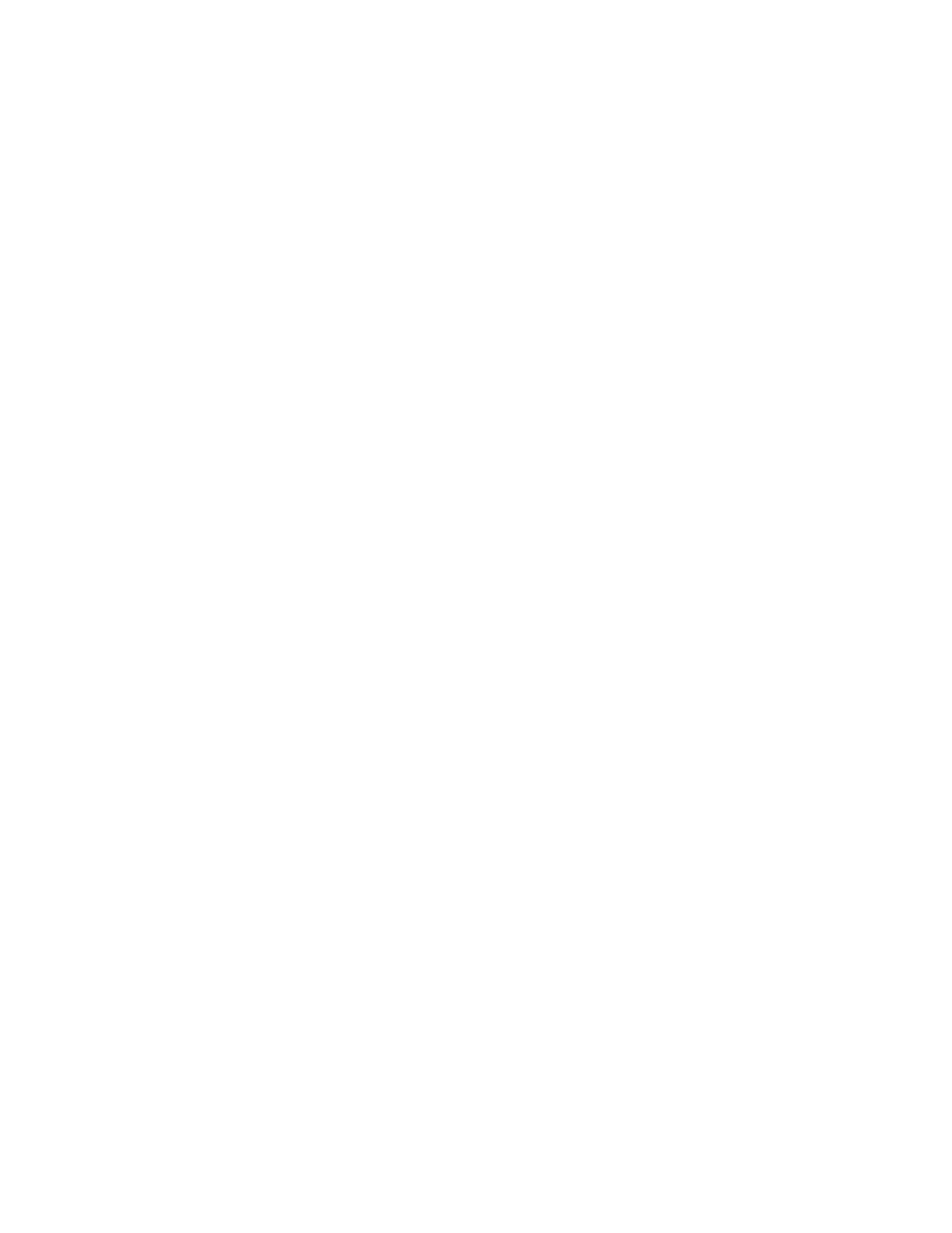
30
·
Memory 1-3 – Use for saving your own presets (see below)
3
Press ENTER to make the setting and exit the Video Adjust Screen.
Depending on the disc and the TV/monitor, you may not see the effect clearly.
Creating your own presets
You can create up to three presets of your own.
1
Select one of the Memory presets (see above).
2
Move the joystick down to select ‘Detailed Settings’ then press ENTER.
3
Adjust the picture quality settings.
·
Use the joystick (up/down) to select a setting.
·
Use the joystick (left/right) to adjust the current setting.
·
Press DISPLAY to switch between full and single view.
·
You can change the preset number from the Recall Settings menu item.
You can adjust any or all of the following picture quality settings:
·
Prog. Motion – Adjusts the motion and still picture quality when the player is set to progressive video output.
·
PureCinema – When watching DVD movies, PureCinema optimizes the picture quality. The default setting is Auto 1, but if the
picture appears unnatural, then set to Auto 2, On or Off, as appropriate.
·
YNR – Adjusts the amount of noise reduction in the Y (brightness) part of the video signal.
·
CNR – Adjusts the amount of noise reduction in the C (color) part of the video signal.
·
MNR – Adjusts the amount of mosquito noise (artifacts visible around the edge of an image caused by MPEG compression)
reduction.
·
BNR – Adjusts the amount of block noise (artifacts visible in areas of the color caused by MPEG compression) reduction.
·
Sharpness High – Adjusts the sharpness of the high-frequency (detailed) elements in the picture.
·
Sharpness Mid – Adjusts the sharpness of the mid-frequency (less detailed) elements in the picture.
·
Detail – Adjusts the sharpness of edges in the picture.
·
White Level – Adjusts the intensity of white.
·
Black Level – Adjusts the intensity of black.
·
Black Setup – Setup to correct the floating black color for better 3-dimensional realism.
·
Gamma – Adjusts the brightness of darker images.
·
Hue – Adjusts the overall color balance between red and green.
·
Chroma Level – Adjusts how saturated colors appear.
·
Chroma Delay – Adjusts to correct the gap between the Y and C components in the video signal.
4
Press ENTER to save the preset and exit the Video Adjust screen.
Video on a DVD disc may be either video material (originally shot on video) or film material (originally shot on film). Video material has a
frame rate of 30 frames/sec.(NTSC), compared with 24 frames/sec. for film. This player converts film material to 60 frames/sec. (in progressive
scan mode). PureCinema adjusts the picture so that it matches more closely the picture quality of a cinema screen. You can see whether
video on a DVD disc is film or video material by displaying the video transmission rate. If a hash mark (#) appears next to the transmission
rate display, it is film material.
Using the Initial Settings menu
The Initial Settings menu is where you can set preferences for language, audio and video output, and so on. If a menu option is grayed out
it means that it cannot be changed at the current time. This is usually because a disc is playing. Stop the disc, then change the setting.
Press SETUP and select ‘Initial Settings’ from the on-screen display. Select the setup category from the list on the left, then select an item
from the menu list to the right. Make the setting you want.
Digital Audio Out settings
None of the Digital Audio Out settings affect the audio output from the IEEE1394 interface or the MSB network output.
Digital Out (Default setting: On)
