Command script for di/do & camera’ actions setting, Customizing graphics in homepage – Moxa Technologies VPort 2140 User Manual
Page 66
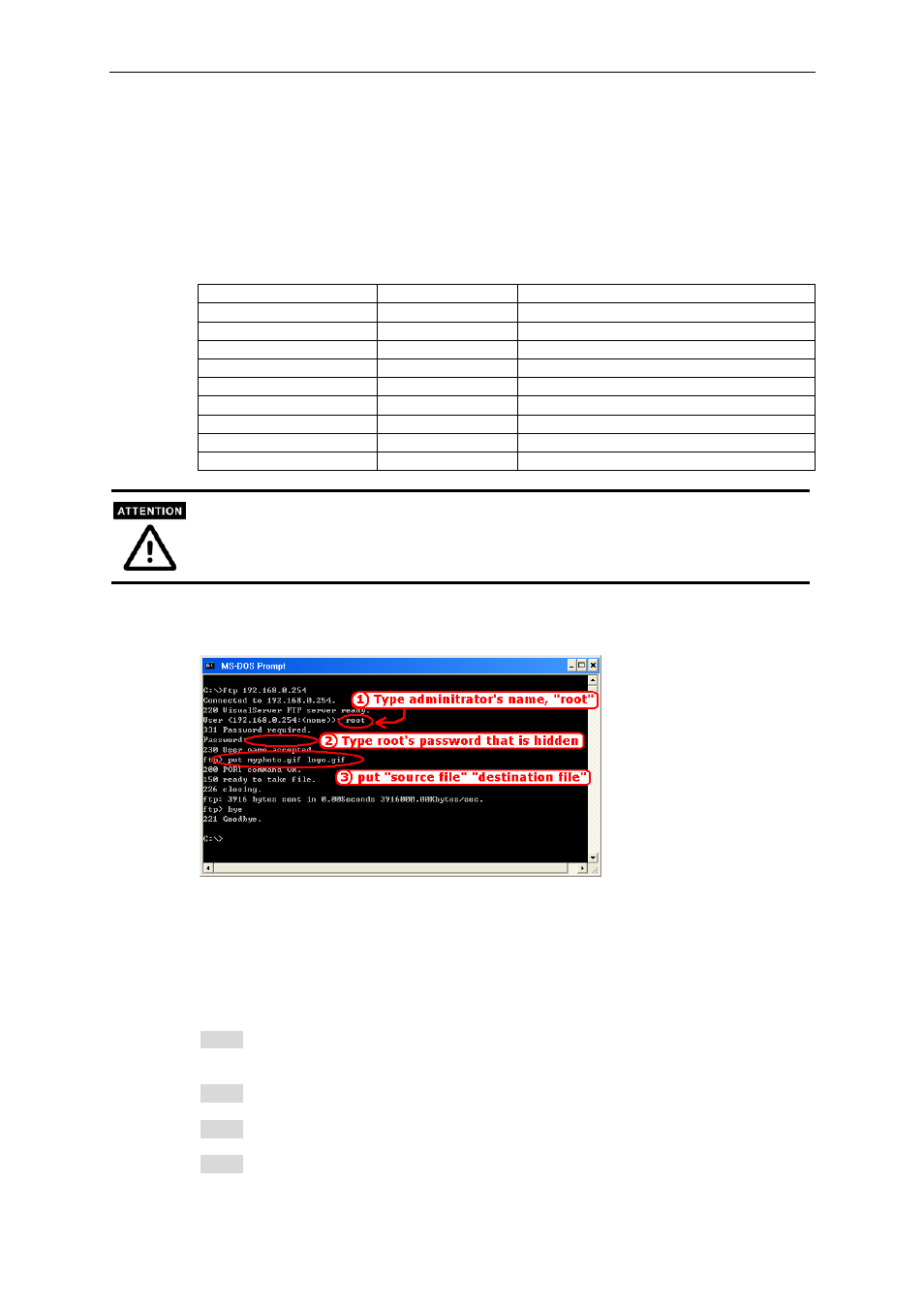
Customizing Graphics in Homepage
While in text mode, there is a small icon named BTN_TEXT.GIF preceding each link that can be
changed by administrators. While in image mode, the default method will use the image stored in
Flash memory. The table below shows the referenced file name and size limitation of each stored
image. Administrators may customize preferred image under the size limit and put it to the
specific name via FTP. Administrators can download the original images before uploading for
backup.
Object
File name
Maximal size
Logo
logo.gif
Logo and background share 8K bytes
Background
back.gif
Logo and background share 8K bytes
Link icon
btn_text.gif
2K bytes
Camera 1 button
btn_cam1.gif
5K bytes
Camera 2 button
btn_cam2.gif
5K bytes
Camera 3 button
btn_cam3.gif
5K bytes
Camera 4 button
btn_cam4.gif
5K bytes
Camera All button
btn_cama.gif
5K bytes
Configuration
btn_confi.gif
5K bytes
Please do not try to upload the image, which the size is larger than the list, or it may cause the
unstable system operation.
Usage via FTP is illustrated below.
Command Script for DI/DO & Camera’s Actions Setting
Besides the application wizard, Video Server provides a more professional command script for
advanced applications. The command script will be executed exclusively with the settings in
Application page of system configuration except for the weekly schedule. To build an advanced
application, follow the steps below.
Step 1: Use any text editor to edit the appropriate command script according to the command
format. The script size cannot exceed 500 bytes.
Step 2: Save the script as a file named SCRIPT.TXT.
Step 3: Use FTP with administrator’s privilege to upload the script file.
Step 4: Enter the Application page in system configuration to define the time period in Weekly
Schedule. If it is supposed to run any time, keep the original settings but check the option All the
VPort 2140 User’s Manual
5-4
