Features and functions guide, Music controls, Troubleshooting – Motorola HT820 User Manual
Page 3: Pair with your phone
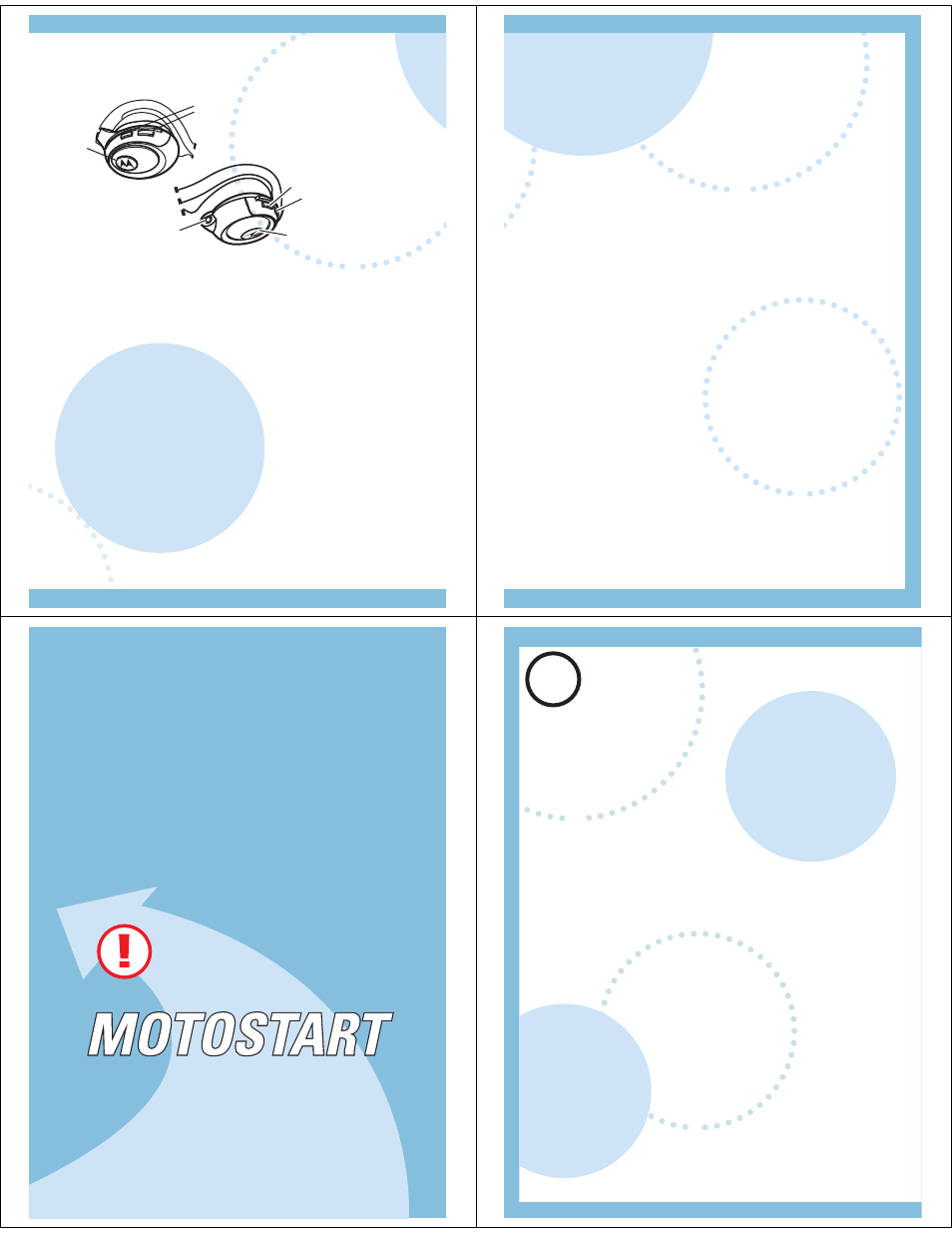
Call Button
Indicator
Volume
Buttons
To adjust the volume, press the
+ or
- buttons on the left side of your
headphones.
To Skip Back to the previous song: Press
the Skip Reverse Button
< on the right
side of your headset.
To Skip forward to the next song: Press the
Skip Forward Button
>
To Play, Pause, or Stop music: Press the
Music Button
M to play, pause, or stop the
music.
To connect non-Bluetooth Devices to your
headphones: Use the headphone jack and
the included cable.
MUSIC CONTROLS
Skip Reverse
Skip Forward
Music Button
Headphone
Jack
Left Side
Right Side
TROUBLESHOOTING
Are you having sound interruption or
connection issues?
Bluetooth as a wireless technology could
be subject to interference of other
wireless traffic existing in your
environment. Try turning your headphone
off and back on. This automatically resets
the connection.
If you experience audio interruptions while
the headphone is connected to both
music source and a Bluetooth phone,
disconnecting the phone will eliminate the
audio interruptions.
z
z
Support.
If you need more help, contact us at
1-877-MOTOBLU or visit us at
www.hellomoto.com/bluetooth and click
Support.
IMPORTANT:
Be sure to first follow the
Quick Start Guide
on the reverse side
of this guide
to complete initial setup
of your HT820.
Features and
Functions Guide
HT820 Bluetooth®
Stereo Headphones
PAIR
with YOUR PHONE
START BLUETOOTH Feature
Select (
Menu
)
> Settings > Connection >
Bluetooth Link > Setup.
Scroll to Power.
Press Change.
Scroll to On.
Press Select to turn on the Bluetooth
feature. Bluetooth feature remains on until
you turn it off.
1
2
3
4
5
M
Your phone's Bluetooth feature is off by
default. So, to use your headset, you must
turn on the Bluetooth feature in your phone.
For most Motorola phones:
Note: These steps are for most Motorola phones. For
other phones, see your phone's user's guide.
1
