Setups, 85 en 85 en, Playback (cont’d) – Philips Magnavox ZV450MW8A User Manual
Page 85
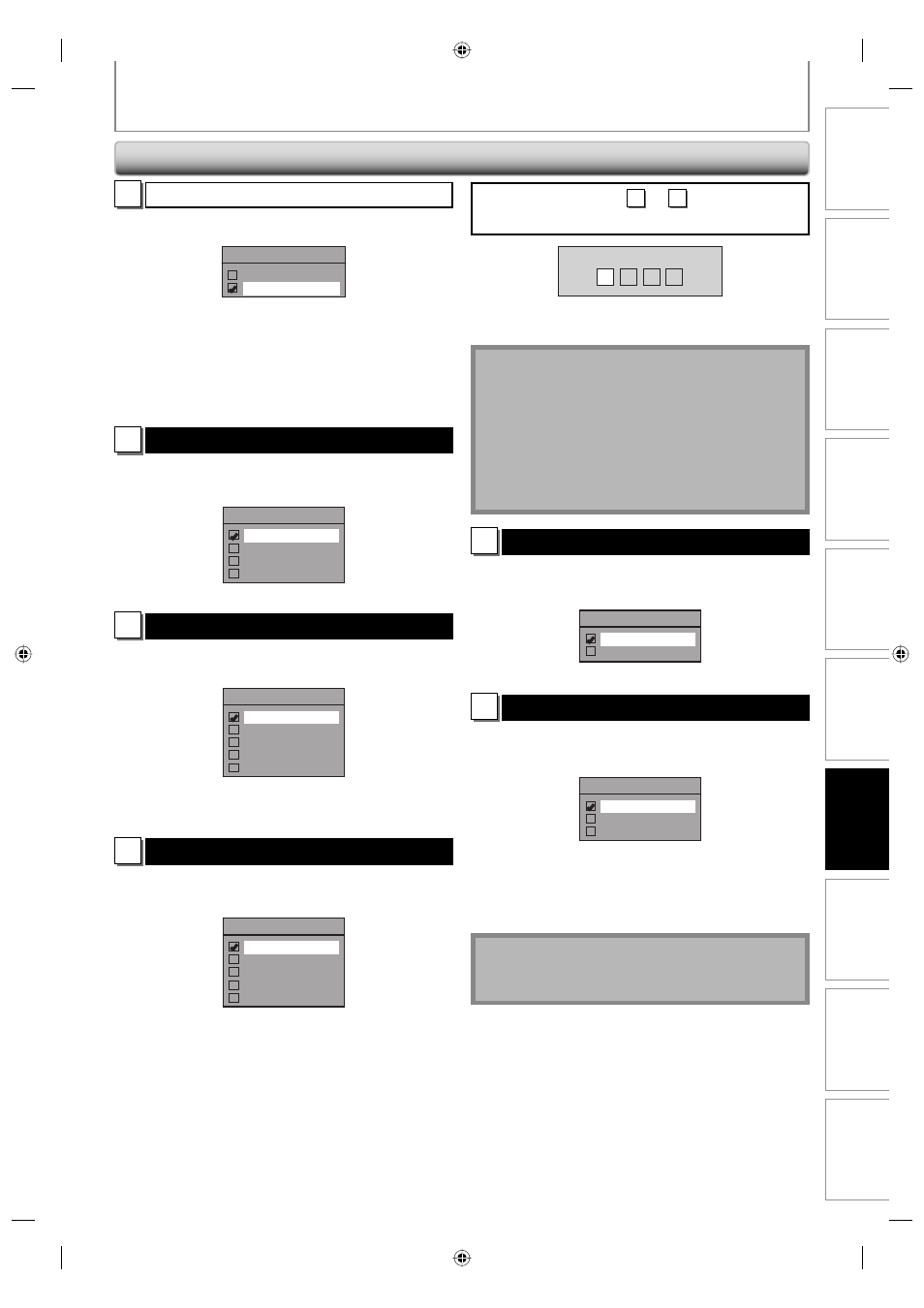
85
EN
85
EN
Recording
Playback
Editing
Introduction
Connections
Basic Setup
Function Setup
VCR Functions
Others
Español
SETUPS
C
Dolby Digital (Default : Stream)
Use [K / L] to select a setting, then press [OK].
Dolby Digital
PCM
Stream
Your setting will be activated.
PCM
: Converts the Dolby Digital into PCM (2 channel).
When your amplifier/decoder is NOT
compatible with Dolby Digital, set to “PCM”.
Stream : Outputs Dolby Digital signals
When your amplifier/decoder is compatible
with Dolby Digital, set to “Stream”.
3
Disc Menu Language (Default : English)
Set the language for disc menu.
Use [K / L] to select a setting, then press [OK].
Disc Menu Language
English
French
Spanish
Other
Your setting will be activated.
4
Audio Language (Default : Original)
Set the audio language.
Use [K / L] to select a setting, then press [OK].
Audio Language
Original
English
French
Spanish
Other
Your setting will be activated.
• When “Original” is selected, the audio language will be
in the disc’s default language.
5
Subtitle Language (Default : OFF)
Set the subtitle language.
Use [K / L] to select a setting, then press [OK].
Subtitle Language
OFF
English
French
Spanish
Other
Your setting will be activated.
If “Other” is selected for
3
to
5
, press 4-digit code
using [the Number buttons].
Code Input
-
-
-
-
• When you finish entering the code, press [OK]. Refer
to the language code table on page 97.
Note
• Only the languages supported by the disc can be
selected.
• Audio language setting may not be available to
some discs.
• You can change or switch off the subtitles on a DVD
also from the disc menu if it is available.
• Press [CLEAR] or [s] to erase numbers entered
incorrectly.
6
Angle Icon (Default : ON)
Set to “ON” to show the angle icon during the playback.
Use [K / L] to select a setting, then press [OK].
Angle Icon
ON
OFF
Your setting will be activated.
7
Still Mode (Default : Auto)
Select “Auto” usually.
Use [K / L] to select a setting, then press [OK].
Still Mode
Auto
Field
Frame
Your setting will be activated.
Auto : Optimum resolution setting (“Field” or
“Frame”) will be selected.
Field : Images in the still mode will be stabilized.
Frame : Images in the still mode will be highly defined.
Note
• Frame is 1 completed video image made up of 2
fields (There are 30 frames per second of NTSC video).
Playback (cont’d)
E9H80UD.indd 85
E9H80UD.indd 85
2007/03/28 9:56:36
2007/03/28 9:56:36
