Settings for an external device, 48 en 48 en, Recording from an external device – Philips Magnavox ZV450MW8A User Manual
Page 48
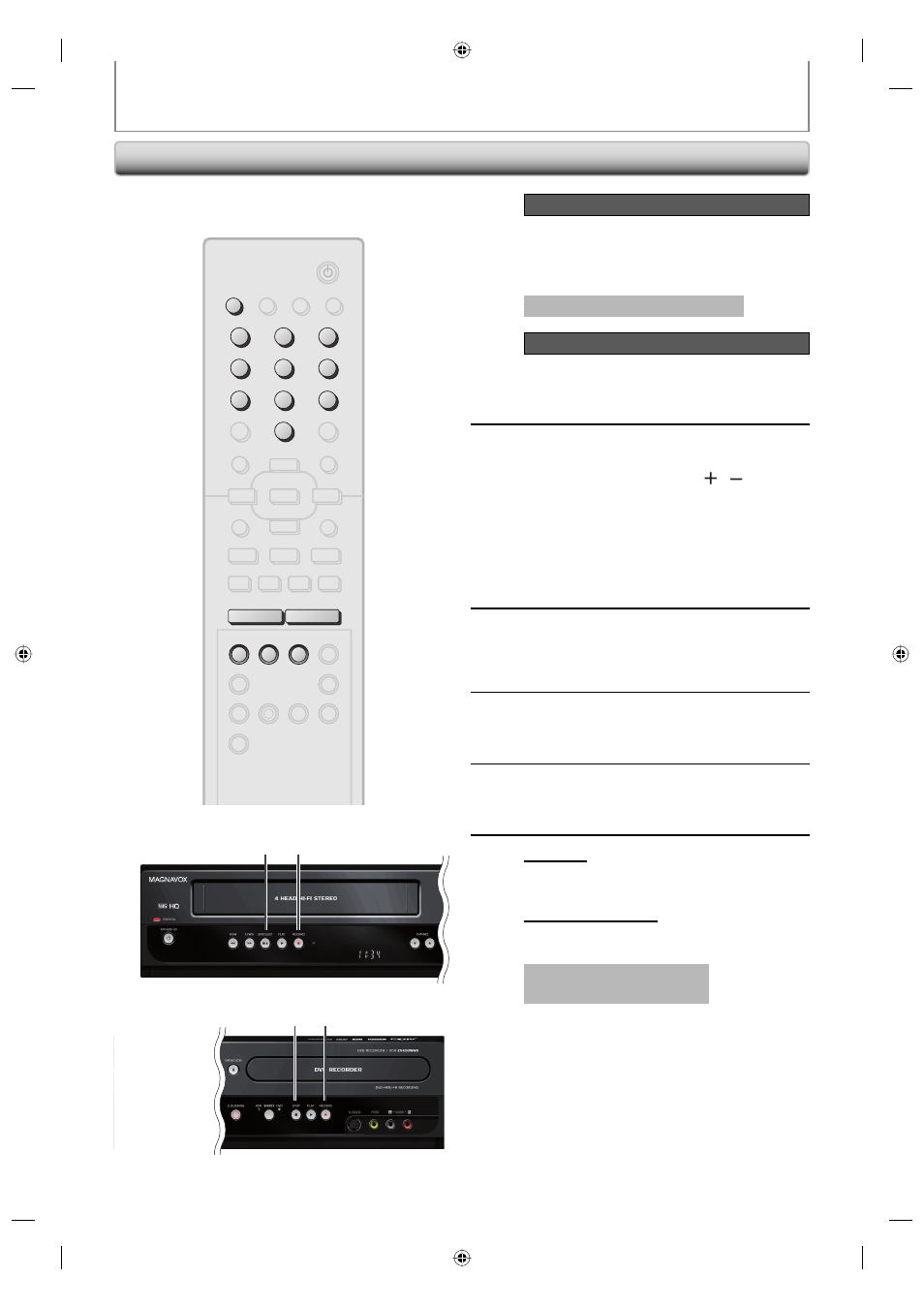
48
EN
48
EN
SETTINGS FOR AN EXTERNAL DEVICE
Recording from an External Device
1
Recording to a DVD
Press [DVD].
Insert a recordable disc (refer to page
24 on how to insert a disc).
It takes a while to load the disc.
Recording to a Cassette Tape
Press [VCR].
Insert the cassette tape with an
erase-protection tab intact.
2
Select the appropriate external input
channel (E1 or E2) by pressing
[SOURCE] or [CHANNEL / ].
• If the external device is connected to the rear
of this unit, select E1.
• If the external device is connected to the front
of this unit, select E2.
• You can also select E1 or E2 channel by using [the
Number buttons].
e.g.) For E1, press [0], [0], [1].
3
Press [REC MODE] to select a
recording mode.
Refer to “Recording Mode” on page 37 for DVD,
or “Recording” on page 90 for VCR.
4
Press
[RECORD
I
] on the unit to start
recording.
5
Start playback on the external device
to record from.
6
For
disc:
Press [STOP C] on the unit to stop
recording.
For cassette tape:
Press [STOP/EJECT C A] on the unit
to stop recording.
This operation may take a
while to be completed.
Before recording from an external device, refer to the
instructions for the connection on page 47.
4
4
6
6
STANDBY-ON
DTV/TV
ABC
DEF
.@/:
JKL
MNO
GHI
TUV
WXYZ
SPACE
CLEAR
SETUP
DISC MENU
RETURN
TITLE
CHANNEL
TIMER
REC MODE
AUDIO
REC
RAPID PLAY
CM SKIP
PQRS
SOURCE
1
2
3
4
5
6
7
8
.
0
OK
+
--
o
p
B
B
i
j
i
C
F
g
h
s
9
DISPLAY OPEN/CLOSE
I
A
VCR
DVD
D.DUBBING
TIMER
SET
SEARCH
ABC
DEF
.@/:
JKL
MNO
GHI
TUV
WXYZ
SPACE
PQRS
1
2
3
4
5
6
7
8
0
9
CHANNEL
+
--
REC MODE
DVD
SOURCE
VCR
E9H80UD.indd 48
E9H80UD.indd 48
2007/03/28 9:56:19
2007/03/28 9:56:19
