Peripheral – Motorola 660AV User Manual
Page 31
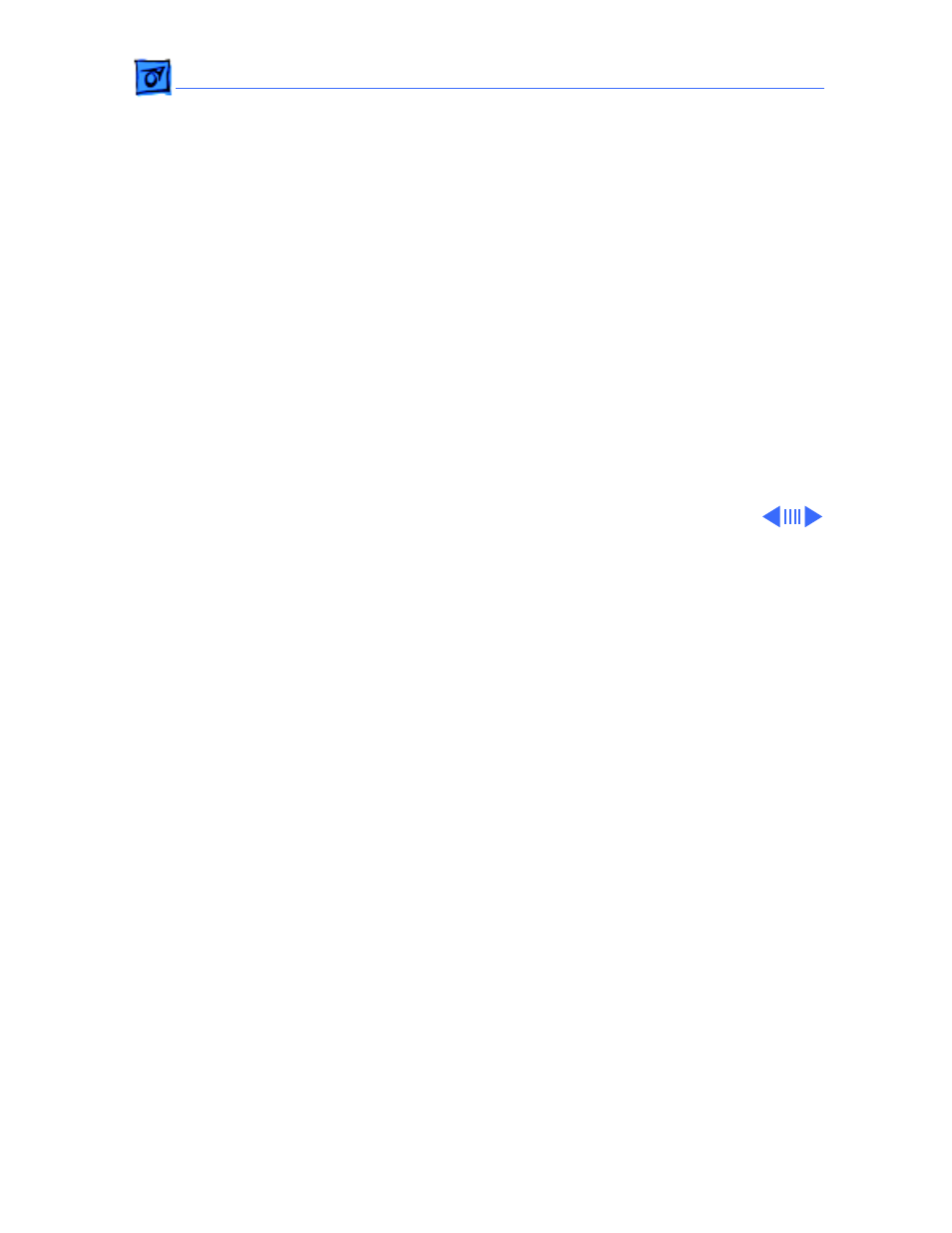
Troubleshooting
Symptom Charts/Peripheral - 13
Peripheral
Cursor does not move
1 Check mouse connection.
2 Inspect inside of mouse for buildup of dirt or other
contaminants. Clean mouse if necessary.
3 If mouse was connected to keyboard, connect it to computer
ADB port instead. If mouse works, replace keyboard or ADB
cable.
4 If mouse does not work in any ADB port on computer, replace
mouse.
5 Replace logic board. Retain customer’s SIMMs.
Cursor moves, but
clicking mouse
button has no effect
1 Replace mouse.
2 Replace logic board. Retain customer’s SIMMs.
