Software-installation – windows, Appendix b – Minolta DIMAGE SCAN DUAL II AF-2820U User Manual
Page 104
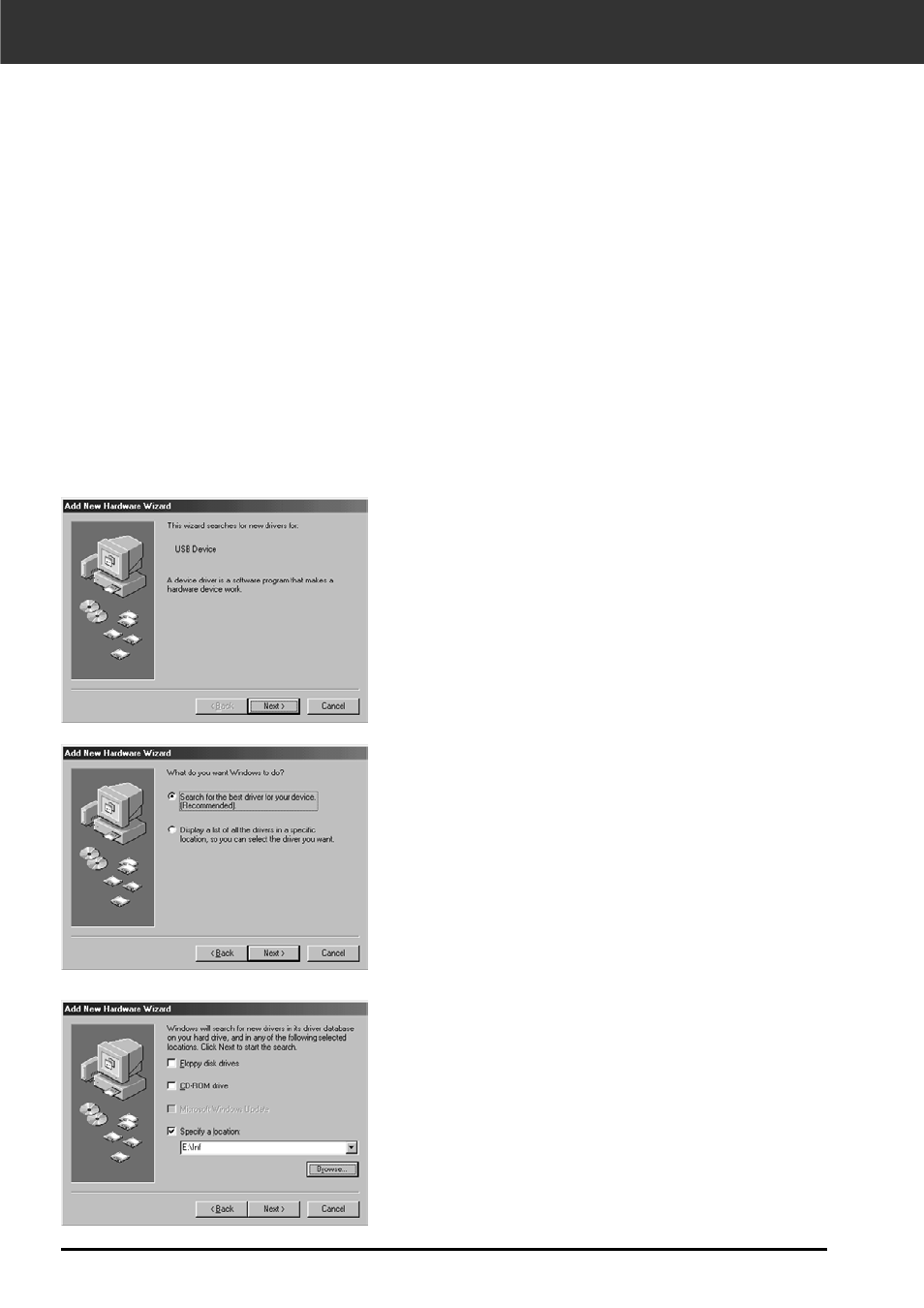
104
APPENDIX B
1. When the “Add New Hardware Wizard”
window is displayed, click on [Next>].
The window for selecting the way to search for
new drivers is displayed.
When the “Add New Hardware Wizard” window is displayed
The “Add New Hardware Wizard” window may be displayed in the following cases:
• If you connected the Dimâge Scan Dual II to the PC before installing the Dimâge Scan Dual II driver
software.
• If you connected the Dimâge Scan Dual II to the PC after installing the Dimâge Scan Dual II driver
software. (for some PCs)
• If you performed from step 1 to 10 described on “When the Dimâge Scan Dual II driver software does
not start up”.
When the “Add New Hardware Wizard” window is displayed, perform the following operation so that the
PC recognizes the Dimâge Scan Dual II.
When the PC does not recognize the Dimâge Scan Dual II
2. Make sure that the check mark is put on
“Search for the best driver for your
device. (Recommended)” and then click
on [Next>].
The window for specifying the location to search
is displayed.
3. Insert the Dimâge Scan Dual II CD-ROM
into the CD-ROM drive, put the check
mark on “Specify a location” and then
enter “E:\inf”. (When the CD-ROM drive is
the E drive.)
Note
The name of the CD-ROM drive differs depending
on the setting in the preferences.
4. Click on [Next>].
