Asus Eee PC 2G/Linux User Manual
Page 8
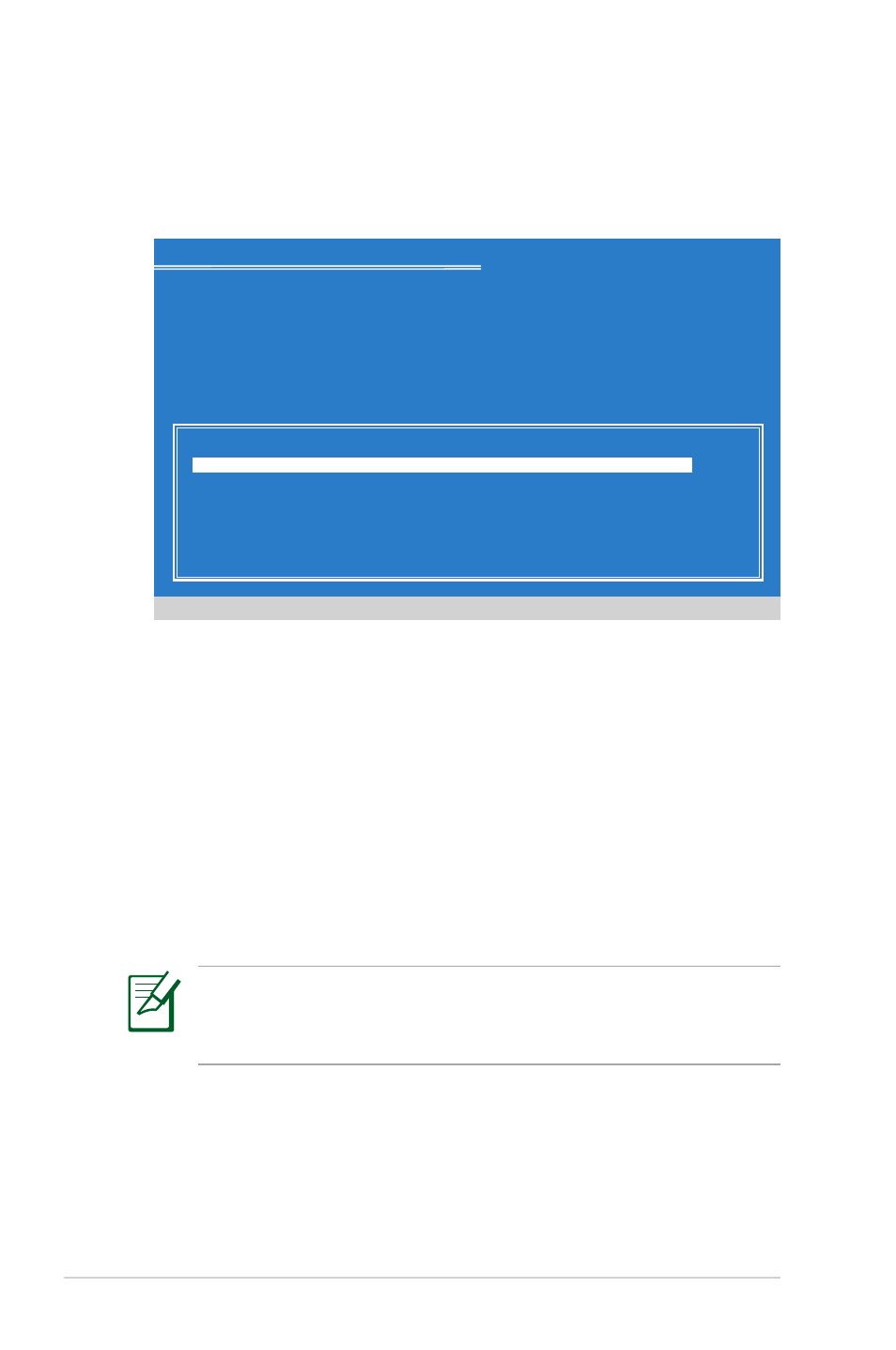
1-4
ASUS Eee PC Windows® XP Installation Guide
9. Press
file system to start the Windows® XP OS setup.
10. Follow the on-screen instructions to complete the installation
process.
11. After the Windows® XP OS installation is completed. Restart the
system.
12. After entering Windows, insert the Support CD to the USB
CD/DVD-ROM and click InstAll - Drivers Installation Wizard to
install all drivers.
It may take some time to install Windows XP operating system
and reinstall all the drivers. If the screensaver starts, press any key
to bring back the installation screen.
8. After all the existing partitions are deleted, the unpartitioned
space appears.
Windows XP Professional Setup
The following list shows the existing partitions and
unpartitioned space on this computer.
Use the UP and DOWN ARROW keys to select an item in the list.
• To set up Windows XP on the selected item, Press ENTER.
• To create a partition in the unpartitioned space, press C.
• To delete the selected partition , press D.
Enter=Install C=Create Partition F3=Quit
1907 MB Disk 0 at Id 0 on bus 0 on atai [MBR]
Unpartitioned space 1906 MB
Unknown Disk
(There is no disk in this drive.)
