Chapter 1: installing & optimizing windows® xp 1-3 – Asus Eee PC 2G/Linux User Manual
Page 7
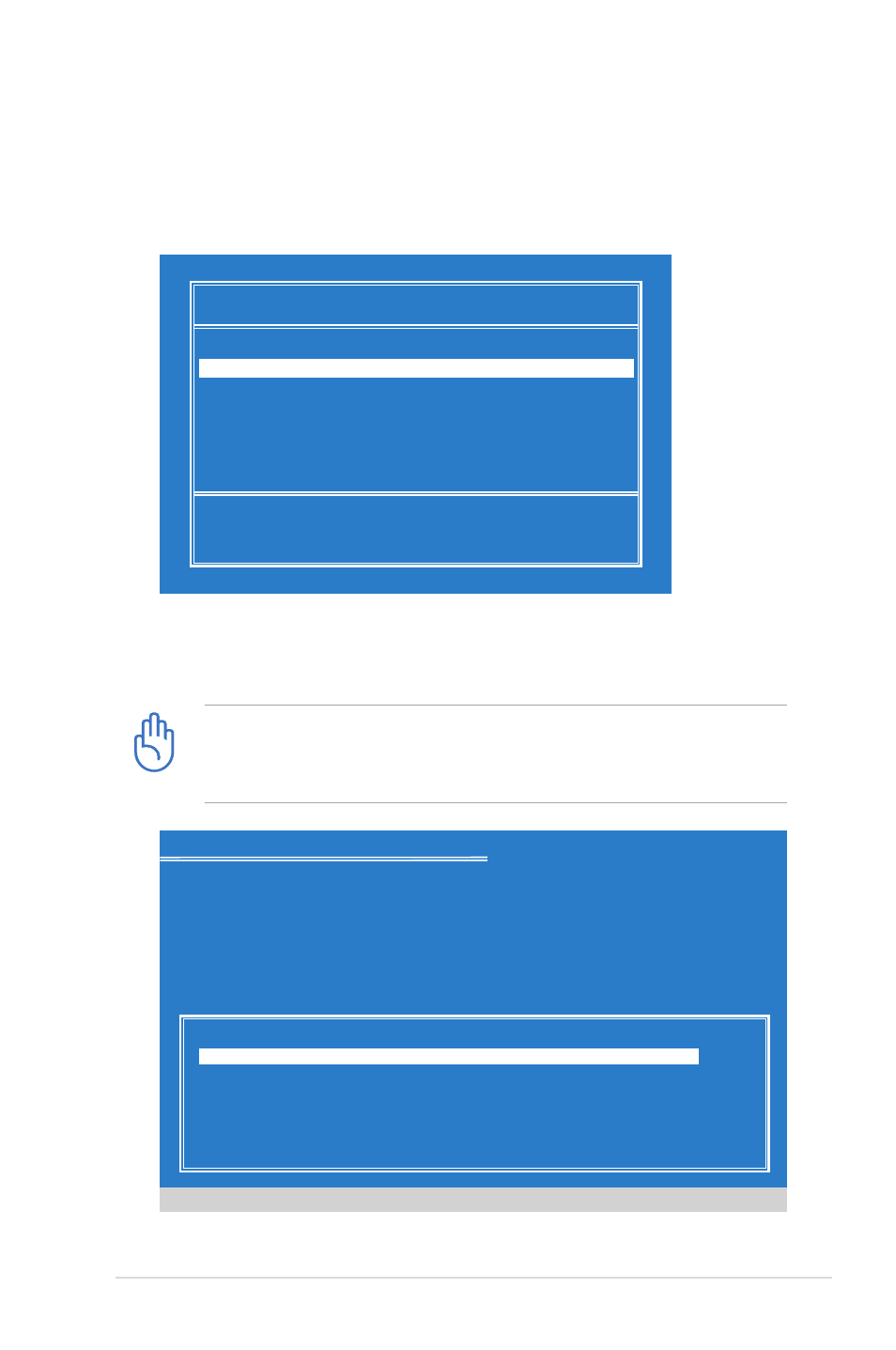
Chapter 1: Installing & Optimizing Windows® XP
1-3
Please select boot device:
↑ and ↓ to move selection
ENTER to select boot device
HDD:SM-SILICONMOTION SM223AC
USB:Slimtype DVD
6. The Please select boot device screen appears. Select USB:
XXXXXX (may be labled as the ODD brand name) to boot from
the optical drive.
7. After the Windows® XP installation screen appears. Press
delete the existing partitions.
You will lose all your data after deleting all existing disk
partitions. Ensure to back up your important data before
installing Windows® XP to your Eee PC.
Windows XP Professional Setup
The following list shows the existing partitions and
unpartitioned space on this computer.
Use the UP and DOWN ARROW keys to select an item in the list.
• To set up Windows XP on the selected item, Press ENTER.
• To create a partition in the unpartitioned space, press C.
• To delete the selected partition , press D.
Enter=Install D=Delete Partition F3=Quit
1907 MB Disk 0 at Id 0 on bus 0 on atai [MBR]
F: Partition1 [Unknown]
1490 MB ( 1490 MB free)
G: Partition2 [Unknown]
400 MB ( 400 MB free)
C: Partition3 (BIOS) [FAT]
8 MB ( 8 MB free)
H: Partition4 [Unknown]
8 MB ( 8 MB free)
Unknown Disk
(There is no disk in this drive.)
