Motorola Advisor Elite User Manual
Page 4
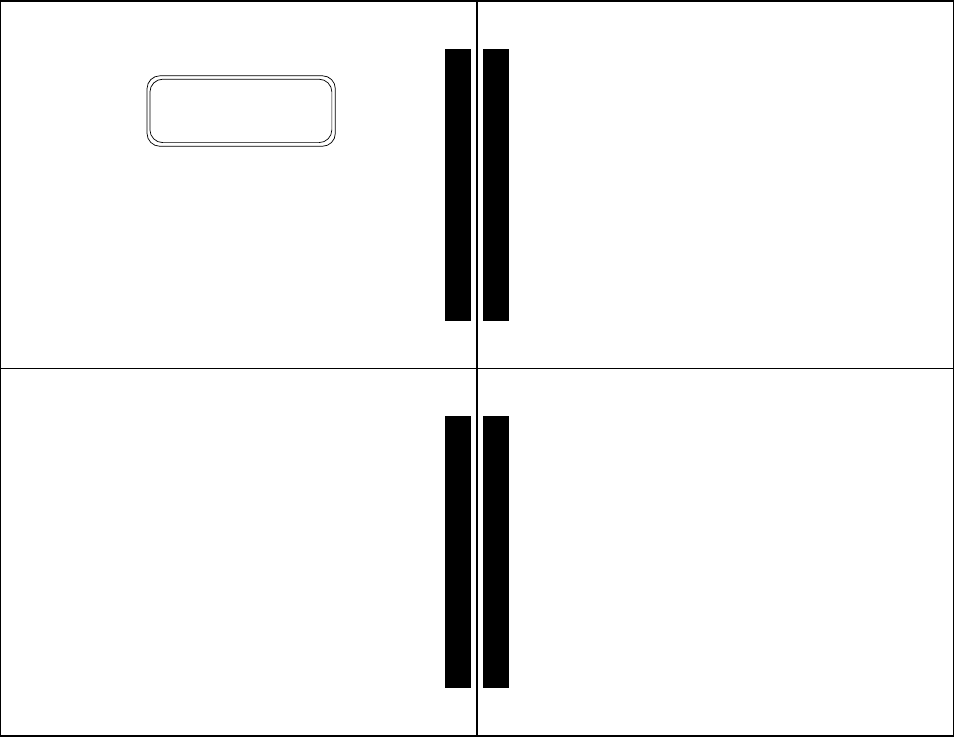
11
➏
Press
K
to activate the time and date setting.
If you move the cursor past the last symbol in the row (far right), it
automatically wraps around to the first symbol in the beginning of the same
row (far left).
Note:
To exit from any screen without making changes, press
J
.
Example of Set-Time Screen
zv
0
3:15PM 05/05/97z
c12:00AM --/--/--
SET TIME
TIME AND DATE
12
Setting the Incoming Message Alert
You can set your pager’s incoming message alert to an audible alert, a
vibrating alert, a chirp (short beep) alert, a chirp alert with vibration, or no
message alert (completely silent).
Note:
Priority messages always have an audible alert.
Setting an Audible Alert
➊
From the Function menu, press
H
to move the cursor to
s
.
➋
Press
K
.
When
P
is displayed on the Standby screen, your pager is in the audible
alert mode.
Setting the Alert Pattern
You can set your pager to alert audible with a standard alert (1), one of
seven pleasing alerts (2-8), a chirp alert (
j
), or a chirp and vibrate alert
(
|
). You can also select no message alert (
r
).
Your pager must be in the audible alert mode (
P
displayed in the Standby
screen) to select an alert pattern.
ALER
TS
13
➊
From the Function menu, press
H
to move the cursor to
l
.
➋
Press
K
to display the Choose alert menu.
➌
Press
H
or
I
to move the cursor to the desired alert. The pager gives
a sample of each alert as you move through the selections.
➍
Press
K
to activate your selection. The pager gives a sample of the
alert to confirm your selection.
Setting a Silent (Vibrate) Alert
Note:
If
P
is not displayed in the Standby screen, your pager is already in
the silent alert mode.
➊
From the Function menu, press
H
to move the cursor to
r
.
➌
Press
K
to activate the silent alert. The pager vibrates to confirm your
selection. The
P
symbol is removed from the Standby screen.
ALER
TS
14
Locking and Unlocking Messages
Up to 10 messages can be locked to prevent them from being deleted or
from being replaced when memory is full.
When a message is locked, the
m
symbol is replaced by the
g
symbol
indicating the message is locked.
To Lock or Unlock a Message
➊
From the Message-status screen, press
H
or
I
to select the message
you want to lock or unlock.
➋
Press
K
.
➌
Press
I
to move the cursor to
g
to lock the message, or
h
to unlock
the message.
➍
Press
K
.
To lock or unlock a message while reading it, follow steps 2 through 4
above while the message is displayed.
LOCKING MESSAGES
