Grandstream Networks MOBOTIX GXV-3140 User Manual
Page 12
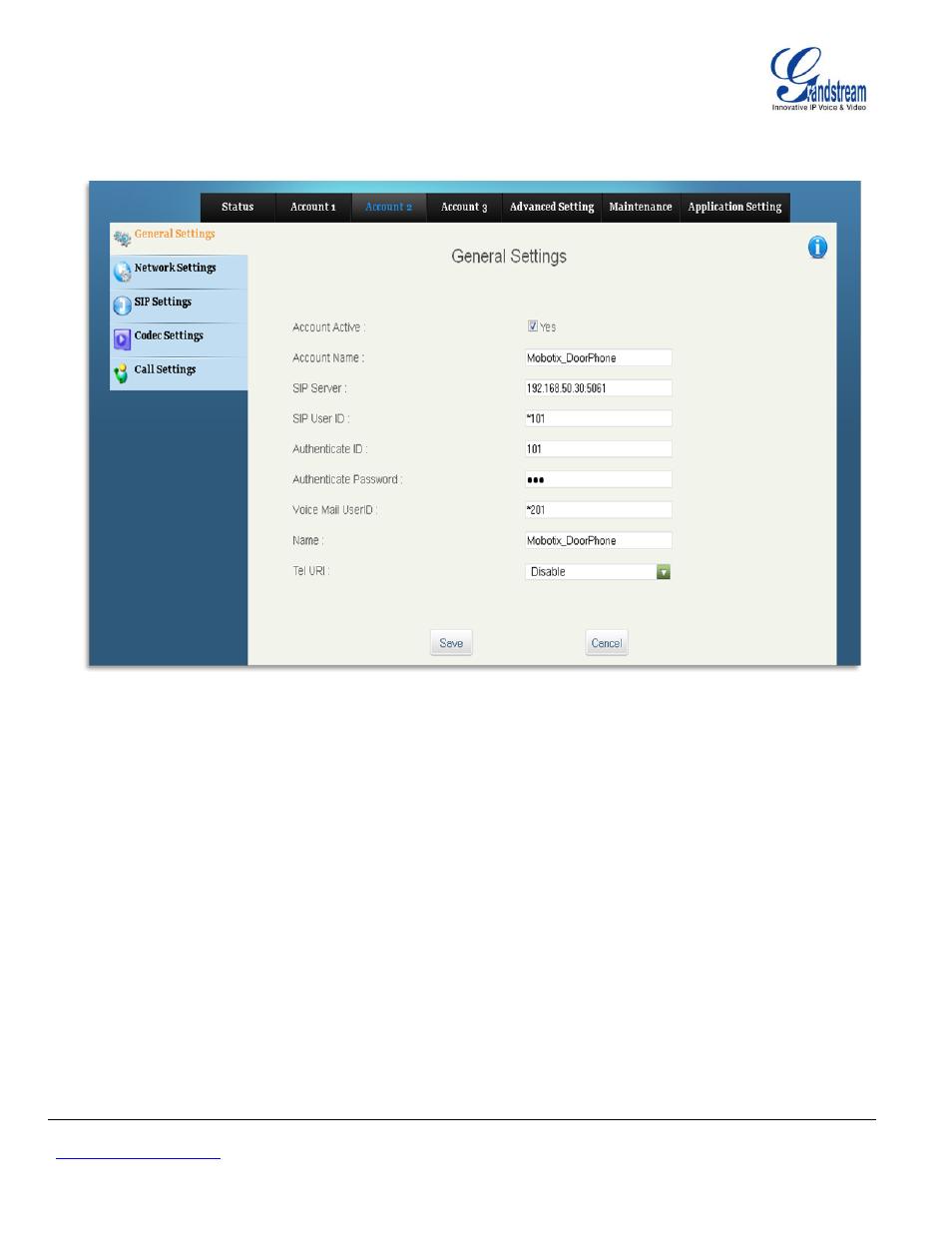
Grandstream Networks, Inc.
Mobotix T24S Door System Configuration Guide For GXV3140
Page 12 of 16
www.grandstream.com
Last Update : 01/2012
Figure 2: Account 2 Configuration on the GXV phone.
7. In the SIP server field, enter the IP or FQDN of the Mobotix T24S Server.
8. Repeat the same setting for the Outbound Proxy option
9. Enter the extension number you want to associate with this phone in the ‘SIP User ID’ settin
Figure 12
– Account configuration on the GXV-3140
7. Now enter the
„Username‟ & „Password‟ in the appropriate fields as shown in the above figure 13.
8. Scroll down
to the bottom of the page and press „Save‟ to save these settings and then press „Apply‟ in order for
the changes to take effect; the phone should register now with the Mobotix T24S.
9. In order to have full compatibly between Mobotix and the GXV-3140, it is required to enable the Mobotix special
feature on the phone as shown:
