Using windows, Media player 9, Drag and drop – GPX MW8837DT User Manual
Page 8
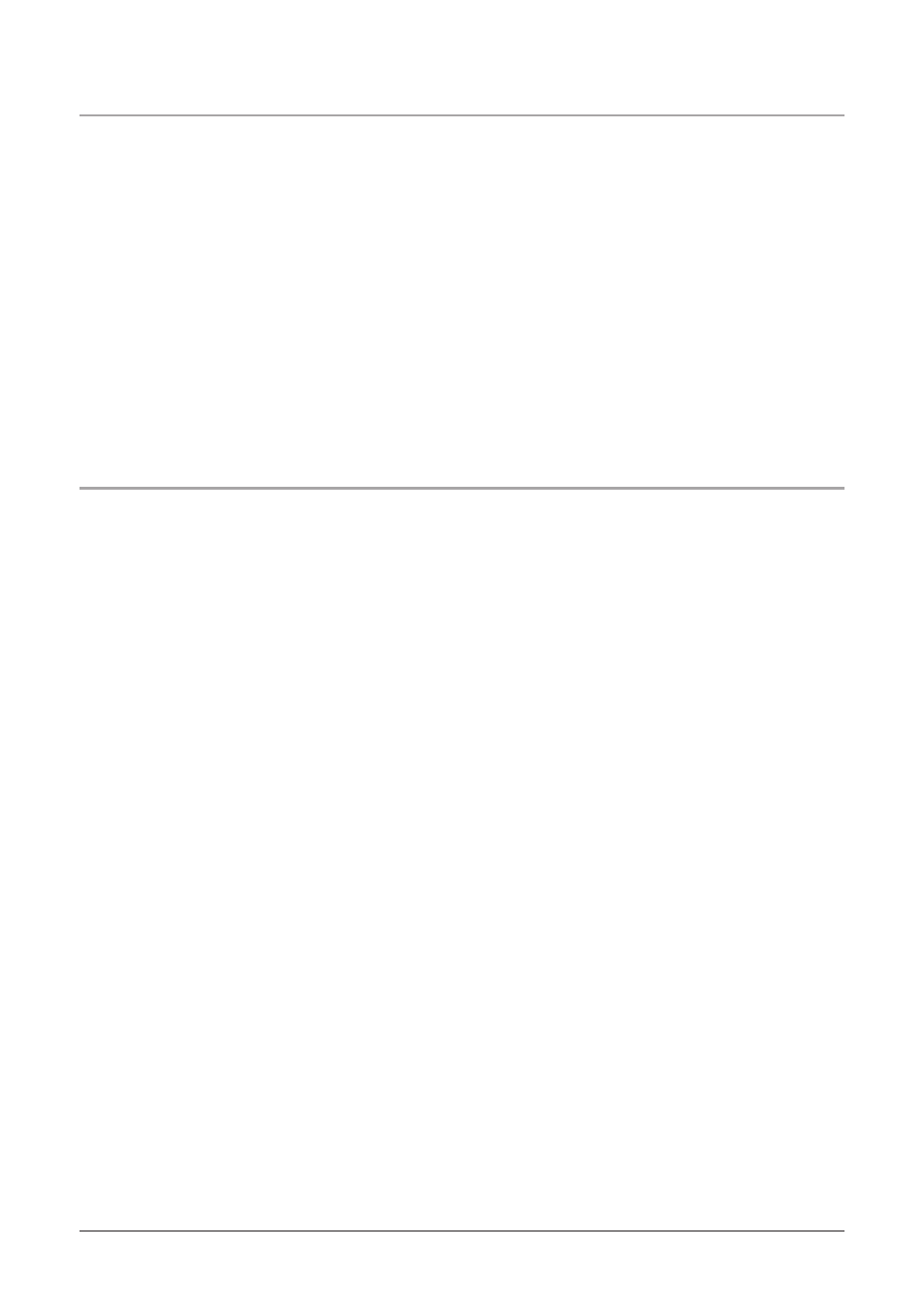
Using Windows
®
Media Player 9
1. Start Windows Media Player 9 and connect the Player to a computer.
• To check your current version of Windows Media Player, click on “Help” and then
“About Windows Media Player”
2. Click “Copy to CD or Device”.
3. In the drop-down list, on the “Items to Copy” pane, click the play list, category,
or other item that to copy to the player.
4. The check boxes next to files, if checked, indicate that those files will be copied
to the unit. If a check box is unchecked, then that item will not be copied to the
unit..
5. In the drop-down list, on the “Items to Copy” pane, click the device to copy the
files to.
6. Click the ‘Copy’ button.
• Windows Media Player 9 will now copy the selected items onto the selected device.
Drag and Drop
1. Connect your Player to the computer using the included USB Cord.
• Microsoft Windows should immediately recognize that the MP3 Player is connected.
2. Click on Start, then My Computer.
3. Double Click on the MP3 Player icon labeled GPX Player.
4. Double Click on the icon labeled Internal Storage
5. While under the Internal Storage folder, copy & paste or drag & drop WMA,
MP3, BMP, JPG, and SMV files from your computer directly onto the internal
storage of the Player.
8
