GPX ML660 User Manual
Digital media player, Charging, Music player loading files
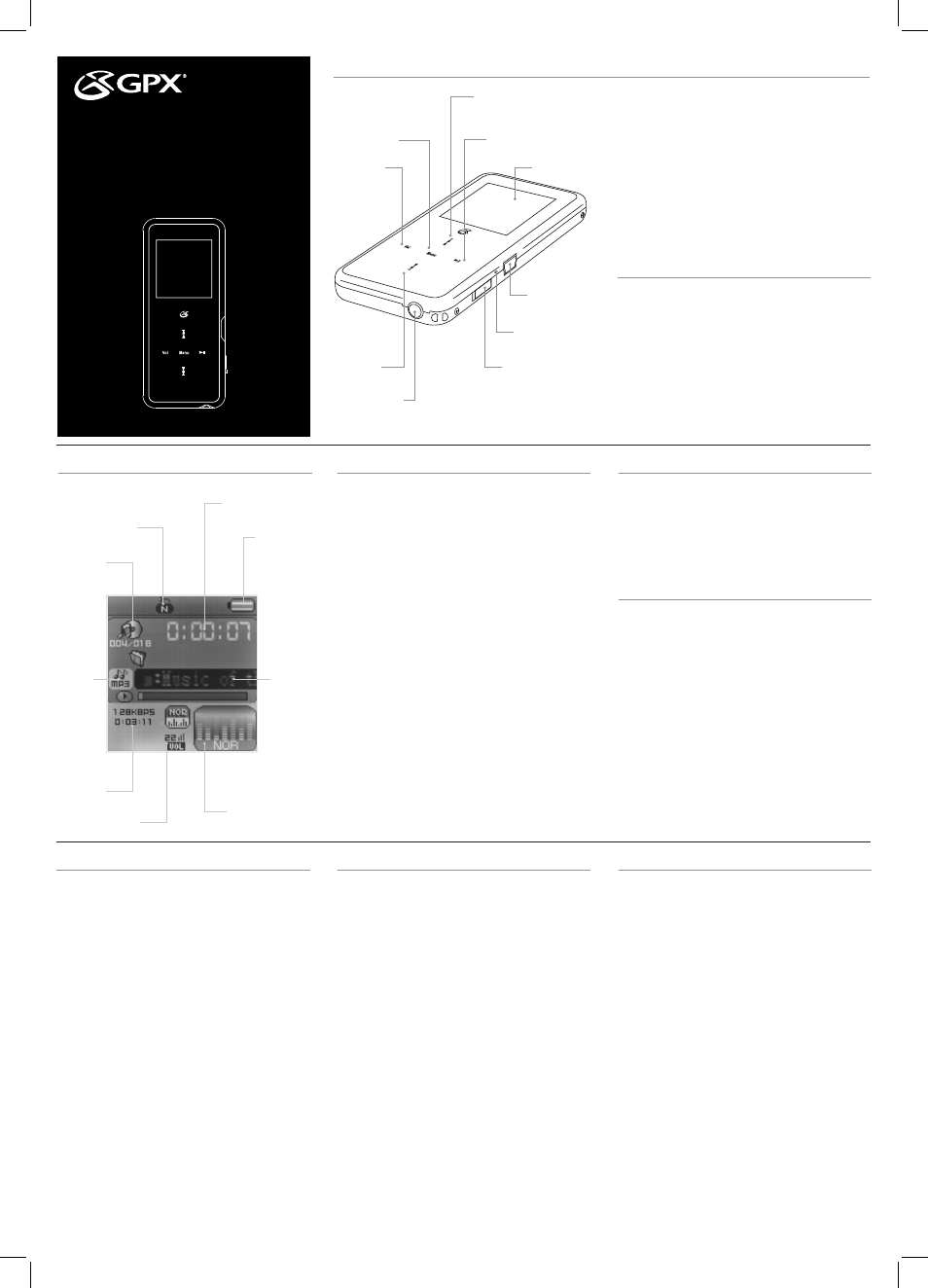
MENU
• Press to select an item from the main menu.
• Press to access the sub-menu of the current
mode.
• Press and hold to return to the main menu.
VOLUME
• Press to activate the volume adjust mode, then
press the
SKIP/SEARCH buttons to adjust the
volume.
Charging
1 Connect the digital media player to a com-
puter to charge it’s internal battery.
TRACK/
ALBUM
REPEAT
MODE
TRACK
LENGTH
VOLUME
CURRENT
TRACK TIME
BATTERY
ID3 TAG
EQUALIZER
Music Player
Loading Files
1 Connect the unit to a computer (Windows,
Apple, or Linux) using the
MINI-USB connec-
tion and the included USB cable.
2 Once connected, the unit will show up on the
connected computer as if it were a connected
USB thumb drive, external hard drive, or
memory card.
3 Drag and drop the desired audio, video,
photo, or ebook files into the unit’s drive loca-
tion on the connected computer.
File Compatibility:
MUSIC: MP3, WMA
VIDEO: MTV
VOICE: WAV
PHOTOS: JPEG, BMP
EBOOK: TXT
4 After the files are loaded onto the unit,
right-click on the drive and eject it from the
computer, then disconnect the USB cable.
Music
1 Power the digital media player on.
2 Navigate to the Music icon on the main menu
and press the
MENU button.
3 Press the
PLAY button to begin playing mu-
sic from your digital media player.
Play Options
While in Music mode, press the
MENU button to
access the Music sub-menu.
Repeat
• No Repeat
• Repeat One
• Repeat All
• Random All
• Folder Normal
• Folder Repeat
• Folder Random
Equalizer
• Normal
• Pop
• Rock
• Classic
• Jazz
• Bass
Play Rate
• 1.00X
• 1.14X
• 1.33X
• 0.67X
• 0.80X
Folder
Classified
Playlist
Record
1 Power the digital media player on.
2 Navigate to the Record icon on the main
menu and press the
MENU button.
3 The digital media player will begin recording
automatically.
4 Press the
PLAY/PAUSE button to stop or
resume recording.
5 Press and hold the
MENU button to return to
the Main Menu.
Photo
1 Power the digital media player on.
2 Navigate to the Photo icon on the main menu
and press the
MENU button.
3 Navigate through the file browser using the
SKIP/SEARCH buttons, and press the MENU
button to select a JPEG or BMP photo file.
4 Press the
SKIP/SEARCH buttons to cycle
through all of the photos in the current direc-
tory.
5 Press and hold the
MENU button to return to
the Main Menu.
Voice
1 Power the digital media player on.
2 Navigate to the Voice icon on the main menu
and press the
MENU button.
3 Press the
SKIP/SEARCH buttons to cycle
through the available recordings.
4 Press the
PLAY button to begin playing the
selected recording.
5 Press and hold the
MENU button to return to
the Main Menu.
MENU
SKIP/SEARCH
PLAY/PAUSE
DISPLAY
MINI-USB
POWER
VOLUME
SKIP/
SEARCH
HEADPHONE
JACK
MICROPHONE
Introduction
ML660
Digital Media Player
V:1329-0730-09
ML660-IB.indd 1
7/30/2009 1:30:00 PM
