Garmin XM WX User Manual
Page 6
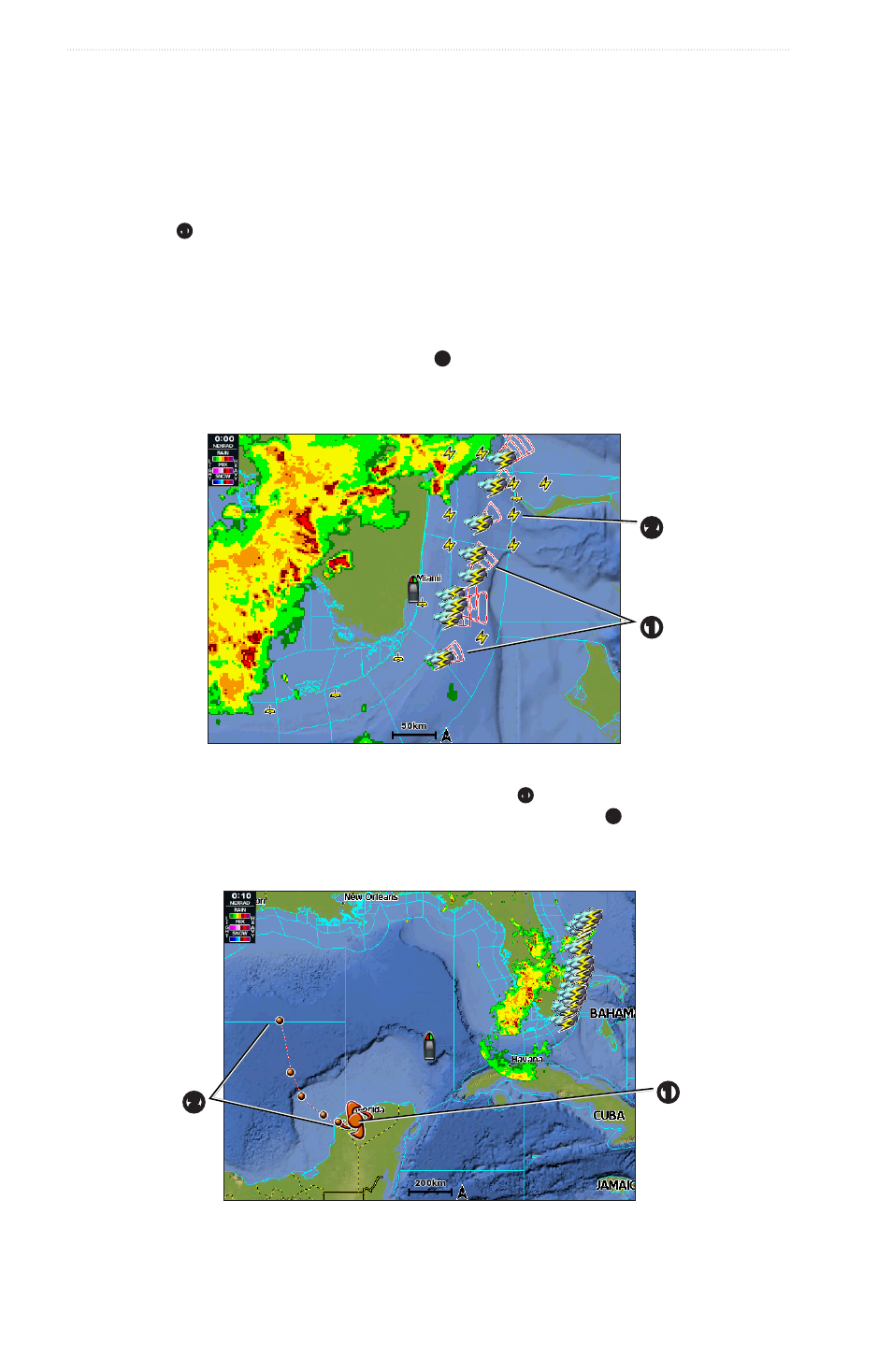
2
XM WX Satellite Weather
®
and XM
®
Satellite Radio Supplement
XM WX Satellite Weather and XM Satellite Radio
Changing from One Weather Chart to a Different Weather Chart
1. From the Home screen, select Weather.
2. Select a weather chart.
3. Select Menu > Change Weather.
4. Select a different weather chart.
Storm Cell and Lightning Information
Storm cell icons
➊
on the precipitation screen indicate both the present position of a storm and the projected
path of that storm in the immediate future.
Red cones appear with a storm cell icon, and the widest part of each cone points in the direction of the
projected path of the storm cell. The red lines in each cone indicate where the storm will most likely be in the
near future. Each line represents 15 minutes.
Lightning strikes are represented by lightning bolt icons
➋
. Lightning appears on the precipitation screen if
strikes were detected within the last seven minutes. The ground-based lightning detection network detects
cloud-to-ground lightning only.
➋
➊
Hurricane Information
The precipitation screen can show the present position of a hurricane
➊
, a tropical storm, or a tropical
depression. A red line stemming from a hurricane icon indicates the projected path
➋
of the hurricane.
Darkened dots on the red line indicate the projected location of the hurricane in 12-hour intervals, as received
from the weather data provider.
➊
➋
