Creating a waypoint on the forecast screen, About the weather overlay – Garmin XM WX User Manual
Page 13
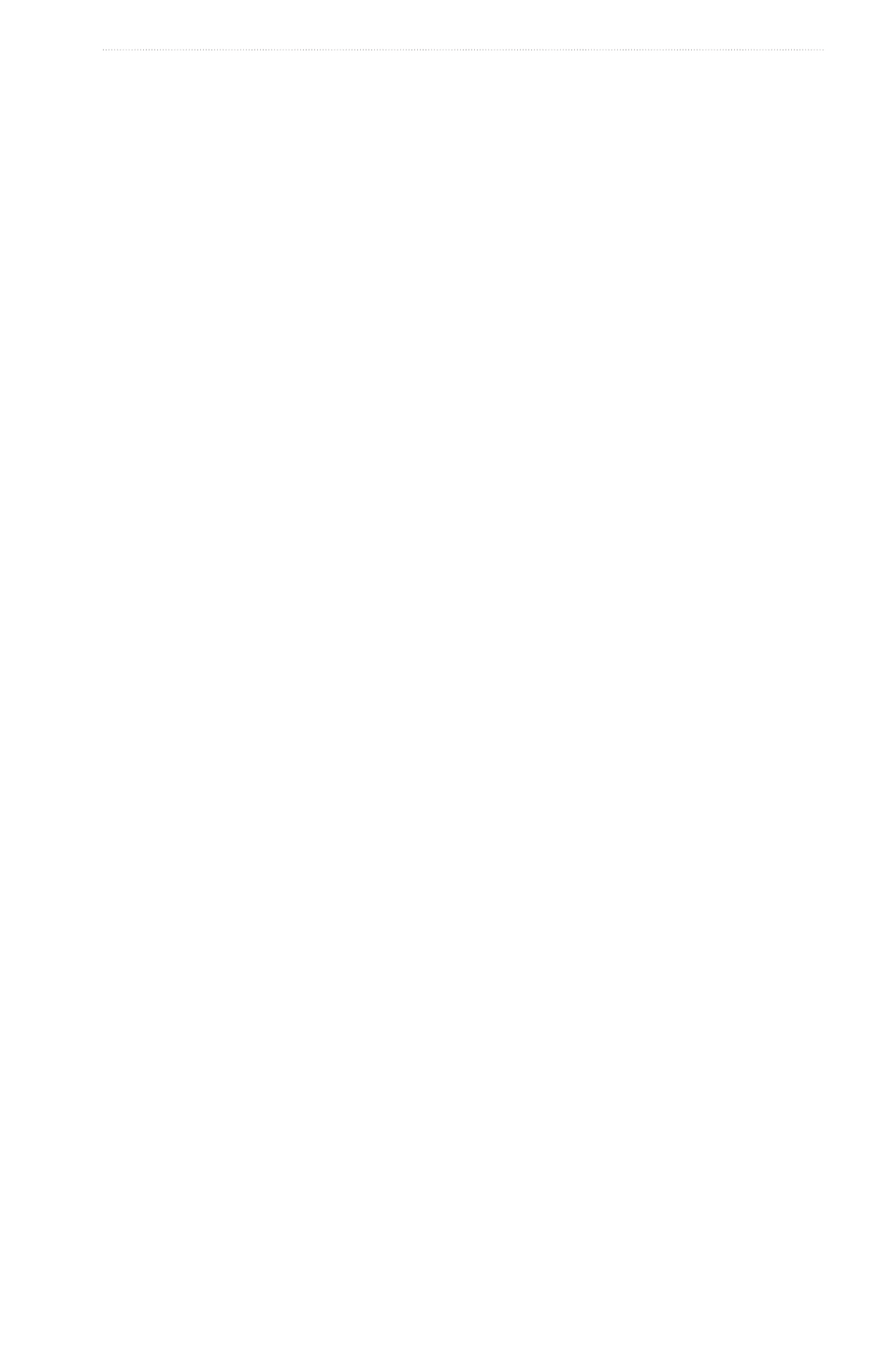
XM WX Satellite Weather
®
and XM
®
Satellite Radio Supplement
9
XM WX Satellite Weather and XM Satellite Radio
Viewing Local Weather Information
Forecast information appears when an area near a buoy is selected.
1. From the Home screen, select Weather > Forecast.
2. Complete an action:
• Select a location on the chart.
• Pan to a new location, and select a location on the chart.
3. Select Local Weather.
4. Complete an action:
• Select Current Cond. to view present weather conditions from a local weather service.
• Select Forecast to view a local weather forecast.
• Select Sea Surface to view surface wind and barometric pressure information.
• Select Marine Bulletin to view wind and wave information.
Creating a Waypoint on the Forecast Screen
1. From the Home screen, select Weather > Forecast.
2. Complete an action:
• Select a location on the chart.
• Pan to a new location, and select a location on the chart.
3. Select Create Waypoint.
4. If you want to name the waypoint or provide information about it, select the waypoint on the right side of
the screen and select edit.
• Select Name, enter the name, and select Done.
• Select Symbol, and enter a symbol.
• Select Depth, enter the depth, and select Done.
• Select Water temp, enter the water temperature, and select Done.
• Select Comment, enter the comment, and select Done.
About the Weather Overlay
The Weather Overlay superimposes weather and weather-related information on the Navigation chart, the
Fishing chart, and the Perspective 3D chart. The Navigation chart and the Fishing chart can show WX radar,
cloud cover, lightning, WX buoys, county warnings, and hurricane warnings. The Perspective 3D chart can
show WX radar.
Weather Overlay settings configured for use on one chart are not applied to another chart. The Weather
Overlay settings for each chart must be configured separately.
Note: Fishing charts are available if you use a BlueChart g2 Vision SD card, a BlueChart g2 SD card, or if
your built-in map supports Fishing charts.
Turning On the Weather Overlay on a Chart
1. From the Home screen, select Charts.
2. Select Navigation Chart, Fishing Chart, or Perspective 3D.
3. Select Menu.
4. Complete an action:
• For the Navigation Chart and Fishing Chart, select Chart Setup > Weather > Weather > on.
• For the Perspective 3D chart, select Weather Radar > on.
