Garmin XM WX User Manual
Page 14
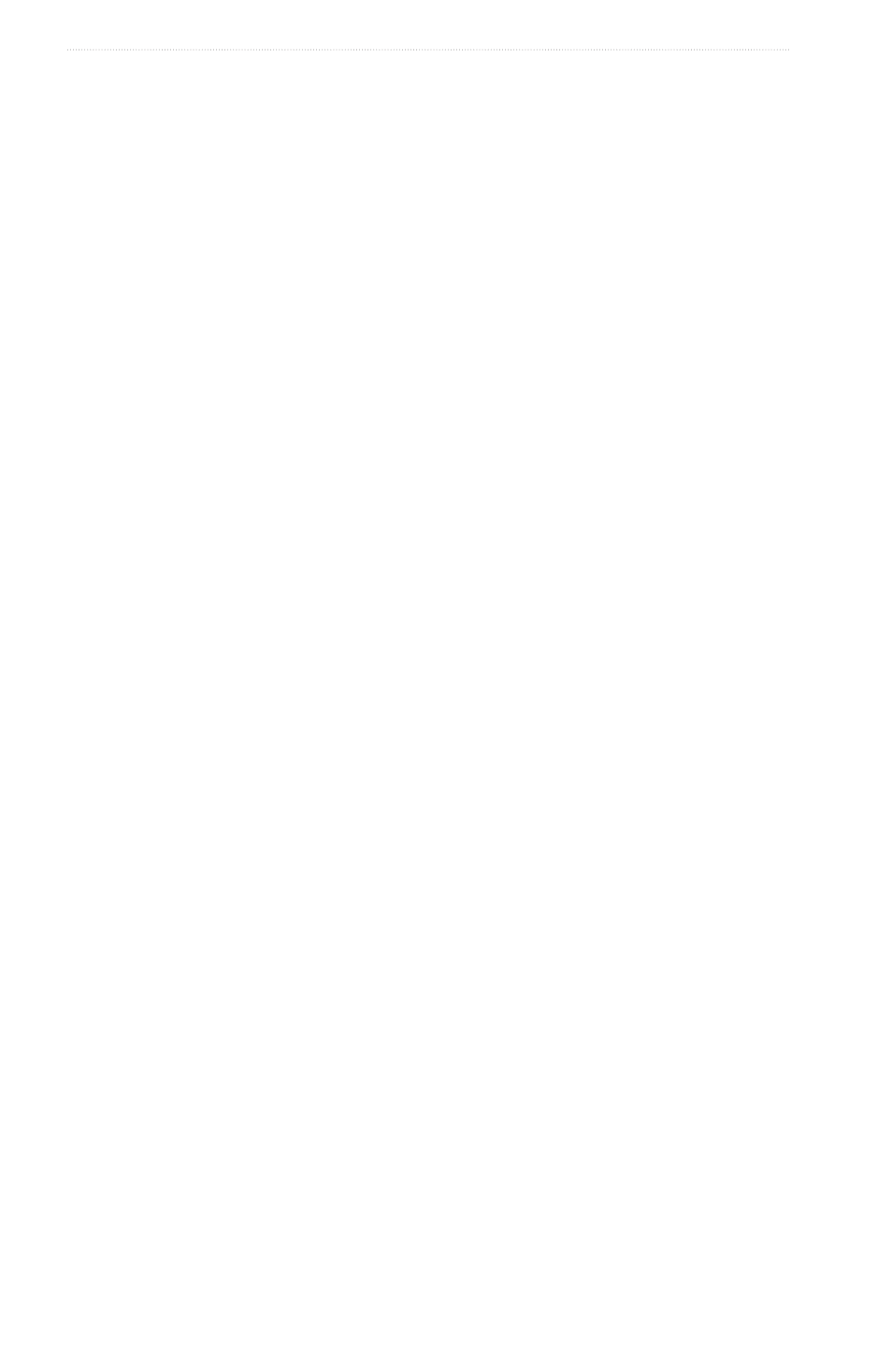
10
XM WX Satellite Weather
®
and XM
®
Satellite Radio Supplement
XM WX Satellite Weather and XM Satellite Radio
Showing NEXRAD Precipitation Data on a Chart
NEXRAD shows very light rain and snow up to strong thunderstorms in varying shades and colors.
Before you can show NEXRAD information on a chart, you must turn on the weather overlay (
1. From the Home screen, select Charts.
2. Select Navigation Chart or Fishing Chart.
3. Select Menu > Chart Setup > Weather > NeXRAD > on.
Showing Weather Buoys on a Chart
Before you can show weather buoys on a chart, you must turn on the Weather Overlay (
).
1. From the Home screen, select Charts.
2. Select Navigation Chart or Fishing Chart.
3. Select Menu > Chart Setup > Weather > WX Buoys > on.
Showing a Weather Legend on a Chart
Before you can show a weather legend on a chart, you must turn on the Weather Overlay (
1. From the Home screen, select Charts.
2. Select Navigation Chart or Fishing Chart.
3. Select Menu > Chart Setup > Weather > Legend > Show.
Showing Cloud Cover Data on the Navigation Chart
Before you can show cloud cover data on the Navigation chart, you must turn on the Weather Overlay
From the Home screen, select Charts > Navigation Chart > Menu > Chart Setup > Weather > Cloud
Cover > on.
Showing Visibility Data on the Navigation Chart
Visibility is the forecast maximum horizontal distance that can be seen at the surface.
Before you can show visibility data on the Navigation chart, you must turn on the Weather Overlay (
).
From the Home screen, select Charts > Navigation Chart > Menu > Chart Setup > Weather >
Visibility > on.
Showing Sea Temperature Data on the Fishing Chart
Before you can show sea temperature data on the Fishing chart, you must turn on the Weather Overlay
From the Home screen, select Charts > Fishing Chart > Menu > Chart Setup > Weather > Sea temp >
on.
Showing Fish Forecasting Data on the Fishing Chart
Before you can show fish forecasting data on the Fishing chart, you must turn on the Weather Overlay
You can show areas that contain optimal weather conditions for specific species of fish.
1. From the Home screen, select Charts > Fishing Chart > Menu > Chart Setup > Weather > Fish Species
> on.
2. Select a species of fish.
3. Select Mode > on.
Shaded areas indicate optimal fishing areas.
4. Repeat steps 2 and 3 to show areas with optimal weather conditions for additional species of fish.
