Chapter 3 using the wireless utility, Profile tab – GIGABYTE GN-WPKG User Manual
Page 10
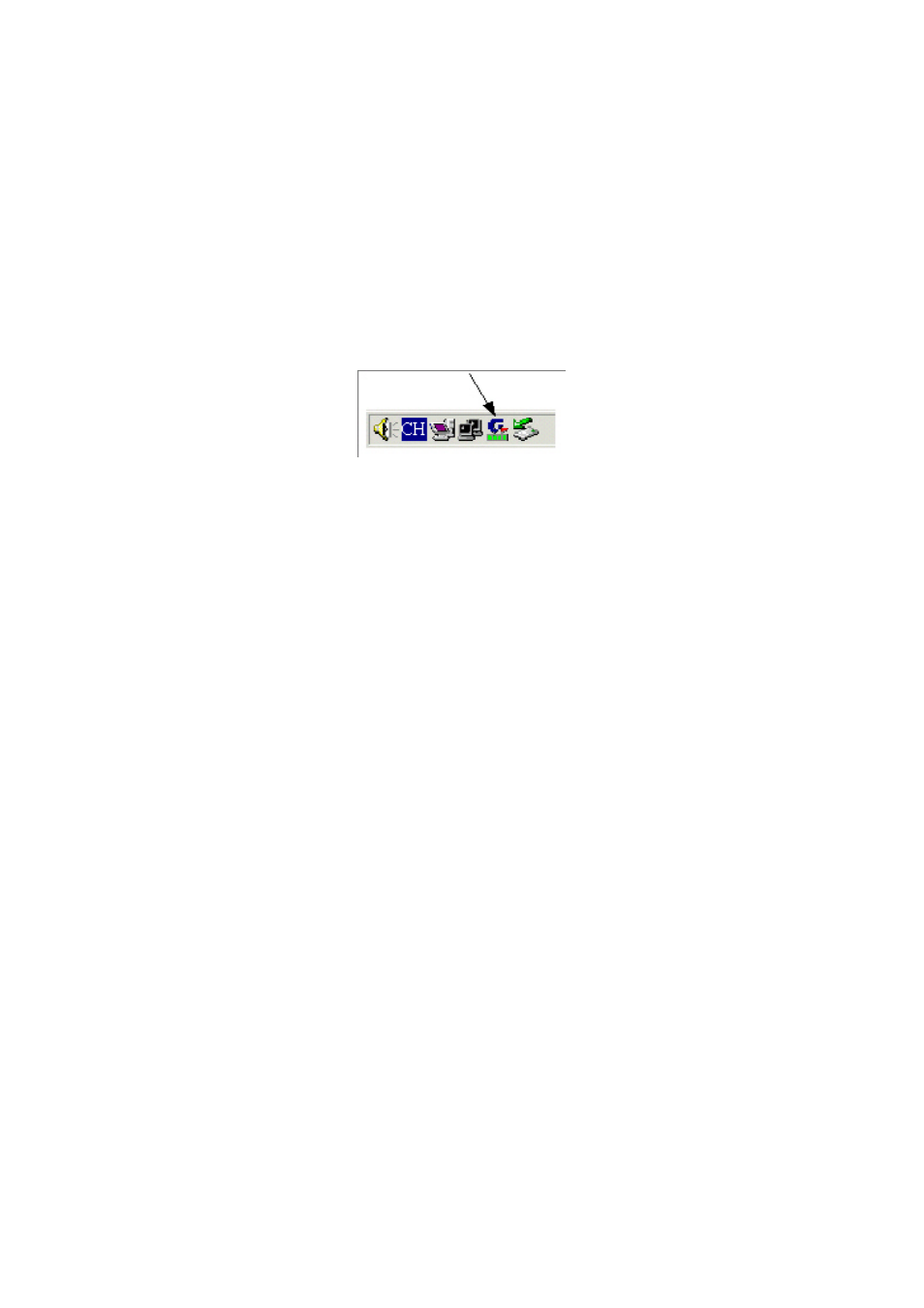
7
Chapter 3 Using the Wireless Utility
The WPKG Wireless Utility is a powerful application that helps you to configure the
network card and monitor the statistics of the communication link. This application permits
the configuration for parameters while the card is operating. It also offers more
configuration options and supports Windows 98SE/Me/2000/XP. Switch between AP mode
and Station mode with just a right click of the mouse on the icon (Windows XP/2000 users
only).
It appears as an icon in the task bar at the bottom right corner of screen whenever the
card is operating (see Figure 3-1). The quick start icon also doubles as a signal strength
monitor, as indicated by its four small green lights.
Figure 3-1. WPKG Utility quick start icon
To open the WPKG Utility, either double click the quick start icon located in your system
tray, or from the Windows Start menu, select Programs, GIGA-BYTE 802.11 WLAN,
GN-WPKG SoftAP and then GN-WPKG Utility.
Note: You may only use the utility to change wireless configurations when the WPKG
Adapter is enabled and operating. You have to use Windows native Zero Configuration
tool provided with Windows when the Adapter is not enabled.
3.1. Profile Tab
The Profile tab shows you the current association information about the profile. (see
Figure 3-2). Profiles are useful if you often associate with different access points. You
can configure a group of settings depending on the access point you often associate with.
and save as a profile, Click the Add button to create a new profile (see section below for
further details), the Delete button to delete a selected profile, the Edit button to modify a
selected profile and click the Activate button to have a selected profile become active.
