On-screen display (osd) settings, Open “setup menu, Select “dual-deck features – GoVideo DDV9475 User Manual
Page 36: Set “screen display, Press 4
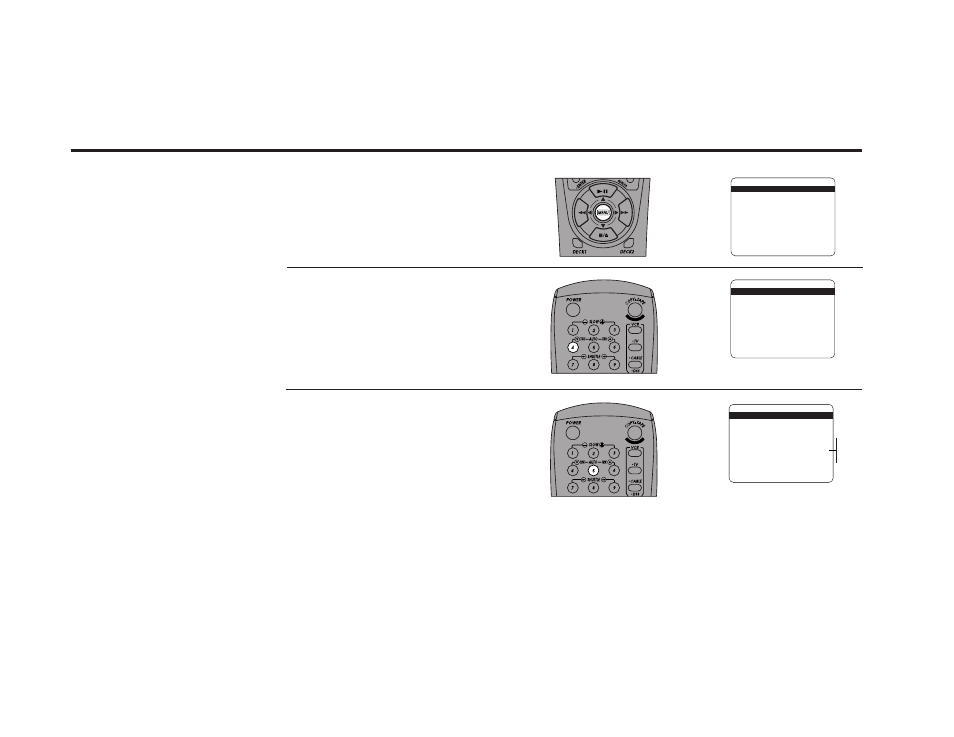
28
DDV
9475
USER
’S
GUIDE
Open “Setup Menu”
Press and hold the Menu button on the
remote control for 3 seconds.
Select “Dual-Deck Features”
Press 4.
Set “Screen Display”
Press 5 repeatedly to turn Screen Display
to:
• Auto — Default setting. This will bring up
the OSD automatically whenever a Deck
function is activated (i.e., Play, Stop,
Channel +/–, etc.)
• Tuner — Only Tuner information will be
displayed.
• Deck — Only Deck Status information
will be displayed.
• Off — The OSD will be off permanently
unless you press the Display button.
You can customize the OSD to
show only Tuner information,
only Deck information, or have
it turned off at all times unless
you press the Display key.
1
2
3
On-Screen Display (OSD) Settings
SETUP MENU
1
Set Clock Menu
2 : Copy/Record Settings
3 : Tuner And Channel List
4 : Dual-Deck Features
5 : Reset Factory Settings
____________________________________
/ = Move
= Sel
MENU=Quit
➔
➔
➔
➔
DUAL-DECK FEATURES
1
Remote Eject
On
2 : Playback Mode
Normal
3 : Auto Play / Rewind
Both
4 : Panel Display
Auto
5 : Screen Display
Auto
6 : Deck1 Hi-Fi
On
7 : Deck2 Hi-Fi
On
____________________________________
/ = Move
= Sel
MENU=Quit
➔
➔
➔
➔
DUAL-DECK FEATURES
1 : Remote Eject
On
2 : Playback Mode
Normal
3 : Auto Play / Rewind
Rew
4 : Panel Display
Auto
5
Screen Display
Auto
6 : Deck1 Hi-Fi
On
7 : Deck2 Hi-Fi
On
____________________________________
/ = Move
= Sel
MENU=Quit
➔
➔
➔
➔
Auto
Tuner
Deck
Off
