Configuring the composite to hdmi scaler – Gefen GTV-COMPSVID-2-HDMIS User Manual
Page 12
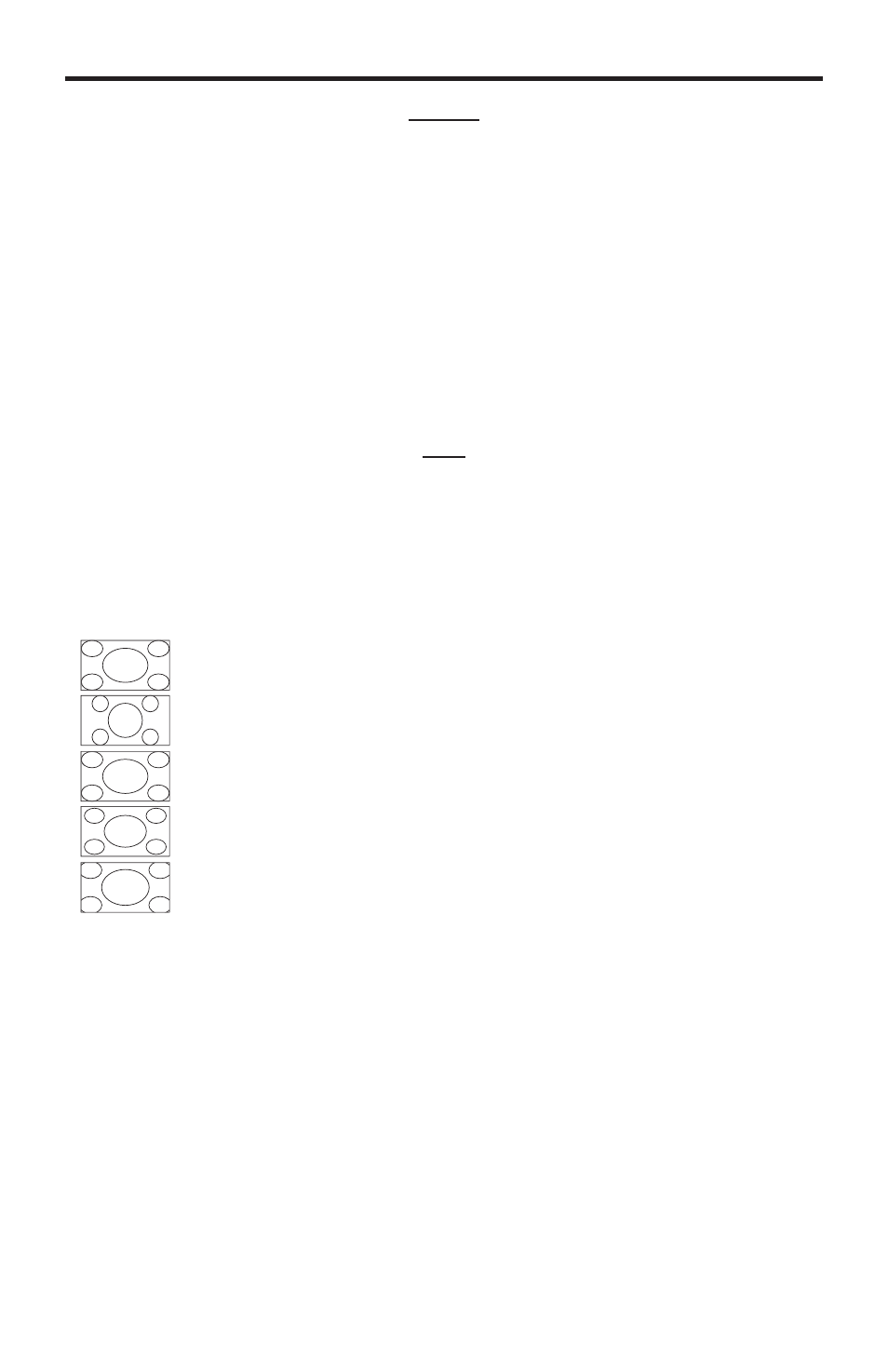
9
CONFIGURING THE COMPOSITE TO HDMI SCALER
COLOR
Press the MENU button to select the COLOR option. There are several sub-
categories that are available for adjustment. Select the desired option using the
- and + buttons and press the MENU button to begin adjustment. Use the - and
+ buttons to adjust the selected option and press the MENU button when you are
fi nished. The following options are available:
RED
Use this option to adjust the amount or RED in the video signal.
GREEN
Use this option to adjust the amount or GREEN in the video signal.
BLUE
Use this option to adjust the amount or BLUE in the video signal.
EXIT
Pressing the MENU button when this option is selected will return you to
the MAIN MENU.
SIZE
Press the - and + buttons to select the SIZE option and press the MENU button to
select it.. There are several sub-categories that are available for adjustment. Select
the desired option using the - and + buttons and press the MENU button to begin
adjustment. Use the - and + buttons to adjust the selected option and press the
MENU button when you are fi nished. The following options are available:
Full
- Stretches the image to fi ll the screen
Pan Scan
- Stretches the image to 4:3 aspect ratio without underscan
Letterbox
- Stretches the image to 16:9 aspect ratio without underscan
Underscan
- Stretches the image to fullscreen and just within the border of the screen
Overscan
- Stretches the image to fullscreen and just beyond the border of the display
4:3 Source
