GIGABYTE GN-A16B User Manual
Page 10
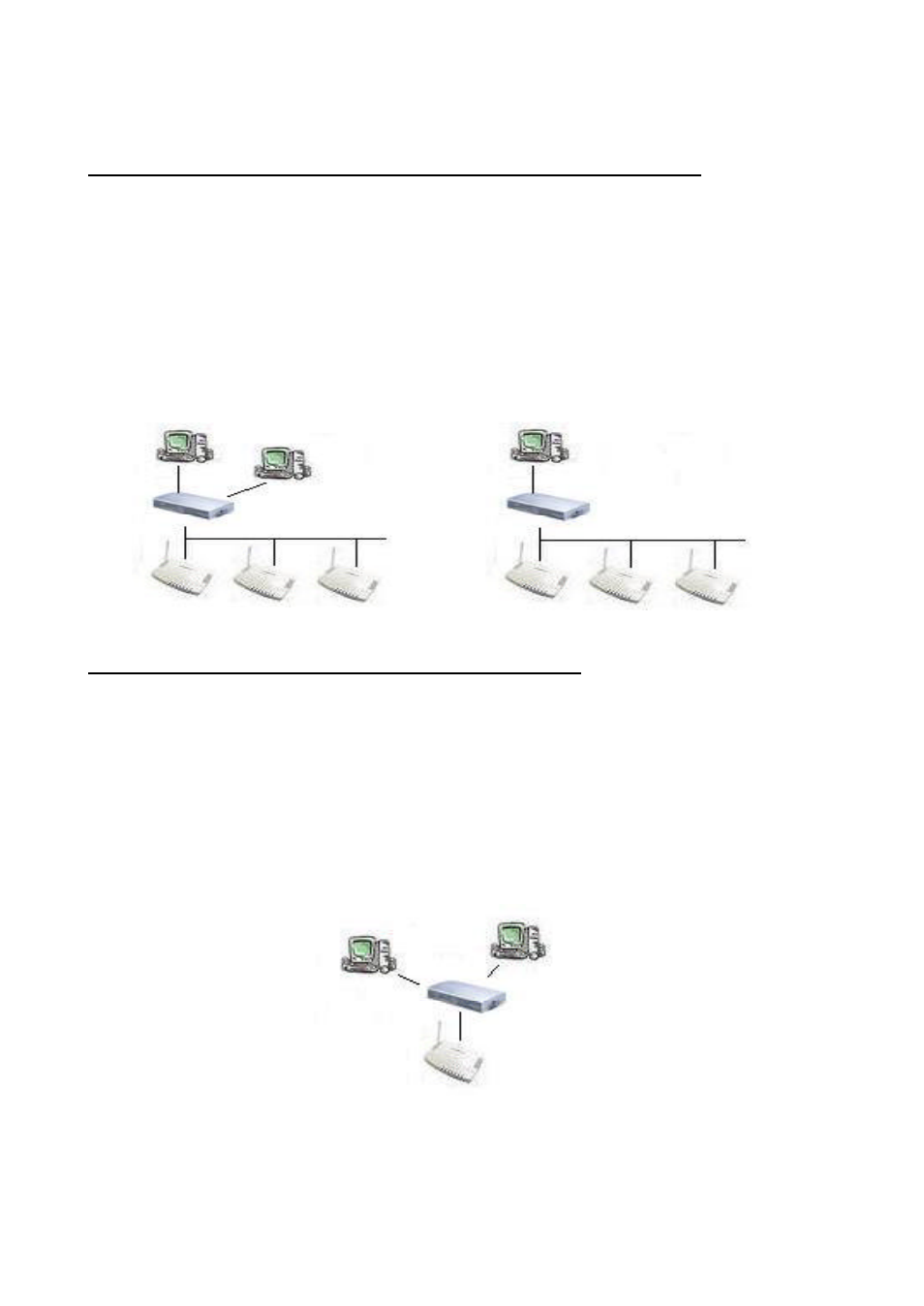
GN-A16B Wireless Access Point User Guide
Method 2: Numerous Access Points setting
If require to setup as many Access Points at the same time. You can setup a DHCP Server
and let it assign IP to all the Access Points so it has its own unique IP address. After the
setup is finished, and then remove or disabled DHCP Server at last. Now, you can use the
AP Manager to find all Access Points in your network, and then setup the N-Access Points
as static IP address one by one. Notice: After assign static IP address to every Access
Points, be sure to set the PC (AP Manager) to the same subnet.
Using DHCP server to setup the IP Address then remove DHCP server
PC(AP Manager)
DHCP S erver
Switch / Hub
PC(AP Manager)
Switch / Hub
e
Obtain IP Address Automatically - DHCP Server Enabled
If you are using a DHCP server in your network, you can connect a DHCP server with the
Access Point and an AP Manager through a switch/hub. The IP address of the Access
Point should be configured to “Obtain an IP address automatically” (which is default setting).
The DHCP server will assign the IP address to the Access Point. The PC (AP Manager)
should use the IP on the same subnet as the Access Point. Or, you can configure the PC
(AP Manager) to “Obtain an IP address automatically” and assign IP by the same DHCP
server.
PC(AP Manager)
DHCP S erver
Switch / Hub
AP
