Garmin GPS 72H User Manual
Page 21
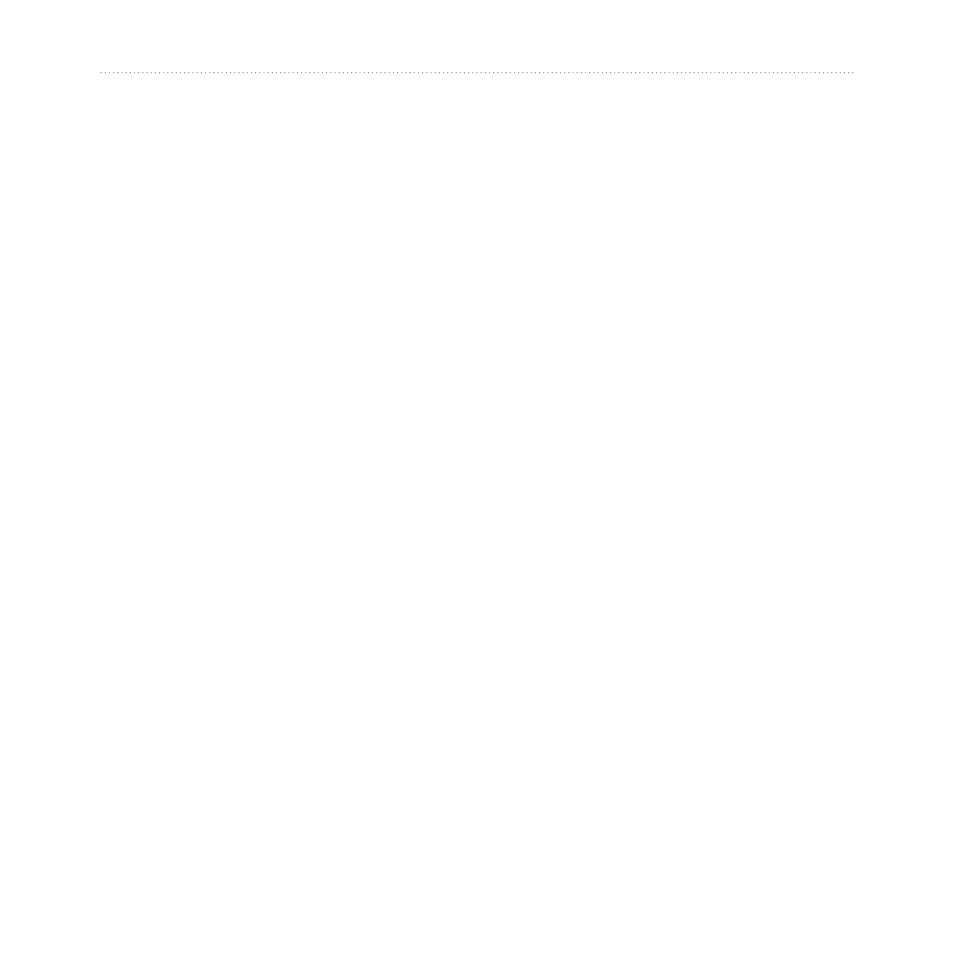
GPS 72H Owner’s Manual
The Main Pages
To change a data field:
1. Press
MENU
> select
Change
Data Fields
. The first data field is
selected.
2. Press
ENTER
to see the list
of data fields. For data field
descriptions, see
.
3. Select a data field.
4. Use the rocker and the
ENTER
button to change additional data
fields.
Map Orientation
North Up orients the map like a
paper map. Track Up orients the map
in the direction of travel.
1. Press
MENU
> select
Setup Map
>
General
.
3. Select
Orientation
.
4. Use the rocker and the
ENTER
button to change map orientation.
Map Page Options
Full Screen Map—hides the data
fields and expands the map to
include the entire screen.
Measure Distance—allows you to
measure the distance between two
points. For more information, see
.
Setup Page Layout—allows you to
select the number of data fields rows
and the size of text used in the fields.
Change Data Fields—allows you to
select the type of data that you want
to display in the data fields. For data
field descriptions, see
Setup Map—contains the Map page
setup features, which are arranged on
a tab menu.
General Tab—allows you to
customize the detail level, the
orientation, and zoom level of
the map.
•
