Optional, Homelink® progr amming, Homelink® or c ar2u® pr ogr amming – Genie TRILOG 3064H User Manual
Page 10: F or first time g enie® users)
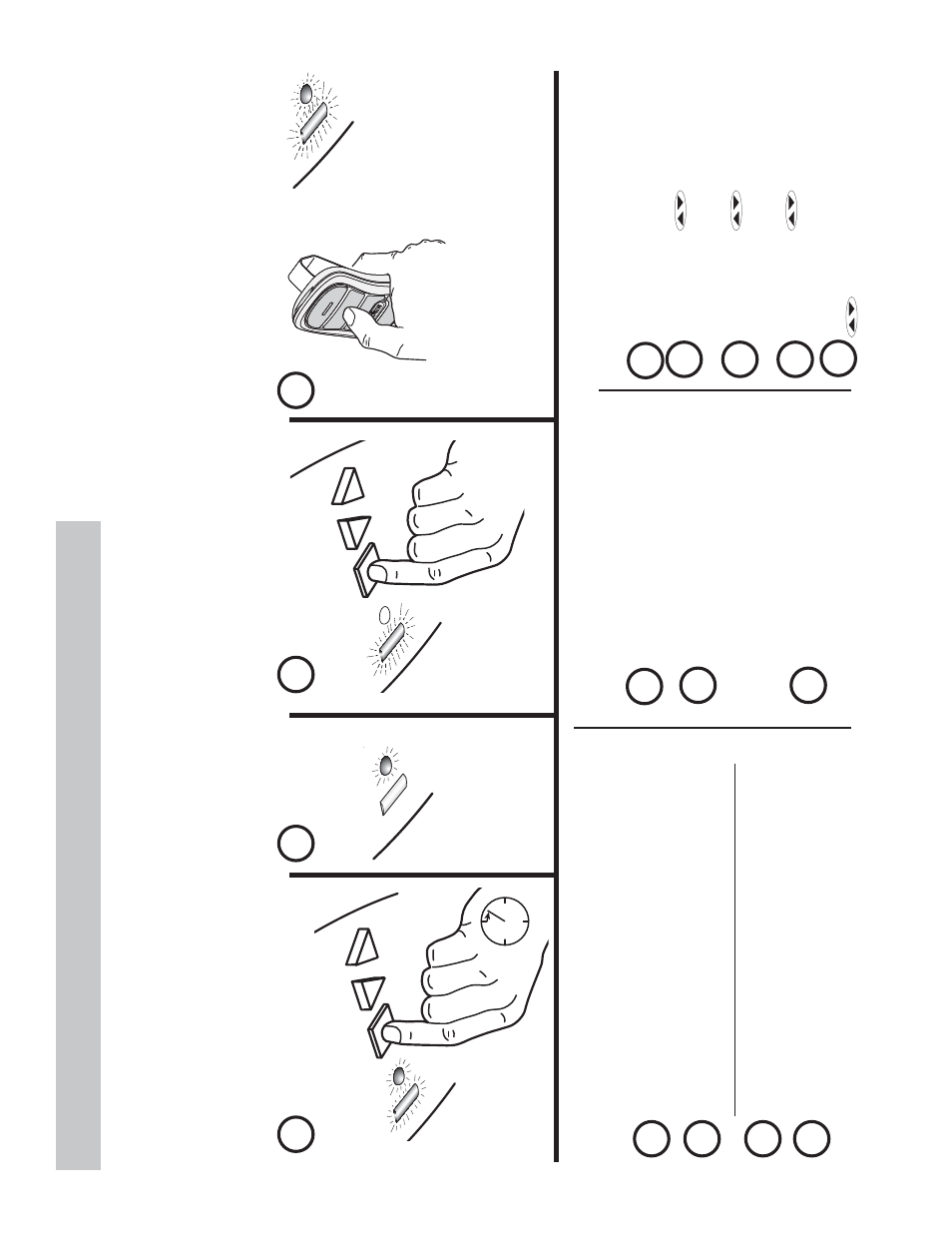
©2010 The Genie Company
12/2010
10
PR
OG
RA
M
SE
T
—
+
PR
OG
RA
M
SE
T
—
+
PRESS and HOLD
SEE BO
TH
Blue LEDs c
ome ON
SEE one Blue LED come ON
PRESS and r
elease
a pr
eviously pr
ogr
ammed
G
enie®
In
telliC
ode® 2
remot
e butt
on on
remot
e.
I
f y
ou ar
e unsur
e which r
emot
e y
ou
ha
ve see page 16.
Remot
e must be
In
telliC
ode®
2
enabled
.
RELEASE
1
2
3
4
OPTIONAL
PR
OGR
AMMING PO
WERHEAD
TO
Homelink®,
C
ar2U®,
or IntelliC
ode® 1 REMO
TES and IntelliC
ode® 1
WIRELESS KEYP
ADS
To c
omplet
e an
y of these tasks y
ou MUST ha
ve at least one G
enie®
In
telliC
ode® 2
remot
e
button
alr
eady pr
ogr
ammed t
o the po
w
erhead pr
esent.
For Homelink® or C
ar2U®:
Y
ou must also ha
ve y
our
Homelink®
or
C
ar2U®
enabled v
ehicle
pr
esent and their pr
ogr
amming instruc
tions t
o per
form these pr
ogr
amming st
eps
.
For G
enie® In
telliC
ode® 1 r
emote:
Y
ou must also ha
ve y
our G
enie®
In
telliC
ode® 1
remot
e
p
re
se
n
t.
For G
enie® In
telliC
ode® 1 wir
eless k
eypad:
Y
ou must also ha
ve y
our G
enie® wir
eless
ke
ypad installed and a PIN alr
eady pr
ogr
ammed int
o the k
eypad
. P
rogr
amming instruc
tions
for
G
enie® In
telliC
ode® 2 wir
eless k
eypad
will c
ome with the wir
eless k
eypad
.
PRESS and RELEASE
5
On the
In
telliC
ode® 1
remot
e
PRESS a butt
on and RELEASE.
SEE
long LED c
ome ON
P
urple
.
6
IntelliC
ode® 1 remote or wireless k
eypad progr
amming
7
On the I
n
telliC
ode® 1
remot
e
PRESS the same butt
on and
RELEASE. SEE both LEDs on the
po
w
erhead
come ON
Blue
.
The nex
t pr
ess of
the r
emot
e will oper
at
e door
.
Test.
Repeat as nec
essar
y f
or an
y
other
In
telliC
ode® 1
remot
es
.
G
enie® I
n
telliC
ode® 1
re
m
o
te
G
en
ie
® I
n
telliC
ode® 1
w
ir
eless k
eypad
SEE long P
urple
LED flashing
SEE both LEDs flash P
urple
A
ll optional pr
ogr
amming is c
omplete
.
Your gar
age door opener is r
eady to use
.
5
For
C
ar2U®
enabled v
ehicles f
ollo
w the
C
ar2U®
instruc
tions
.
6
Test.
Repeat as nec
essar
y f
or an
y other
C
ar2U®
enabled
v
ehicle
.
Homelink®
progr
amming
If y
our
Homelink®
has been pr
eviously pr
ogr
ammed t
o an
G
enie®
opener begin with St
ep 1 and c
ontinue thr
ough St
ep
5 and 6 of the
Homelink®
sec
tion belo
w
.
If y
our
Homelink®
has
not
y
et been linked t
o
a G
enie
®
opener then go t
o page 16 and change one r
emot
e butt
on
fr
om
In
telliC
ode® 2
to
In
telliC
ode® 1
, then pr
ogr
am
that butt
on with the car
Homelink®
using
Homelink®
instruc
tions and r
epeat st
eps 1-4 then c
ontinue with
Homelink®
st
eps 5-6.
5
6
PRESS the
Homelink®
butt
on
twic
e.
Test.
Repeat as nec
essar
y f
or an
y other
pre-
progr
ammed
Homelink®
enabled
v
ehicle
.
5
Ent
er y
our
wireless k
eypad
PIN.
6
Pr
ess and hold
butt
on 1 sec
ond
then r
elease and see
o
n
p
ow
er
h
ea
d
long LED c
ome ON
Purple
.
7
Pr
ess and hold
butt
on 1
sec
ond again then r
elease and see
on
po
werhead
both LEDs flash
Blue
.
8
Pr
ess and hold
butt
on again and
opener will ac
tiv
at
e
9
W
ait 30 sec
onds
, ent
er pin and pr
ess
butt
on t
o v
erify oper
ation.
Homelink®
or
C
ar2U®
pr
ogr
amming
(f
or FIRST
TIME G
enie® users)
