GIGABYTE GN-MD01 User Manual
Page 13
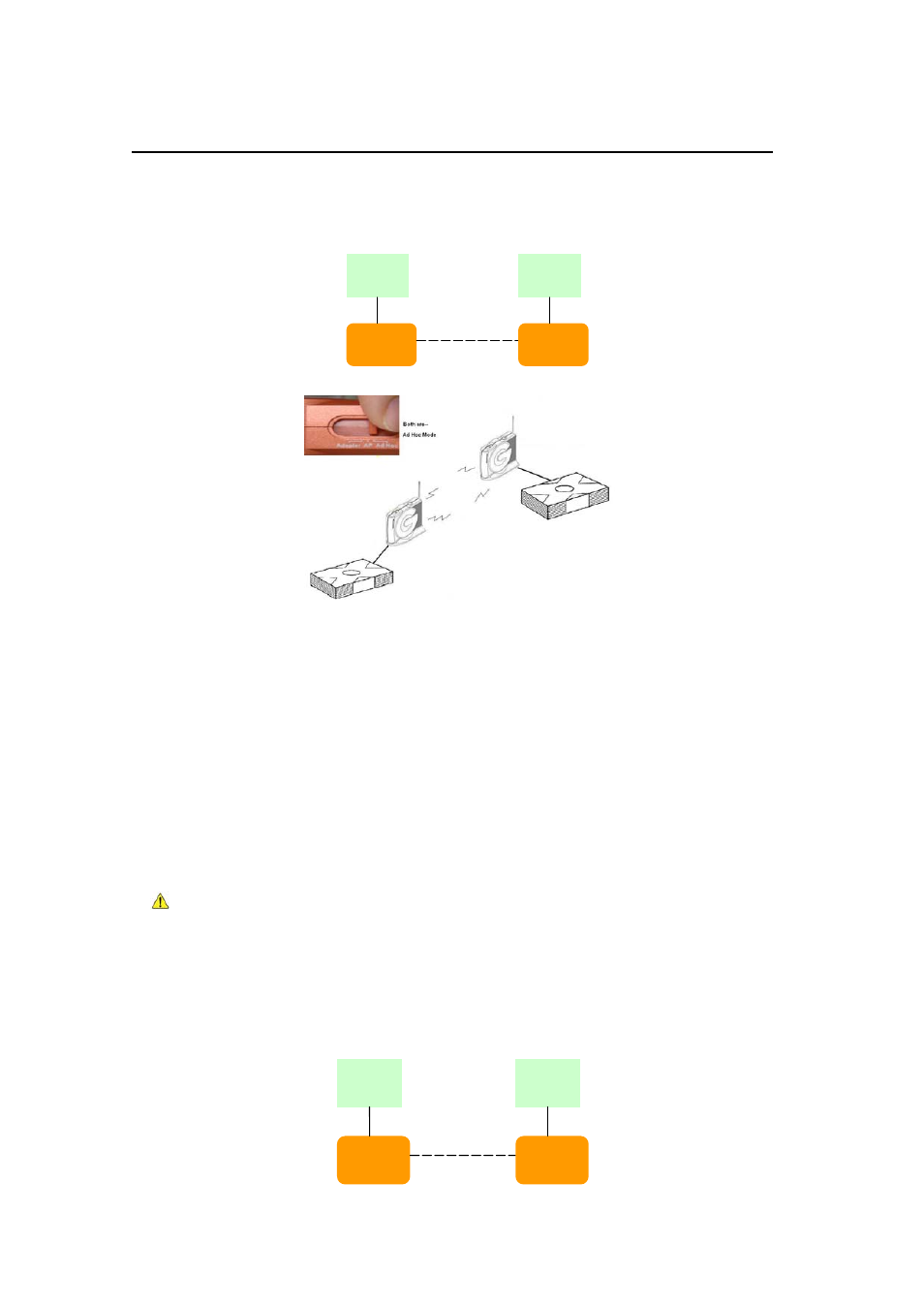
GN-MD01 AirCruiser G Game Adapter
Using Q-Link for your Game Console (XBOX System link-Head to Head)
Case1 Two GIGABYTE GN-MD01 Game Adapters
Ad-Hoc Mode to Ad-Hoc Mode
MD01
(Ad-Hoc)
XBOX
MD01
(Ad-Hoc)
XBOX
Step1 Set both game adapters in Ad-Hoc mode
Step2 Press the Q-Link button on the GN-MD01 about 2 sec.
Step3 Now, the Q-Link LED will be blinking.
Step4 And then, please press the Q-Link button on the other GN-MD01 within 150 sec.
Step5 When the two Q-Link LEDs lights on for 5 second then off, this indicates that the GN-MD01s
connected successfully. If the LED is red, indicates connection failed.
Step6 You can now start playing your Games. (Please refer to the Game Software installation guide for
more detail information.)
Note: For XBOX, the game has to support “XBOX System Link” when you want to play LAN
games.
Case2 Two GIGABYTE GN-MD01 Game Adapters
AP Mode to Adapter Mode
MD01
(Ethernet
Adapter)
XBOX
MD01
(AP)
XBOX
10
- GA-8I915GM (80 pages)
- AGP 4X(1.5V) (112 pages)
- GA-M68MT-D3P (40 pages)
- Xeon Processor Motherboard GA-5YXS1-RH (54 pages)
- GA-MA770T-UD3P (100 pages)
- GA-K8VM800M (96 pages)
- GN-AP101B (39 pages)
- GA-P31-ES3G (84 pages)
- GA-K8NS ULTRA-939 (96 pages)
- GA-8I865GME-775-RH (64 pages)
- GA-EP45-UD3L (112 pages)
- GA-8I915MD-GV (80 pages)
- GA-8S661FXM-775 (88 pages)
- GN-B41G (84 pages)
- LGA775 Socket Motherboard for Intel GA-73PVM-S2H (100 pages)
- GA-965GM-S2 (88 pages)
- GeForceTM 6600 Graphics Accelerator GV-N66128DP (34 pages)
- GN-FE605(M) (62 pages)
- GN-FE605(M) (38 pages)
- 4635 (26 pages)
- 230 (14 pages)
- GA-8VM800M-775 (88 pages)
- AMD Socket 939 Processor Motherboard GA-K8N51PVM9-RH (96 pages)
- GA-8ANXP-D (88 pages)
- 5230 (97 pages)
- 7VM333M-RZ (36 pages)
- AMD Socket 754 Processor Motherboard GA-K8NE-RH (80 pages)
- Pentium 4/D Processor Motherboard GA-5EASV-RH (88 pages)
- GN-WPKG (26 pages)
- Intel Pentium 4 Processor Motherboard GA-8VM800M (80 pages)
- 8S648FXP-RZ (40 pages)
- AirCruiser G GN-WB01GS (26 pages)
- PHASER 4500 (128 pages)
- GV-R487D5-1GD (34 pages)
- GA-8IP775 Series (80 pages)
- GN-A11G (57 pages)
- GA-K8VT800 (80 pages)
- GA-8I945PLGE-RH (80 pages)
- SmartSetup 3 (4 pages)
- GA-K8U-939 (88 pages)
- GA-K8NE (80 pages)
- GA-M61PME-S2P (88 pages)
- 7VM400M-RZ (36 pages)
- GA-K8NF-9 (88 pages)
- Pentium II / III Processors 6ZMM (23 pages)
